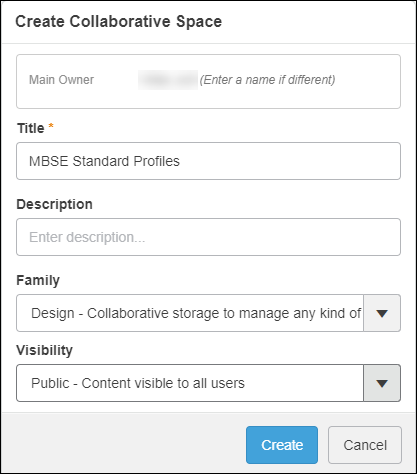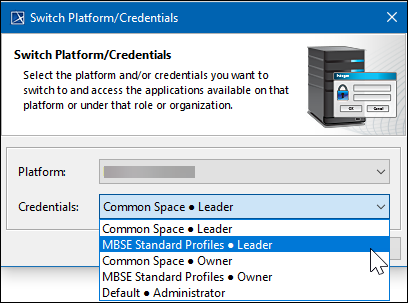We recommend adding standard profiles to a public collaborative space that everyone can access.
If you try to add a project that requires a standard profile that does not exist on the server yet, the standard profile will be automatically imported to the server as well. We highly recommend moving such standard profiles to a collaborative space dedicated to standard profiles.
Creating public collaborative space
We recommend that administrators responsible for managing MBSE in the platform create a new public collaborative space. This space should be viewable by all users, but only editable by the administrator.
To create a public collaborative space
- In the platform, click the Compass icon and locate Collaborative Spaces Control Center under My Apps.
- Click Create Collaborative Space.
- In the dialog that opens, enter the owner’s name (if it’s different from the current user), the title (mandatory), and a description of the collaborative space.
- Choose Family: Design and Visibility: Public.
- Click Create.
Importing profiles to server
Once the collaborative space is created, users can import profiles to the server.
To import profiles to the server
Enable 3DEXPERIENCE collaboration in a modeling tool.
Members of the same team should use an installation of a modeling tool complete with the same plugins.
- Log in to the same platform that the collaborative space was created in.
- Change your credentials to the public collaborative space dedicated to standard profiles:
- Select 3DEXPERIENCE > Switch Platform/Credentials.
- Select the appropriate public collaborative space:
- Click OK.
- Import profiles by selecting 3DEXPERIENCE > Add Profiles to Server...
Standard profiles are added to a public collaborative space that everyone can access. Every time a project is created, it will use standard profiles from the platform.
If a profile is not added, you can always add it as a standalone project.