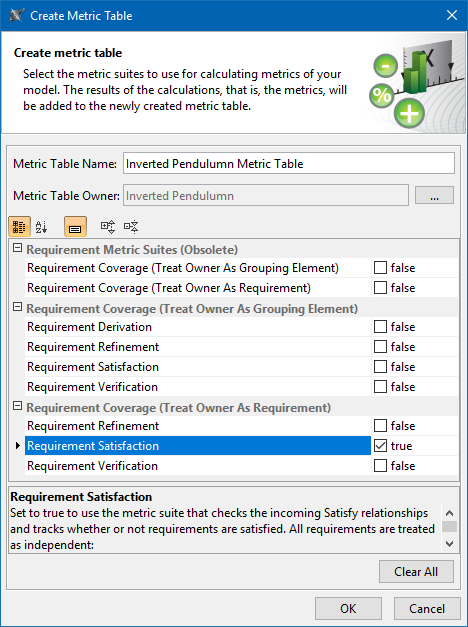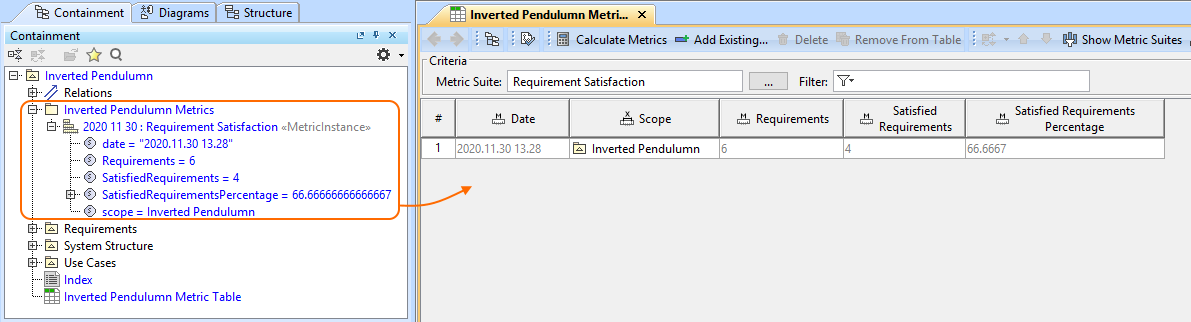Although you can create other types of tables in various ways, there is only one correct way to create a Metric Table. This method of creating Metric Tables saves much time compared to the more common ways of table (and even diagram) creation, as these methods for a Metric Table creation start with an empty table. This requires further effort on your part to fill it (specify the metric suite, create an empty row, define parameters, and then calculate the metrics).
To create a Metric Table
In the Containment tree, right-click the Package which contains e.g. requirements, system structure, system behavior, which will be used as a scope for the metrics calculation.
From the shortcut menu of the element, select Tools > Metrics > New Metric Table.
In the Create Metric Table dialog, specify the following:
- Type the Metric Table name;
- Click to specify the Metric Table owner. By default, the selected Package in the Containment tree is chosen.
- From the list of available metric suites, select the check boxes next to the Metric Suites you want to use. There are three groups of predefined Metric Suites:Requirement Metric Suites (Obsolete)
Requirement Coverage (Treat Owner As Grouping Element)
Requirement Coverage (Treat Owner As Requirement)
If predefined Metric Suites do not allow to evaluate the current state of your model, you can create a custom Metric Suite according to your needs. Learn how to create a custom Metric Suite >>
Metric Suite descriptions
Select a Metric Suite and click to read its description in the description area of the Create Metric Table dialog. Carefully read descriptions of each metric suite. This helps you decide which one best suits your needs.
Click OK.
The table of a particular Metric Suite is created for the selected Package. It is already filled with data because metrics calculated at the time you create the table. These metrics are actually stored in the Package owned by the element for which they have been calculated. As example, see the figure below.
If one or more metrics are not calculated, make sure the Metric Suite is specified correctly:
- Check the metric definition – the formula could be specified incorrectly.
- Check the parameter definition – the metric definition probably cannot access parameter values.