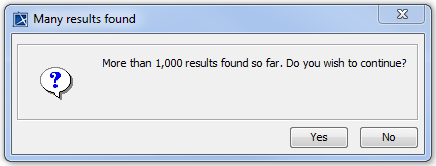Searching the modeling tool is designed to search within model elements, as well as element properties. You can also perform a quick search without defining any advanced options, or you can replace any text quickly using the Find and Replace type of search.
You can read more about types of search dialogs in the related pages.
The search is performed as a background task; while searching, you may still read the model and browse it. If you make changes in the model, the search stops and presents incomplete search results in the Search Results tab of the Model Browser. You need to restart the search to get the full list of results.
If there is a large number of search results to display (more than 1000), the following message appears:
Click Yes to continue searching, or click No to stop searching and correct the query.
If the indexing of model elements is in progress, the following Question dialog appears before performing a search in the Find and Find and Replace dialogs:
Click Yes to perform a search while indexing is still in progress, or click No to stop searching and wait for the indexing operation to complete in order to prevent slow searching.