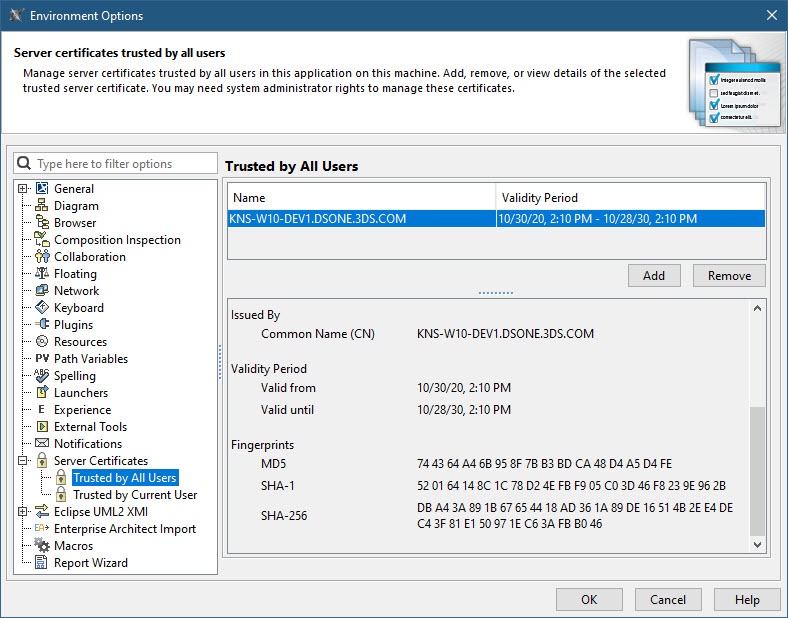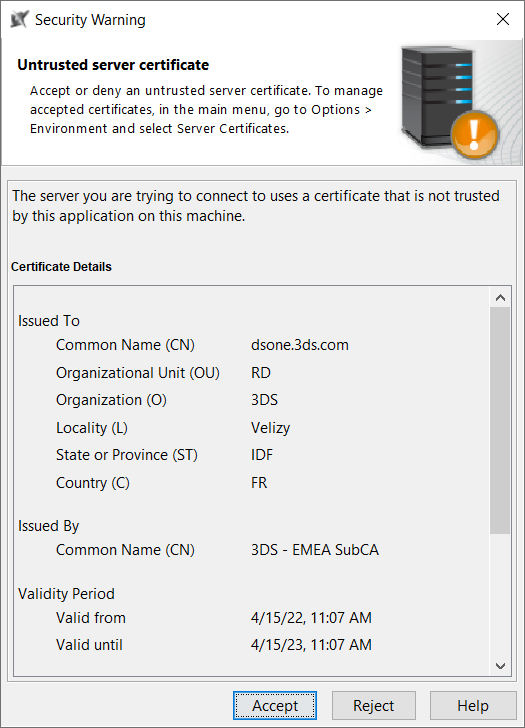On this page
The Server Certificates tool is a consolidated server certificate management solution. It allows you to handle all secure connections supported by the client.
Accessing the Server Certificates tool
To access the Server Certificates tool
- In the main menu of your modeling tool, select Options > Environment.
- In the options group list on the left:
- Select Server Certificates or
- Click the plus icon next to Server Certificates to extend the option list.
- Then, choose one of these options:
- Trusted by All Users: manage server certificates trusted by all users in this application on this machine. Add, remove, or view details of the selected trusted server certificate. You may need system administrator rights to manage these certificates.
- Trusted by Current User: manage server certificates trusted by the current user in this application on this machine. Add, remove, or view details of the selected trusted server certificate.
Managing secure connections.
Managing self-signed certificates
You can also accept or reject a self-signed certificate when a secure connection is requested, using the certificate manager tool. Once a self-signed certificate is detected, the certificate details are presented for review so you can decide whether to accept or reject the certificate:
Managing self-signed certificate.
If accepted, the certificate is added to the Trusted by Current User list of certificates.
For more information about the Server Certificates tool, please see the video below: