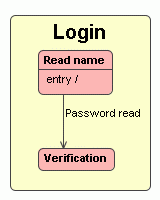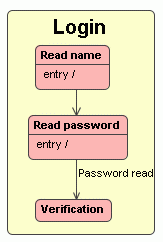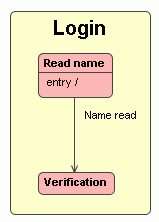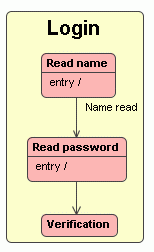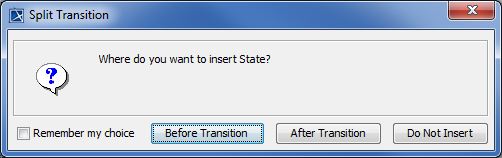This functionality is available in the State Machine and Activity diagrams.
In the State and Activity diagrams, you can split a path into two paths by dropping a shape on it. This is valid for Transition/ Control Flow/ Object Flow relationships and allows you to connect the element shape with the elements connected via the path.
To insert a new shape by splitting the path on the diagram pane
- Select the shape you want to insert or create a new one.
- Drag the shape on the path (the path is highlighted in blue) and drop it.
- In the Split Transition dialog, click the appropriate button according to where you want to insert the shape on the path:
Before Transition button. The shape is inserted before the path. It means that a new path is created, then the dropped shape is drawn and then the existing path is drawn.
For example, Password read transition is drawn from Read Name State to Verification State. If you want to insert the Read password State before the Password read Transition, drop the Read password State on the Transition, and in the Split Transition dialog, choose the Before Transition button.
After Transition button. The shape is inserted before the path. It means the existing path is created, the dropped element symbol is drawn, and then a new path is drawn.
For example, Name read Transition is drawn from Read Name State to Verification State. If you want to insert the Read password State after the Name read Transition, drop the Read password State on the Transition, and in the Split Transition dialog, choose the After Transition button.
- Do Not Insert button. Action is canceled and the dialog is closed.
In the Split Transition dialog, select the Remember my choice check box and the next time the shape will be inserted before or after the path, depending on your selection.