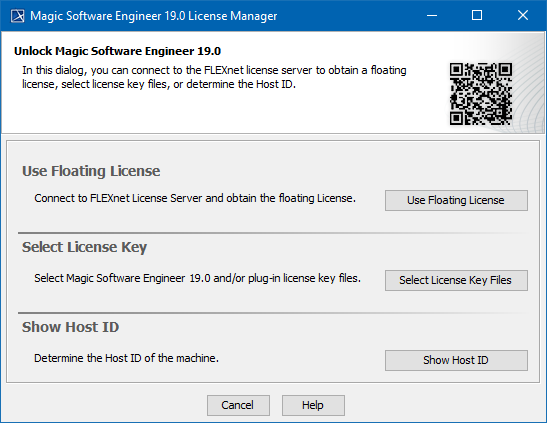There are two ways to view the License Manager dialog:
- Starting the modeling tool for the very first time.
- Opening the dialog from the modeling tool's Help menu.
You will see the following dialog:
The MSE License Manager dialog
In this dialog, you can select one of the license addition options according to the license you have.
| Button | Description |
|---|---|
| Use Floating License | If you have a Floating (Shareable) license, click the button to obtain a floating license for a modeling tool. |
| Select License Key | If you have a Seat (Nodelock), click the button to add license key files. |
| Show Host ID | Determine the Host ID of your machine to be able to tie it with the license. |