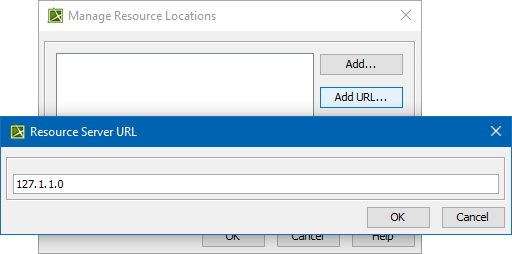Choose one of the following ways to install a plugin in a modeling tool:
Install a plugin bundle (.rdzip) via the Resource/Plugin Manager dialog. For information on how to download the plugin bundle, see Downloading installation files.
Install an individually purchased archived plugin file (.zip) via the Resource/Plugin Manager dialog.
- Install a plugin manually.
- Obtain and install a plugin from a web server.
To install a plugin bundle (.rdzip) via the Resource/Plugin Manager dialog
- Start your modeling tool.
- From the modeling tool main menu, select Help > Resource/Plugin Manager.
- Click the button.
- In the Manage Resource Locations dialog, click Add. The Select Resource Location or Distribution File dialog opens.
- Specify the location of a plugin bundle (.rdzip) file and click Open. The resource location is added.
Click OK to import resources.
You can extract the .rdzip file and then add selected plugins individually.
To install an individual plugin from an archive file (.zip) via the Resource/Plugin Manager dialog
- Start your modeling tool.
- From the main menu of a modeling tool, select Help > Resource/Plugin Manager.
- Click the Import button and specify the location of an archived plugin file (.zip) and click Open. The plugin is extracted and installed automatically.
- Restart your modeling tool.
To install a plugin manually
- Extract an archived plugin file (.zip) file to the same directory where your modeling tool is installed.
- Start the modeling tool. The plugin is applied to your modeling tool.
You can also obtain the needed resources from a web server if you do not have the .rdzip file but have been provided with an URL by your license manager.
To specify the server where the resources and their descriptor file are located
- Open Resource/Plugin Manager and click .
- In the Manage Resource Locations dialog, click Add URL. The Resource Server URL dialog opens.
- In the open Resource Server URL dialog, type or paste the server address.
- Click OK.
The resources from the selected location are listed in the Resource/Plugin Manager.
Getting help
If you run into any installation-related problems, try the following:
- Check the FAQ section for known problems.
- Check the No Magic Community forum.
- Contact customer support.