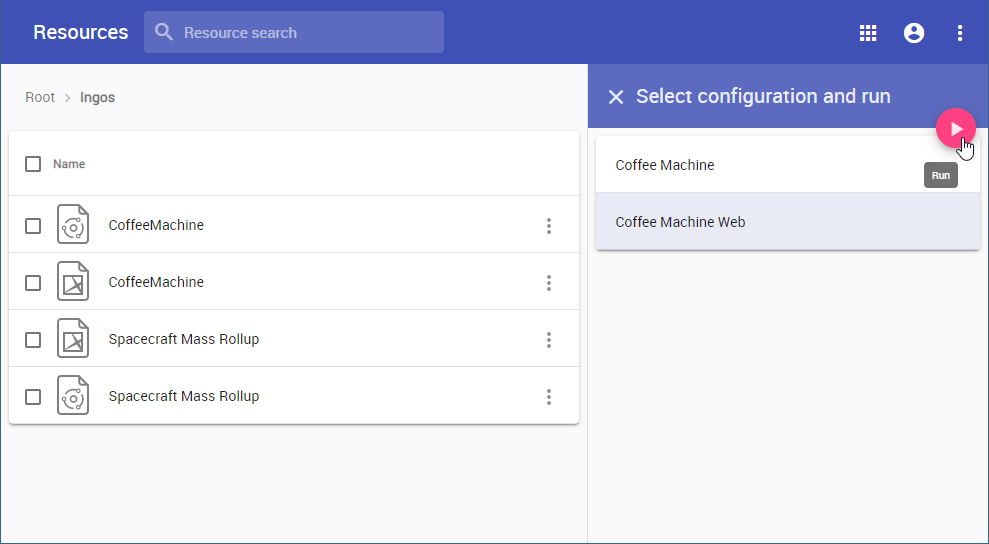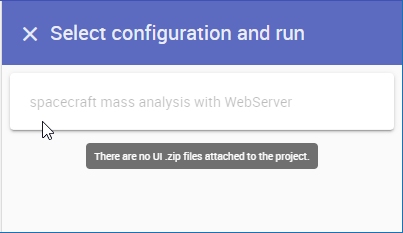You can simulate server projects with specified UI in the Resources application of Teamwork Cloud.
To simulate a project in the Resources application
- Open the Resources application and navigate to the project you want to simulate.
Click on the right side of the project line and select Run simulation.
You can only run a project with a UI mockup or Time Series chart. If the project has no specified UI, the Run simulation menu item is not available. For more information on how to prepare projects with UI for simulation, refer to Simulation with UI.
- On the right-side pane select the simulation configuration you want to run and click .
If the name of a Simulation Configuration is greyed out and you cannot select it, it means that the project has a UI but it is not generated and attached to the project. In this case, generate and attach HTML to the Teamwork Cloud project.
After completing the above steps, you should get a notification that the simulation has been started successfully.