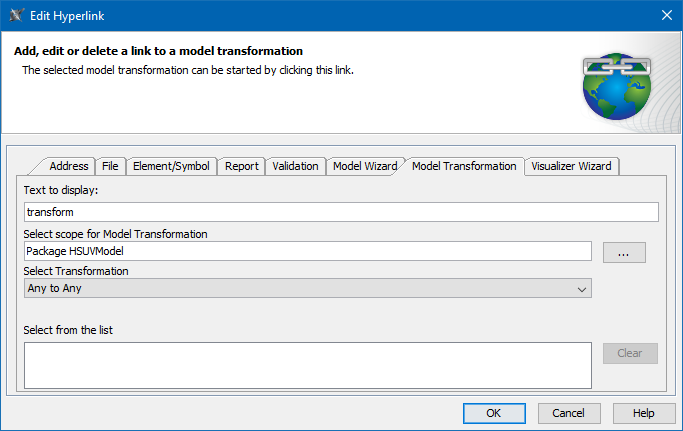The Model Transformation tab is dedicated to adding, editing, or deleting a hyperlink that instantly opens the Model Transformation Wizard by clicking the hyperlink in the text or by double clicking an element or diagram. The Model Transformation Wizard allows you to transform your model according to a selected scope and transformation type.
An example of specified options in the Model Transformation tab.
All boxes and buttons of the Model Transformation tab are described in the table below.
| Name | Description |
|---|---|
| Text to display box | Shows the text that will be displayed as a hyperlink. If you select the text before opening this dialog, you will see that text in this box. If you change the displayed text in this box, it will be changed in the HTML text field, too. If this field is empty, you can type a text and it will be added in the HTML text. It is available only when adding a hyperlink in text. |
| Select scope for Model Transformation box | Displays the element kind and name selected as the scope. |
| Opens the the Select scope for Model Transformation dialog where you can select the scope. | |
| Select Transformation drop-down box | Select either Any To Any or Profile Migration transformation. Read more about available transformations >> |
| Select from the list box | Displays all previously used references consisting of the selected scope and transformation type. You can select them to fill in the Select scope for Model Transformation box. |
| The Clear button | Deletes all previously used references from the Select from the list box. |
| The Active check box | Activates the hyperlink if selected. It is available only when adding a hyperlink on element or entire diagram. Active check box rule Only one hyperlink can be active. By default the last added hyperlink is active. |
Related pages