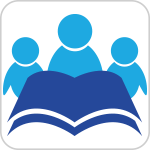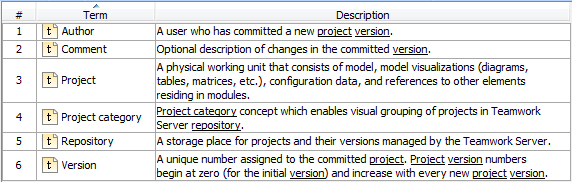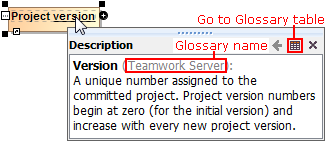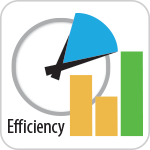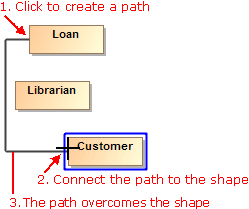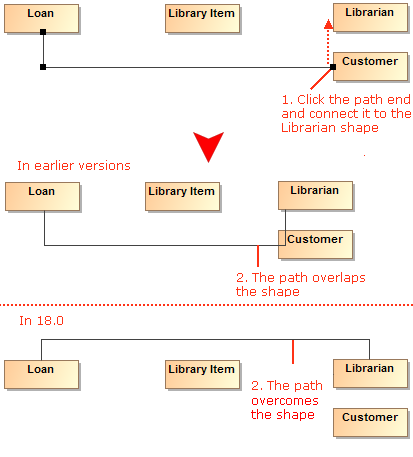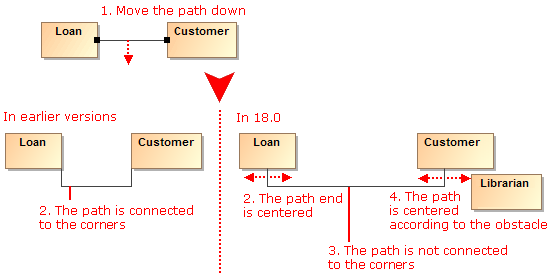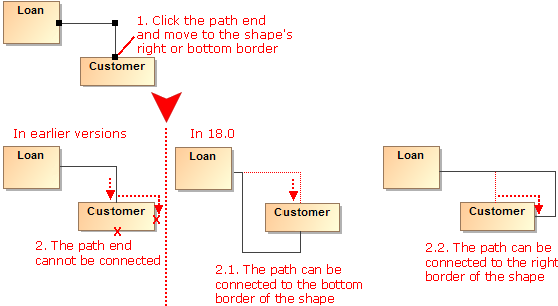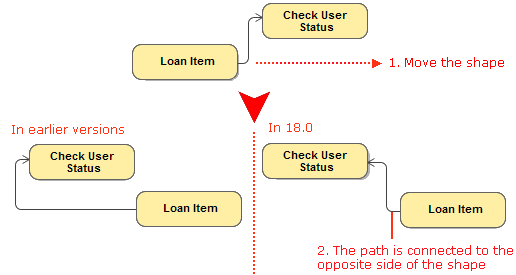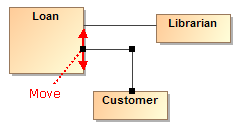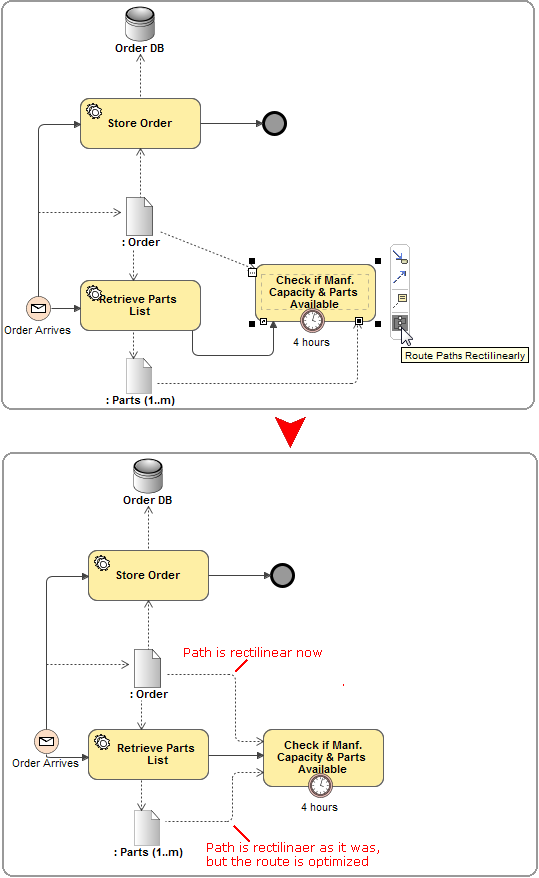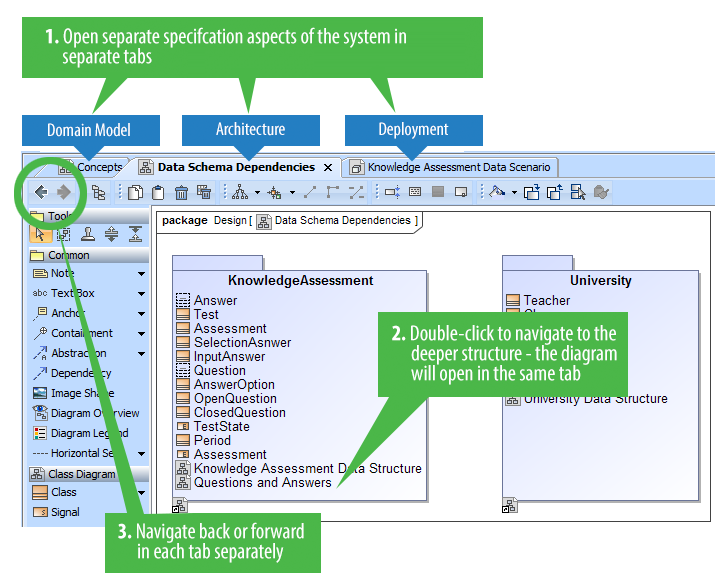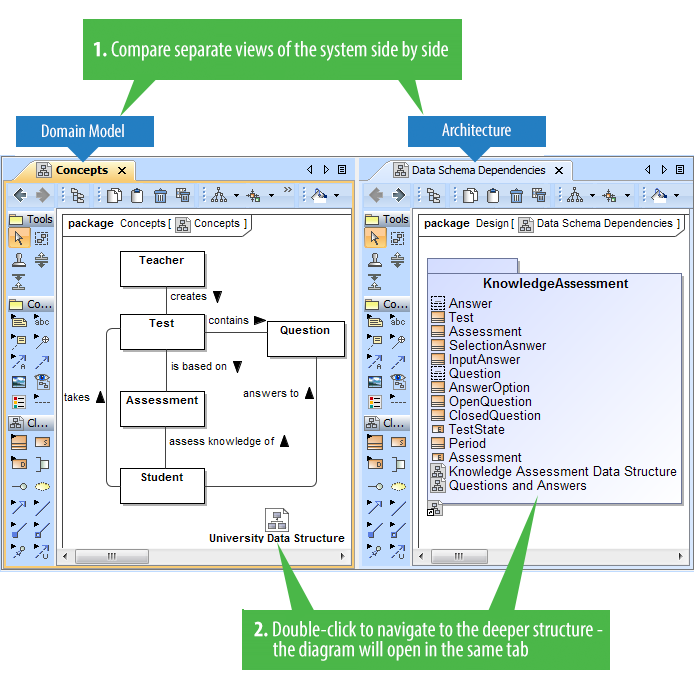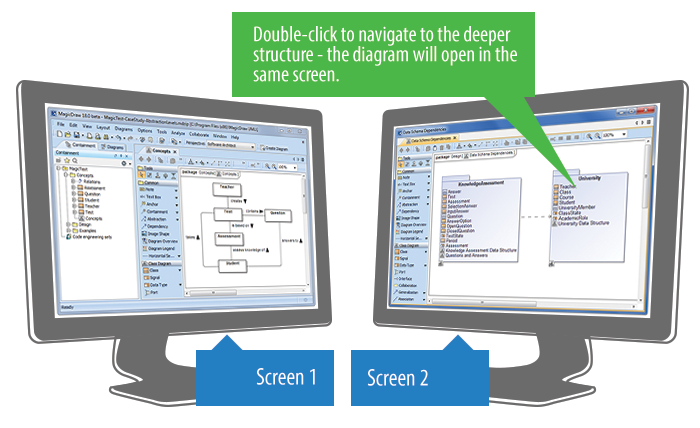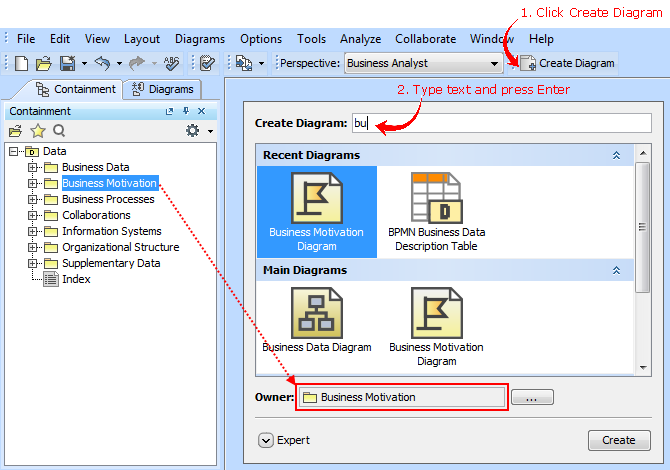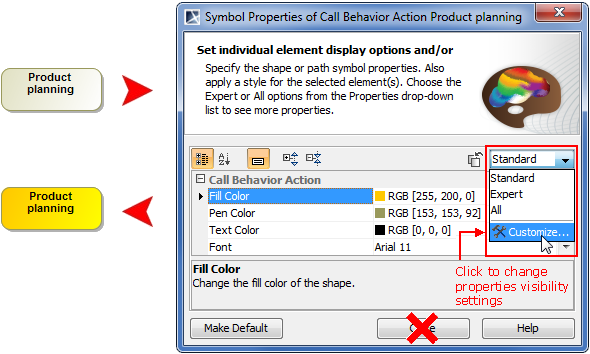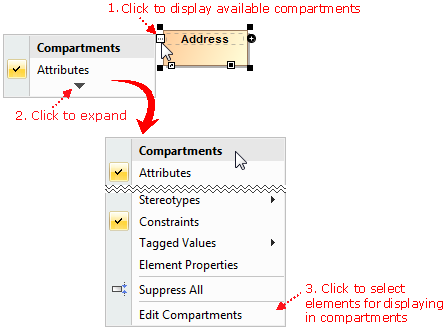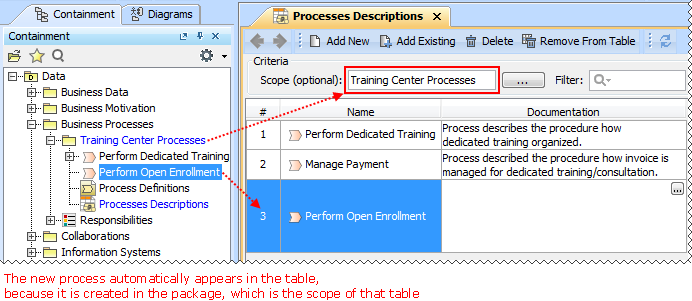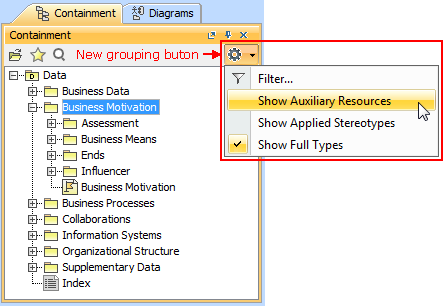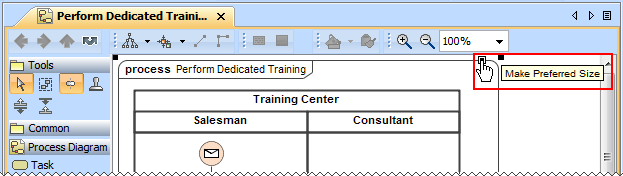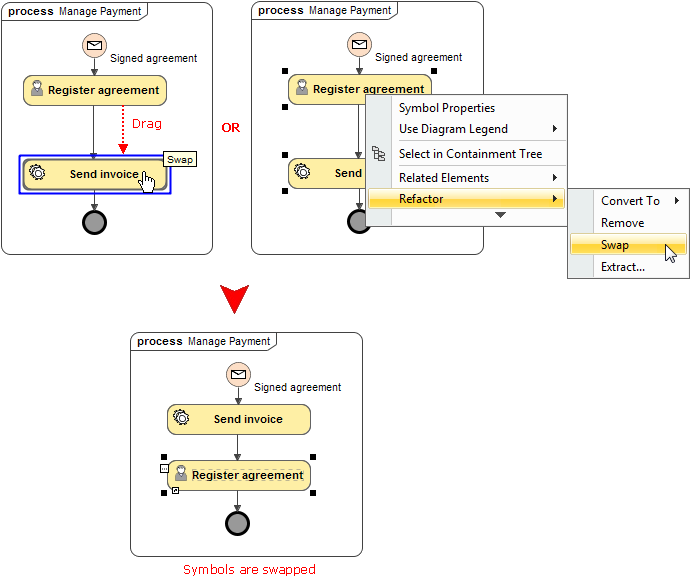Release date: 2nd June 2014
Creating a term is quick and easy. Just do one of the following:
- Add any word or phrase to the glossary while typing or editing.
- Drag any element you wish to become a term to the glossary table.
- Click the Add New or Add Existing button on the glossary table toolbar.
After terms are defined in the glossary, it is easy to use them in your project. Just press Ctrl+spacebar while typing to get a list of available terms.
For your convenience, a term description becomes visible when you move the pointer over this term.
The recent enhancements for modeling efficiency saves time, which allows focusing on what to model, but not how to model and keep the result well-formed:
- Drawing paths does not require manual support for the path layout optimization. The path automatically chooses the optimal route.
- Browsing diagrams in the same tab reduces the number of open unneeded diagrams and enables effective navigation through different aspects of the model side-by-side.
- Creating a new diagram is no longer a challenge with the new Create Diagram dialog designed to minimize the time spent looking for the proper menu command or toolbar button, especially if you have plugins installed.
- Simplified and unified UI for symbol manipulation makes the symbol customization easier and intuitive.
- New project template allows to jump-start the creation of a project with process structure relevant to banking organizations.
- Scope selection enables automatic update of tables.
Smarter path layout
Now you can get professional-looking diagrams quickly, without the need to adjust the path layout manually. When drawing new paths, reconnecting or moving paths, or resizing connected shapes, the automatic layout does most of the work in optimizing the routes for these paths, so you can focus on model creation.
Here are the rules of the new path behavior:
- The path always chooses the optimal route.
- When reconnecting the path end to a nearby shape, the existing breakpoints of the path persist. However, if the path route changes a lot, the path is re-laid out.
- When drawing a new path or reconnecting path ends, the path overcomes obstacles.
If there are other paths on the shape border, new paths overcome these obstacles.
Path ends avoid connecting to the shape corners. Moreover, the path ends are centered considering the obstacles on the shape border or nearby shapes.
The path end can be connected to the right or bottom border of the shape.
After switching the positions of shapes, path ends become glued to the closest borders.
The path end can be moved up and down or to the left or right on the shape border.
Also, now you can make the route of a single path or the routes of all the paths connected to a selected shape rectilinear with just one click.
Tabbed browsing between diagrams
Got lost between open diagrams? In earlier versions, every diagram could open only in a new tab. Now you can choose to open diagrams either in the same tab or in a new tab – just like in the most popular Internet browsers.
Here are the benefits of using the tabbed browsing:
Different aspects of the system (for example, motivation model, domain model, and organization structure) can now be analyzed in separate tabs. Both backward and forward navigations are supported for each aspect (tab) separately. Navigation does not open new tabs by default, which greatly helps in limiting the number of open tabs.
Ability to compare separate views of the system side-by-side. For example, business and IT architectures can now be displayed in two tabs side-by-side and analyzed by drilling down in their hierarchies. Navigation deeper in the structures will not open new tabs, which allows the smooth analysis of the modeled system.
Smooth work with multiple screens. Browsing in a tab of the second screen never opens diagrams in the first screen, which means you stay in the same screen. New tabs open in the same screen, to the right of the active one.
New Create Diagram dialog
Spending too much time searching for the specific diagram to create? Now you can create any diagram you want in just a few seconds despite the number of diagrams! Simply click the Create Diagram button (or press Ctrl+N), type the first letters or a part of the diagram type name, and press Enter.
The enhanced Camel Case mode in Search engine makes the diagram creation even faster, as it allows:
- Search using non-capital letters – "bpmn" instead of "BPMN".
- Skip the spacers – "bpmnp" works as well as "BPMN Process".
- Perform partial search – "bd" finds Business Data diagram.
Unified manipulation of symbols
Simplified and unified UI for symbols manipulation makes the symbols customization easier and intuitive:
Now you can see how your shapes or paths changes immediately after modifying their symbol properties without closing the Symbol Properties dialog. Also, while the dialog is open you can still work with diagrams or other dialogs. The ability to group the properties by display modes (Standard, Expert, All) allows the hiding of unnecessary properties, thus making the dialog simpler and faster to use.
Lists of properties in the Symbol Properties dialog and on the symbol's shortcut menu are re-arranged and much shorter now. Furthermore, you can customize these lists according to your needs.
New smart manipulators enable the faster creation of new elements in compartments as well as easier management of these compartments.
New project template for banking organizations
The new APQC – Banking PCF model template provides the predefined structure of processes relevant to banking organizations.
Scope selection in tables
Now you can define any package as scope for your table. All the elements in this package will be automatically added to the table; subsequent elements created in this package will also be added to the table.
Other
Shortcut menus and diagram pallets in the Business Analyst perspective have been reviewed and shortened leaving only common BPMN elements and diagrams – the artifacts used for minimum modeling needs.
Organization structure elements can now be easily created by using the smart manipulation buttons or BPMN Resources Description table.
Nodes are movable and branches are expandable even in read-only Relation Maps.
Less used option buttons became commands of the new grouping toolbar button and are now by default hidden.
Drawing several symbols of same type consecutively has been simplified. Now instead of clicking the Sticky button, you can press the Shift key. While holding the Shift key, click the element button on the diagram pallet and then click the diagram pane – with each click, the new symbol of the same type will be created.
Cannot see the Make Preferred Size smart manipulator on big shapes? Now the smart manipulator is always displayed on any of the visible borders. Just select the shape, and the manipulator appears at the right of the shape’s horizontal border or at the bottom of the vertical shape’s border.
Two connected shapes of the same type can now be easily swapped in Business Process diagrams.
Command Line Utility for Teamwork Server Administration
Administrative tasks, such as users, projects, and permissions management, can now be performed by using a new command line utility - teamwork_console.exe.
The ability to access the server administration functions in this new way facilitates the scriptable management of Teamwork Server. This enables the automation of routine administrative tasks, such as permission management, and improves integration with external identity sources. For example, it is now possible to retrieve group information from LDAP servers and set permissions accordingly in MagicDraw Teamwork Server.
Discontinued Compatibilities – Important for OS X users
Cameo Business Modeler 18.0 is not compatible with OS X Leopard and Snow Leopard, nor with Java SE 6. Although, Java SE 6 based code engineering is still supported.
Miscellaneous
- Executable files of Cameo Business Modeler and Teamwork Administrator's Console are no longer stored in the same location. All the files of Teamwork Administrator's Console have been moved to the collaboration folder in the Cameo Business Modeler installation directory. Developers of Cameo Business Modeler extensions will no longer be confused trying to determine the right path to the Cameo Business Modeler executable file!
File Format Changes
File format has been adopted to UML 2.5 support related changes:
Stored elements format has been changed to reflect minor changes in the metamodel. See Metamodel Changes for details.
URIs have been changed for profiles. The new URIs are as follows:
- xmlns:uml='http://www.omg.org/spec/UML/20131001'
- xmlns:xmi='http://www.omg.org/spec/XMI/20131001'
- xmlns:StandardProfile='http://www.omg.org/spec/UML/20131001/StandardProfile'
- xmlns:MagicDraw_Profile='http://www.omg.org/spec/UML/20131001/MagicDrawProfile'
StandardProfileL2 and StandardProfileL3 have been merged into StandardProfile. All references to any element from these profiles now uses the xmlns:StandardProfile URI.
Open API Changes
UML 2.5 support related changes
- UML metamodel interfaces have been adjusted to UML 2.5 support related changes. See Metamodel Changes for details.
- com.nomagic.uml2.StandardProfileL2 and com.nomagic.uml2.StandardProfileL3 classes have been merged into com.nomagic.uml2.StandardProfile.
UI refactoring related changes
UI of diagrams' windows management, symbols' compartments management, and elements creation in compartments have been refactored. As a consequence, some actions have been removed from the com.nomagic.magicdraw.actions.ActionsID interface and new actions have been added.
IDs of the removed actions are as follows:
- ActionsGroups.NEXT_DIAGRAM_RELATED
- ActionsGroups.PREVIOUS_DIAGRAM_RELATED
- ActionsID.DIAGRAM_NAVIGATION_GROUP
- ActionsID.INSERT_NEW_ATTRIBUTE
- ActionsID.INSERT_NEW_EXTENSION
- ActionsID.INSERT_NEW_LITERAL
- ActionsID.INSERT_NEW_OPERAND
- ActionsID.INSERT_NEW_OPERATION
- ActionsID.INSERT_NEW_PORT
- ActionsID.LINK_EDITING
- ActionsID.METRICS
- ActionsID.OPEN_IN_NEW_TAB_ACTION
- ActionsID.OPEN_LAST_ActionsID.RECENT_DIAGRAMS
- ActionsID.REDO_LIST
- ActionsID.UNDO_LIST
Project Merge related changes
Types of parameters have been changed from Set to Collection, because of performance related improvements in methods of the following interfaces:
- com.nomagic.magicdraw.merge.Change
- com.nomagic.magicdraw.merge.macro.MacroChange
- com.nomagic.magicdraw.merge.RelatedChange
- com.nomagic.magicdraw.merge.macro.RelatedMacroChange
Structured expressions related changes
The com.nomagic.magicdraw.expressions.ExpressionHelper class has been added. It provides utility methods to use in queries defined with the StructuredExpression language (used by smart packages, derived properties in DSL, and so forth).
UML Interactions related changes
The com.nomagic.uml2.ext.jmi.helpers.InteractionHelper class has been added. It provides utility methods to access Interactions part of UML metamodel.
Fixed Issues