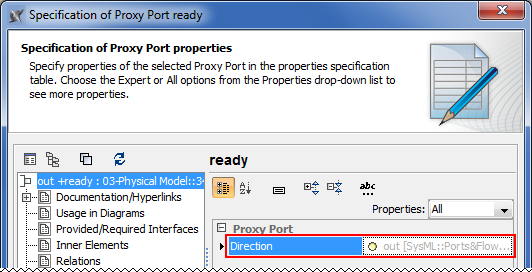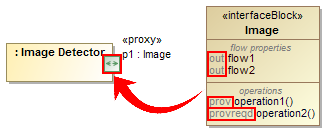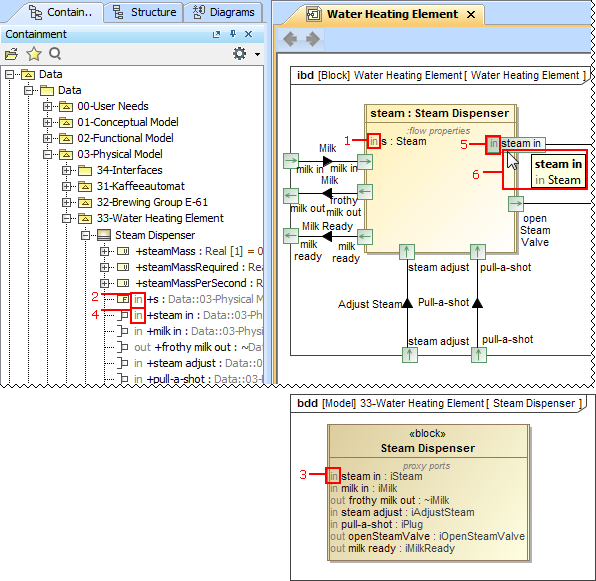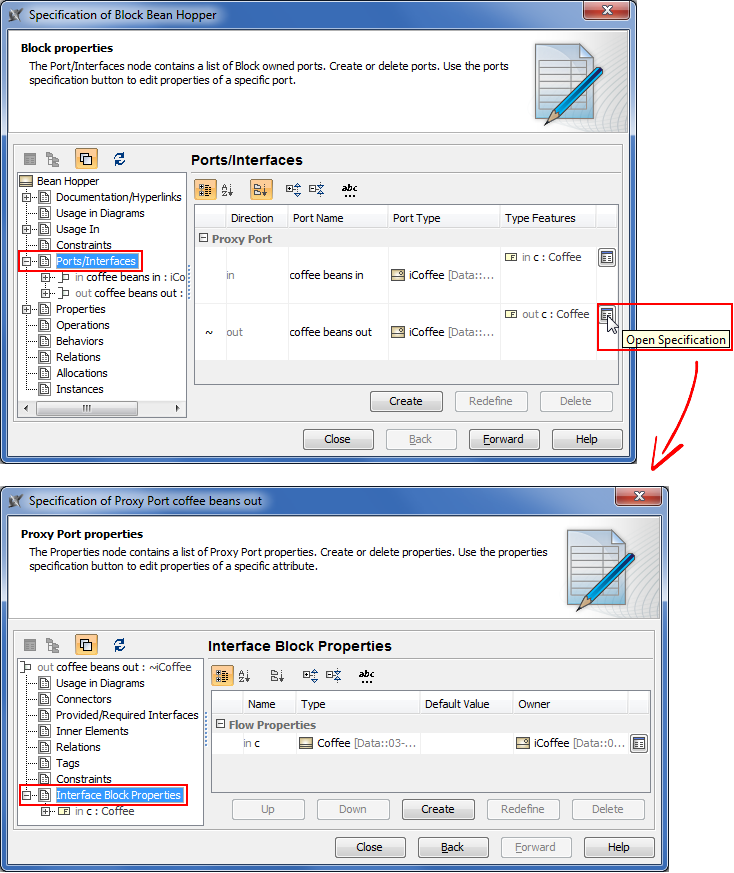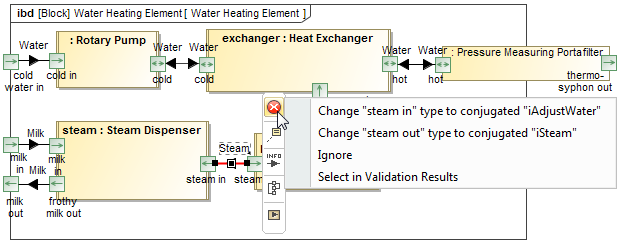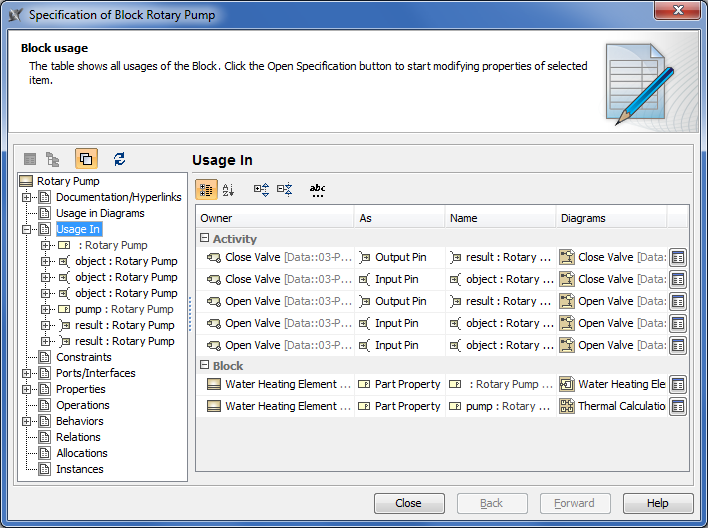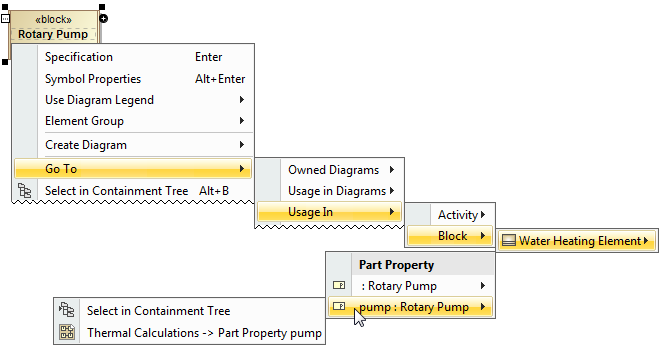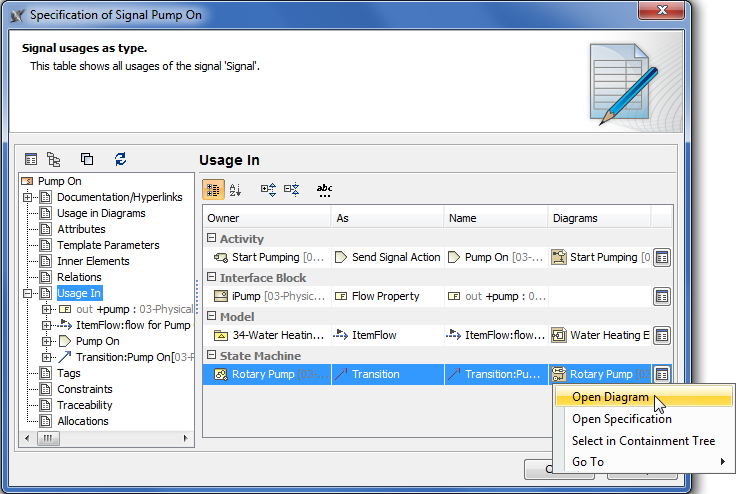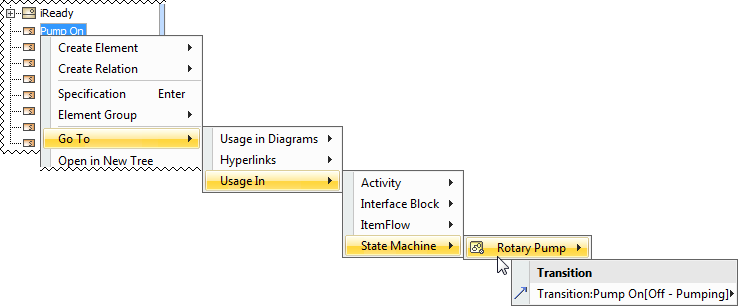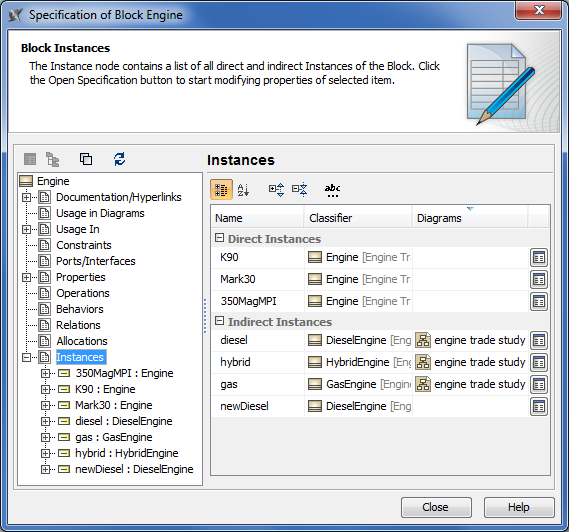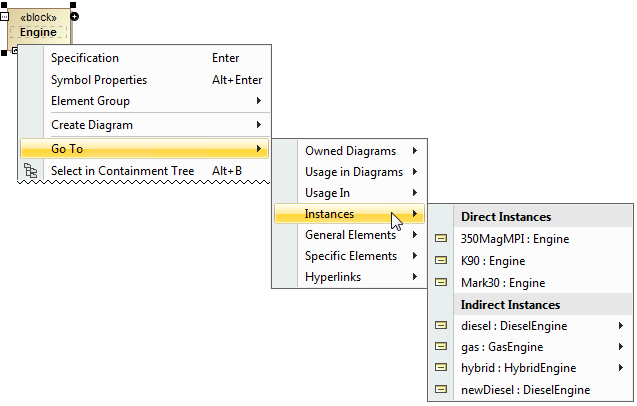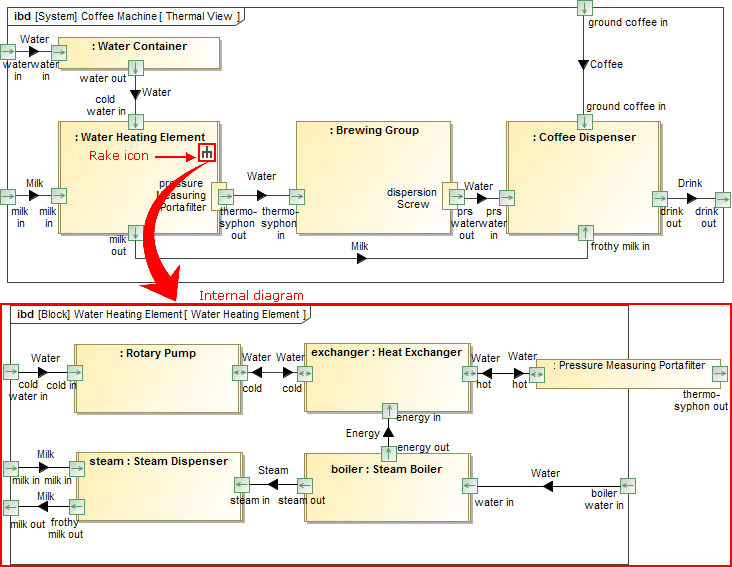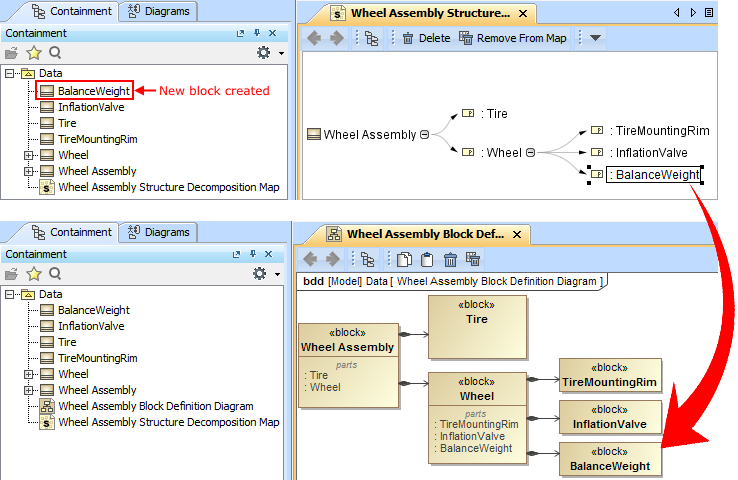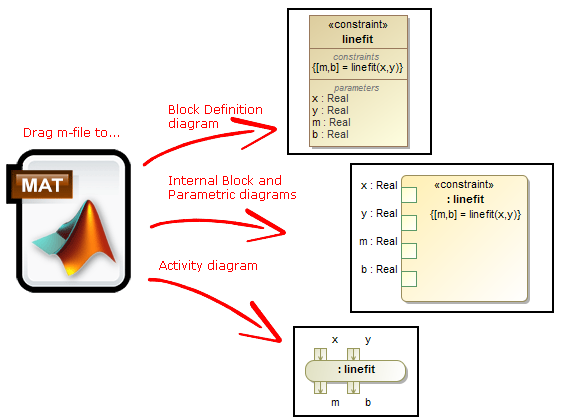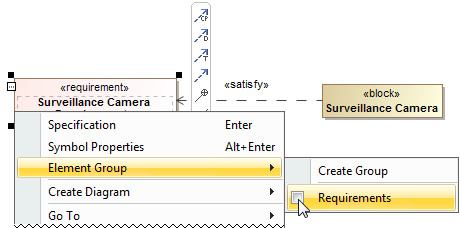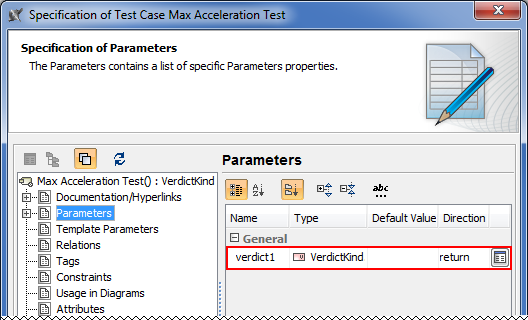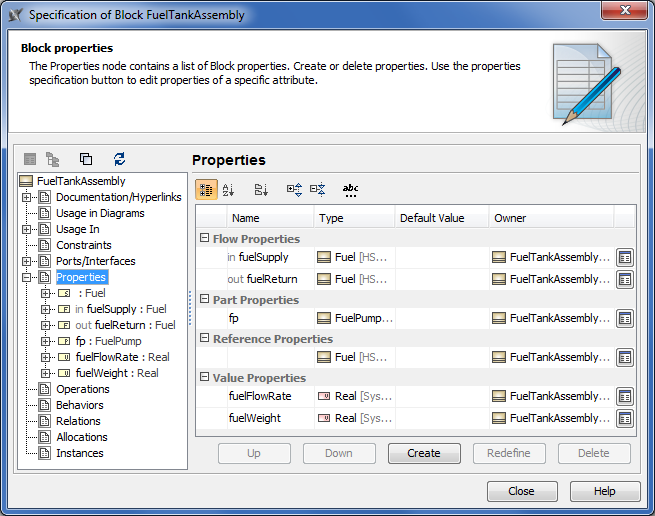Released on: January 15, 2015
More Efficient Ports and Flows Modeling
Direction of Proxy Ports
Review all owned and inherited flow properties and directed features of the Proxy Port using new Direction property! You can find it in the Specification window of the Proxy Port.
The directed features are not included into combined direction of the Proxy Port by default. To include it set the Include Directed Features into Combined Direction of Proxy Port property value to true in the Project Options dialog.
If all features have direction "out" or "provided", the combined direction is "out". If all features have direction "in" or "required", the combined direction is "in". Otherwise the direction is "inout".
The Direction property is available in tables, matrices, criteria selection dialogs, reports, and open API.
Direction prefixes
Now directions of flow properties and Proxy Ports can be easily identified in many places with help of direction prefixes.
The flow property direction prefixes are now displayed:
- In compartment area of Part (1). To hide flow property direction prefix on the Part, set the Show Flow Property Direction in Compartment property value to true in the Symbol Properties dialog of that Part.
- In the Model Browser (2).
The Proxy Port direction prefixes are now displayed:
- In compartment area of Block (3). To hide the Proxy Port direction prefixes on the Block, set the Show Proxy Port Direction in Compartment property value to false in the Symbol Properties dialog of that Block.
The Proxy and Full Port direction prefixes are now displayed:
- In the Model Browser (4).
- On the Port shape when its name is displayed inside the shape (5). For this, open the Symbol Properties dialog of the Proxy or Full Port and select Name and Type Labels Inside or All Labels Inside as the Position of Labels property value. To hide the direction prefix on the Port shape, set the Show Direction Prefix Inside Port property value to false in the Symbol Properties dialog of that Port.
- On the ToolTip which opens when you move the pointer over the Proxy or Full Port or its name (6).
New Ports/ Interfaces property group
All owned and inherited Ports and their Interfaces are now listed in one place! Manage them on the left of the Block Specification window > Ports/Interfaces. For detailed information about selected Port interfaces open its Specification window> Interface Block Properties.
Validation of Ports compatibility
Validation of Ports is more efficient now! It is easier to create the system with compatible connections between Ports because of additional validation of Ports compatibility rules. They check if:
- Flow is possible
- Flow Properties and directed features match
- Item Flow or Item Property type is compatible with the Interface Flow Property type
Invalid connectors are highlighted in red. Click on the smart manipulator toolbar and choose one of the suggested solutions.
Traceability Enhancements
Element usage traceability
The traceability of the Block, Signal, and Instance elements is much easier now! There are two ways to inspect those element usages in your model:
- For the Block and Signal elements:
- On the left of the Block or Signal Specification window, click Usage In.
- From shortcut menu of the Block or Signal, choose Go To > Usage In.
- For the Instance element:
- On the left of the Block Specification window, click Instances.
- From shortcut menu of the Block, choose Go To > Instances.
Block usage traceability
- Part
- Instance
- Partition
- Lifeline
- Reference
Signal usage traceability
You can trace the Signal when it is used:
- In Trigger on Transitions or Accept Event Actions
- As Item Property type
- As Flow Property type
- In Send Signal Action or Broadcast Action
- In Sequence message
Instance usage traceability
Trace all direct and indirect Instances of your Block.
Informative Rake icon
Follow and double-click on the symbol with rake icon for faster navigation in the model! According to the SysML specification, the decomposition of model elements can be represented by the rake icon. It means a reference to a more elaborated diagram.
The rake icon automatically appears on:
- Call Behavior Actions that can refer to another Activity diagram.
- Parts that can refer to another Internal Block diagram.
- Packages that can refer to another Package diagram.
- Constraint Properties that can refer to another Parametric diagram.
- Requirements that can refer to another Requirement diagram.
- Interaction Uses that can refer to another Sequence diagram.
- States that can refer to another State Machine diagram.
- Use cases can that can be realized by other behavior diagrams such as Activity, State Machine or Sequence.
The rake icon is shown by default on the symbol in the new SysML projects. To hide the rake icon set the Show Rake Icon value to false in the Symbol Properties dialog.
Simplified Entering of Information
Editable Relation Maps
Now the Relation Map works like a Mind Map! You can use it not only to browse through a model, but also to create new elements with single click. The Structure Decomposition and Activity Decomposition maps became the fastest model creation tools.
TIP! To create elements faster and more easily:
- Select the element and press Insert (Cmd+I for Mac users) to decompose it.
- Type Part or Action name and press Ctrl+Enter to create the element of the same type.
Wrapping MATLAB functions
Integrating custom MATLAB functions into the model is much easier now! Just drag the m-file to the diagram to create a Constraint Block, Constraint Property, or Call Behavior Action with corresponding function name and parameters.In earlier versions you could only drag the m-file on existing Constraint Block in Block Definition diagram.
NOTE. M-file must contain function declaration.
Other News
Easy management of element groups
You can create element groups and add or remove group elements quickly and easily.
Verdict for Test Cases
When the Test Case is created, its return parameter for the verdict is created automatically.
New property groups in Block Specification window
In addition to newly created Usage In, Instances, and Ports/Interfaces property groups, the UML-oriented Attributes property group in the Block Specification window is now replaced with the SysML-oriented Properties property group. All owned and inherited Block properties are grouped as in the Block compartments.
More Classes in Open API
The com.nomagic.magicdraw.sysml.util.SysMLUtilities class was added to the open APIs. It provides utility methods for easier work with SysML projects. For more information, see <MagicDraw installation directory>\openapi\docs.
SysML 1.4 Support
Now adjunct properties can represent State entry/do/exit behaviors and Transition effect behavior. From the State or Transition shortcut menu, select Tools > Adjunct Property > Create Adjunct Property for <...> to create adjunctProperty representing entry/do/exit behaviors or Transition effect behavior.
Fixed Issues
You can check the list of publicly available or your own reported issues fixed in version 18.1 FR.