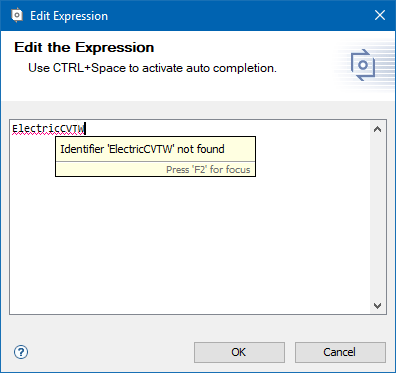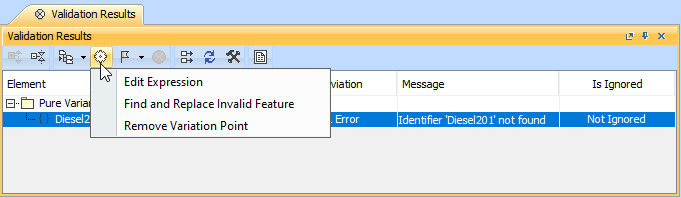The validation tool allows you to check your expression for syntax and logic errors. You can open an expression in the Edit Expression dialog and fix an error manually or use a Model validation tool to find errors. If an incorrect item is typed in the expression, it is underlined in red. Hold the mouse pointer over the underlined text to get a notification with an error explanation.
The example of incorrect identifier.
To fix errors manually
- Open the Specification window of the element having the variation pint assigned.
- In the property group list, expand the Constraint property group and select the variation point you want to edit.
- Select the Expression property value cell and click the Edit button.
- The Edit Expression dialog opens. Edit the expression and click OK after you are done.
To fix errors using a Model validation tool
- On the main menu, click Analyze > Validate. The Validatgion dialog opens.
- In the Validation Suite list, select Pure Variants Validation. You can specify values for Validate For and Minimal Severity according to your needs.
- Click Validate. Validation results are displayed in the Validation Results window.
- If some errors are find, select the element having an error and click Solve to select a method to solve it.
Related pages