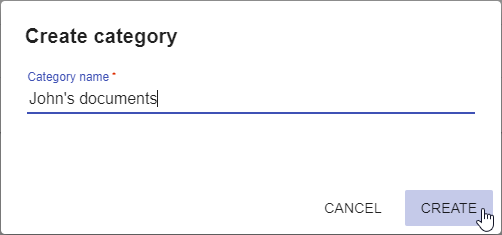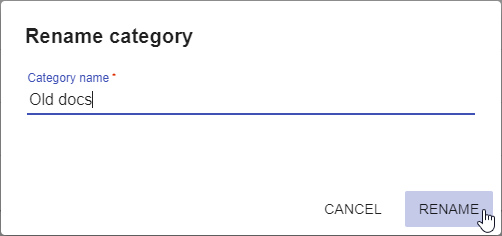On this page
All Teamwork Cloud and Cameo Collaborator for Teamwork Cloud resources are sorted by categories. The sections bellow explain how to create new categories and manage the existing ones.
After creating/editing/removing category, the category in the other applications will not be updated immediately.
Creating categories
You can create a category either when publishing a model from a modeling tool, or right in the Resources app. Follow the steps below, to create a category in the Resources app.
To create a category
- Open Resources and click on the bottom right corner of the screen. The Create category dialog opens.
- Enter the new category name in the Category name field.
- Click the Create button.
The category is created and shown in the repository together with other categories.
Renaming categories
If needed, rename existing categories as described bellow.
To rename a category
- Open Resources and click next to the category you want to rename.
- From the menu select Rename category. The Rename category dialog opens.
- Enter a new category name in the Category name field.
- Click te Rename button.
After completing the above steps, you can see the category with a new name in the repository.
Removing categories
You can remove categories without deleting the resources they contain.
To remove a category
- Open resources and click next to the category you want to remove.
- From the menu select Remove category.
- When you get the message asking if you want to remove the category, click Remove.
The category is removed and all the resources it contained are moved to the Uncategorized category.