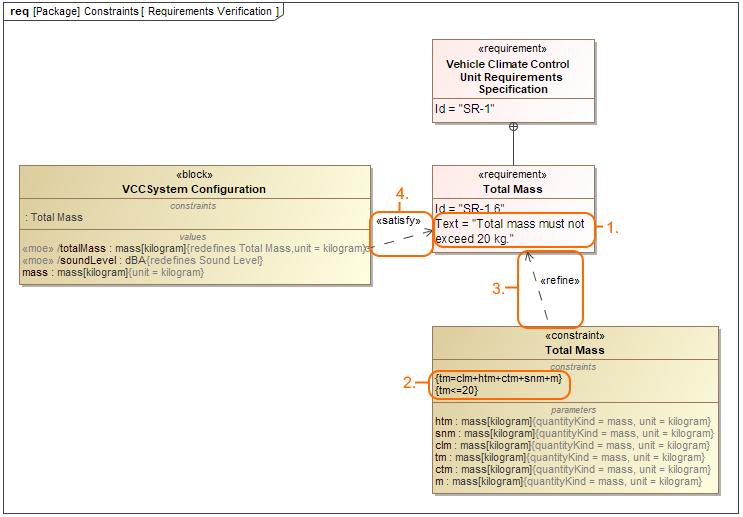On this page
Systems Modeling Language (SysML) is used to capture systems design as descriptive and analytical system models, which relate text requirements to the design and provide a baseline to support analysis and verification. Having the system parameter calculated, you can verify the system requirement and give the verdict on whether it is satisfied or not. The modeling tool enables to perform this verification automatically.
Getting ready for automated requirements verification
Before performing the automatic Requirements verification you need to get ready for this. You can get ready by:
Using the Requirement terms glossary
Use this way to get ready for automatic Requirements verification if you use English language when specifying the Requirement.
To get ready for automated requirements verification by using the Requirement terms glossary
- Define the constraint in Requirement text by using the Requirement terms glossary (see the figure below, number 1). How to use the Requirement terms glossary >>
Draw a Satisfy relationship from the Value Property to the Requirement (see the figure below, number 2).
You are ready now to perform the automatic Requirement verification. How to perform it >>
Extract constraint
If you need, you can extract constraint directly from Requirement text. How to extract the Constraint from Requirement text >>
Two steps to get ready for automated Requirement verification when using the Requirement terms glossary.
Refining Requirement by Constraint Block
To get ready for automated requirements verification by creating Refine relationship
- Define the constraint in Requirement text (see the figure below, number 1).
- Create a constraint expression for the Constraint Block (see the figure below, number 2).
- Draw a Refine relationship between the Constraint Block and the Requirement (see the figure below, number 3).
Draw a Satisfy relationship from the Value Property to the Requirement (see the figure below, number 4).
The Value Property captures the system parameter whose value determines whether the system requirement is satisfied or not.
You are ready now to perform the automatic Requirement verification. How to perform it >>
Four steps to get ready for automated Requirement verification when creating Refine relationship.
Performing automated requirements verification
After the Requirements are formalized, with a help of simulation, you can perform automatic Requirements verification.
To perform the automatic Requirements verification you must have the Cameo Simulation Toolkit installed. How to install >>
To perform automatic Requirements verification
- Right-click the Block which contains Value Property.
- From the shortcut menu, select Simulation > Run.
In the Question dialog, click Yes to load the validation rules and validate the model before the simulation or No to simulate the model without validating it.
- In the Simulation window, click or press F8 to start simulation.
The result if value satisfied or not are shown in the Variables pane.
Additional features of Cameo Simulation Toolkit
Webinar: Automated Requirements Verification
Related pages