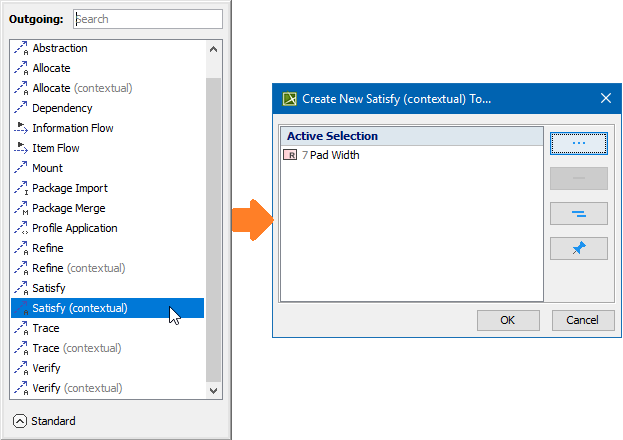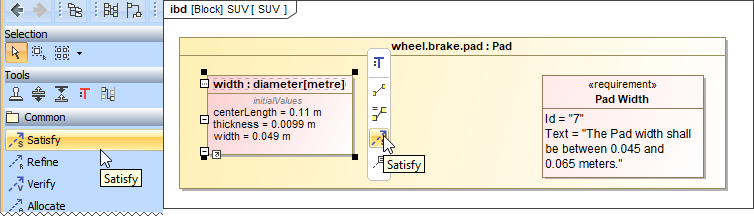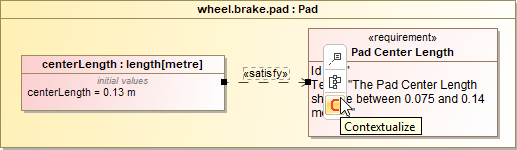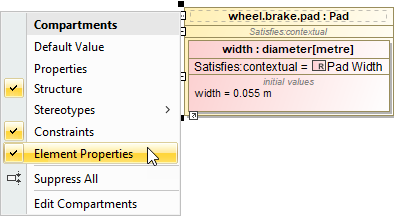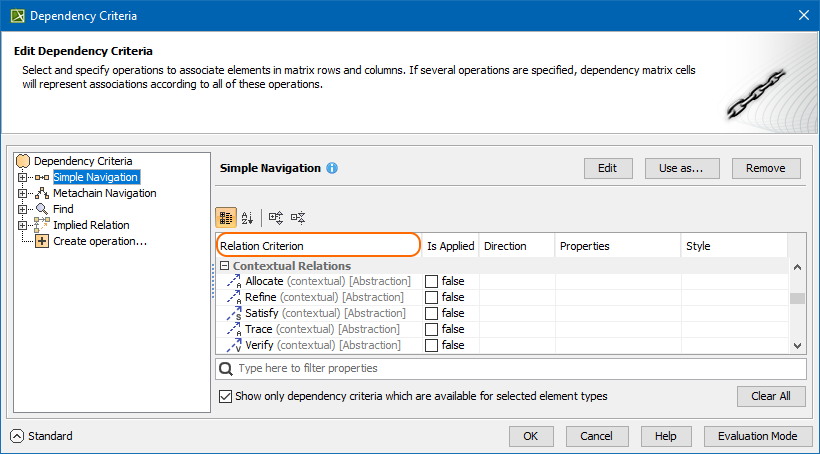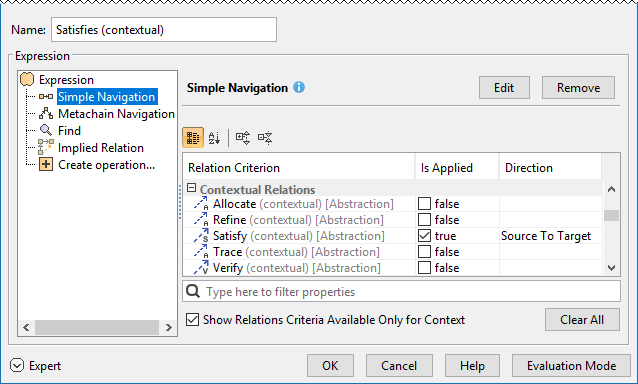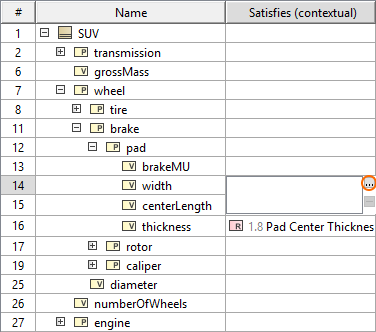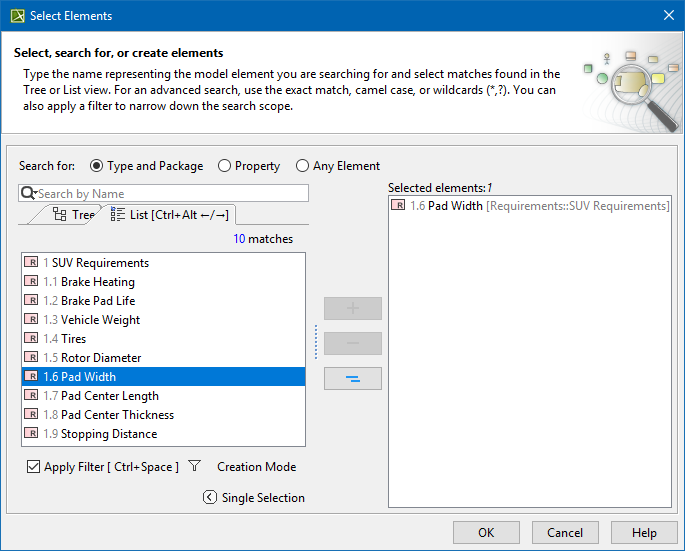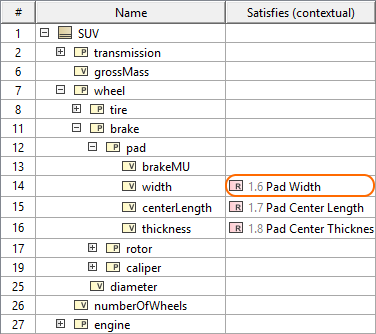Once you enable the creation of contextual relationships in the Project Options dialog, you can start creating them immediately.
You can create contextual relationships from multiple places in your modeling tool:
- Structure tab (Model Browser)
- Internal Block Diagram and Block Definition Diagram
- Structure tree-view Dependency Matrix
- Structure tree-view table
Creating contextual relationships from all the places listed above
To create contextual relationships from the Create Relations dialog
- Right-click an element, click Create Relation > Outgoing/Incoming, and then select the contextual relationship type to create. The Create New <relation name> (contextual) To / From dialog opens.
- Do one or more of the following:
- In the Model Browser, select the element to create a relationship to / from.
- On the diagram pane, select the element to create a relationship to / from.
In the Create New <relation name> (contextual) To / From dialog, click select the element to create a relationship to/ from.
- Click OK.
Creating contextual relationships using the Create Relations dialog.
Learn more about creating relationships >>
Creating and displaying contextual relationships in diagrams
To create contextual relationships from the diagram palette or smart manipulator toolbar
- Do one of the following:
- On the diagram palette, select the relationship type to create.
- On the diagram pane, select the relationship end and clickin the smart manipulator toolbar.
- Select the appropriate elements on the diagram pane.
Creating contextual relationships from the diagram palette or smart manipulator toolbar.
To contextualize relationships from the smart manipulator toolbar
In the diagram pane, click on the existing relationship. The smart manipulator toolbar appears.
- Click to contextualize the selected relationship.
You can contextualize only Allocate, Refine, Satisfy, Trace, and Verify relationships.
Contextualizing relationships using the smart manipulator toolbar.
You can decontextualize the existing contextual relationship by clicking(Decontextualize) in the smart manipulator toolbar.
For more compact Internal Block Diagram view, contextual relationships can be represented in the Element Properties compartment of the element shape. For this, you need to create the appropriate derived property (the expression has to be identical to the dependency matrix criteria for displaying contextual relationships) first.
Displaying Contextual Relationship in the element compartment.
Creating contextual relationships in dependency matrices
Contextual relationships can only be created in Structure tree-view dependency matrices.
To create contextual relationships in dependency matrices
- In the Criteria area of the Dependency Matrix, next to Dependency Criteria, click .
- Click the Simple Navigation operation and scroll down to the Contextual Relations category.
- Under Relation Criterion, select the contextual relationship type to create.
- When you are done, click OK.
Specifying Relation Criterion to build a Dependency Matrix.
Creating contextual relationships in tables
Contextual relationships can only be created in Structure tree-view tables.
Before you can create contextual relationships in your structure tree-view table, you need to add a custom column or create a derived property to represent them.
To add a custom column/derived property to represent contextual relationships
In the diagram toolbar, click Columns > New Custom Column/New Derived Property.
- Select New Custom Column to add a custom column to the specific table only.
- Select New Derived Property to add a column to be able to use in all future tables.
- In the Expression dialog, click the Simple Navigation operation and scroll down to the Contextual Relations category.
- Under Relation Criterion, select the contextual relationship type, e.g., contextual Satisfy, to create.
- When you are done, click OK.
Once you have added a custom column, you can now create contextual relationships right in your table.
To create contextual relationships in structure tree-view tables
- In the structure tree-view table, select the appropriate row and then click .
- In the open Select Elements dialog, select the element(s) to create the contextual relationship(s).
- When you are done, click OK.
The contextual relationship is created in the model and represented in the table.