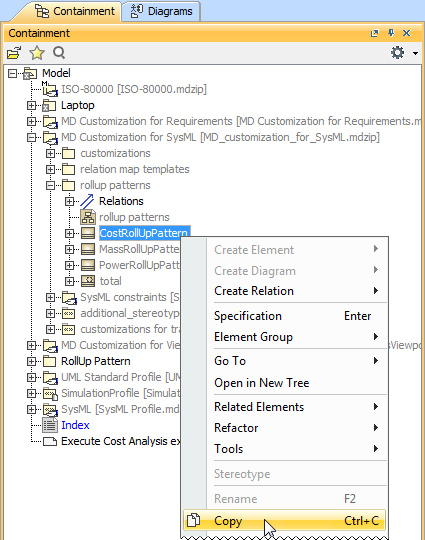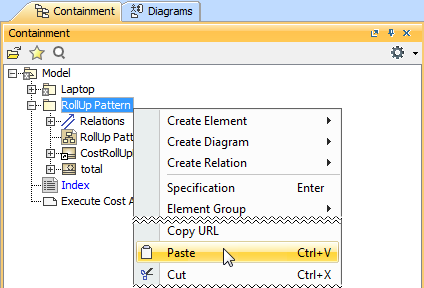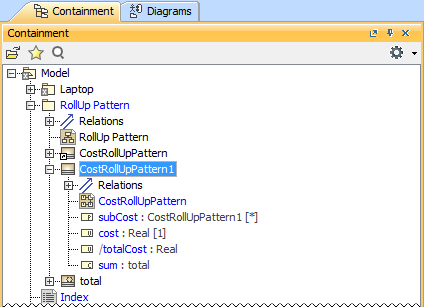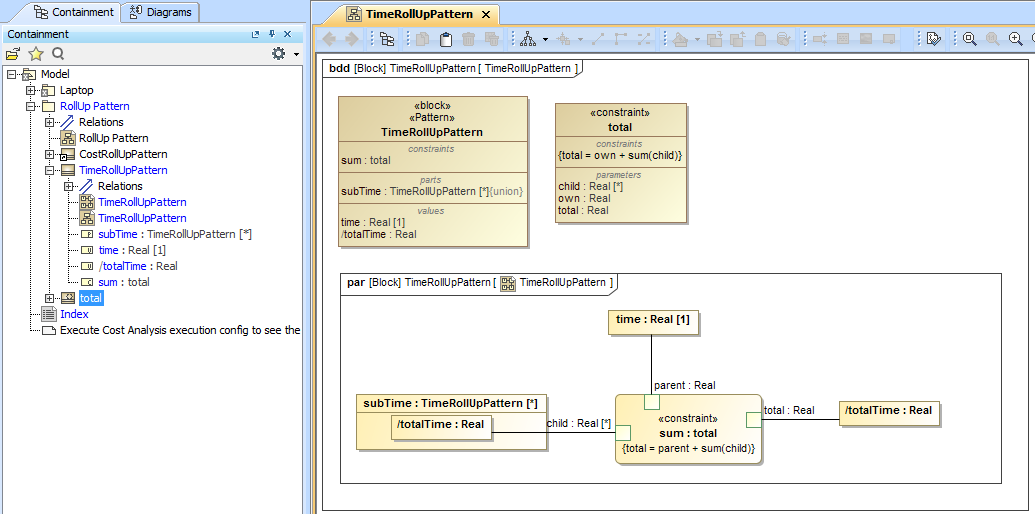You can apply the default pattern Block or a newly created one by using the Rollup Pattern Wizard. If you want to apply different kinds of calculations than default rollup patterns for your model, you can create a different type of rollup pattern Block. To do this, copy any default rollup pattern Block, paste it in the model, change its name, and specify all required value properties. The procedure below describes how to create a different kind of rollup pattern Block.
To define a different kind of rollup pattern (e.g.,TimeRollupPattern)
- Find the default rollup pattern Blocks under the auxiliary resources in your project. How to >
Copy any default rollup pattern Block (e.g., CostRollupPattern).
Paste it in your model (e.g. under the RollUp Pattern Package).
The copy of the pattern Block is created (e.g. CostRollupPattern1).
Rename the pattern Block, value properties, part property, Constraint Block, and Parametric diagram according to your needs (e.g., Block TimeRollupPattern, Constraint Block totalTime, properties time).
- Define the Type property value of a value property in the Specification window according to your needs (e.g., from Real to Seconds).
The different type of rollup pattern Block (e.g., TimeRollupPattern) is created (see the figure below).
Sample model
The sample model used in the figures of this page is the Laptop Cost Analysis that comes with Cameo Simulation Toolkit Plugin. To open this sample do one of the following:
- Download LaptopCostAnalysis.mdzip.
- Find in modeling tool <modeling tool installation directory>\samples\simulation\LaptopCostAnalysis.mdzip