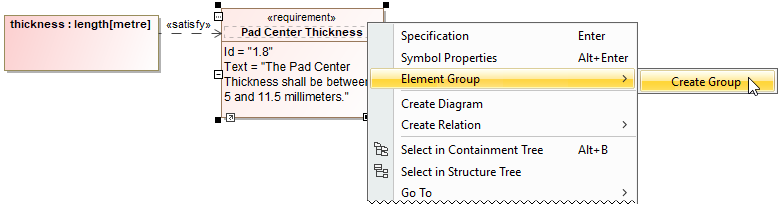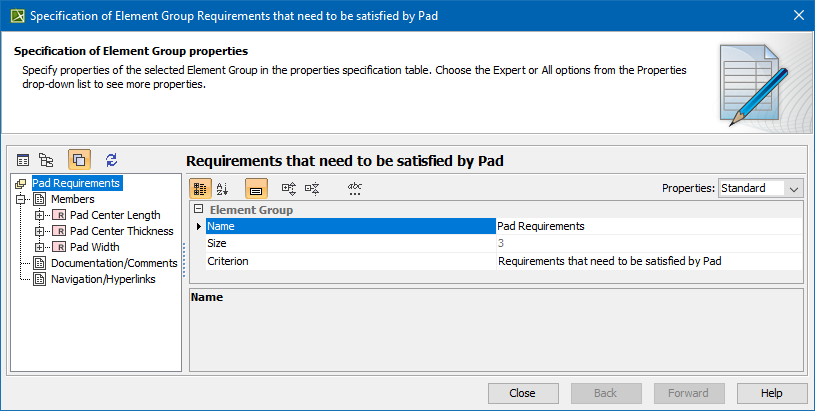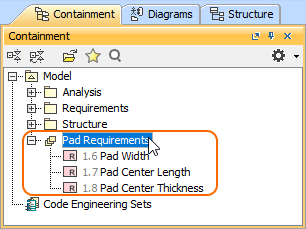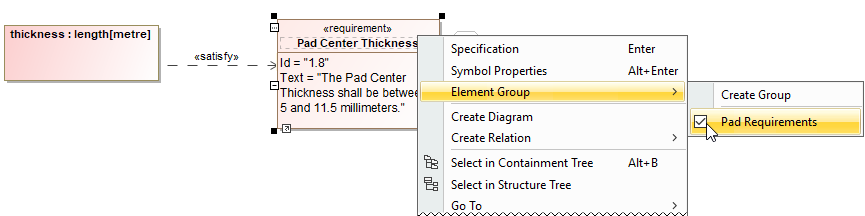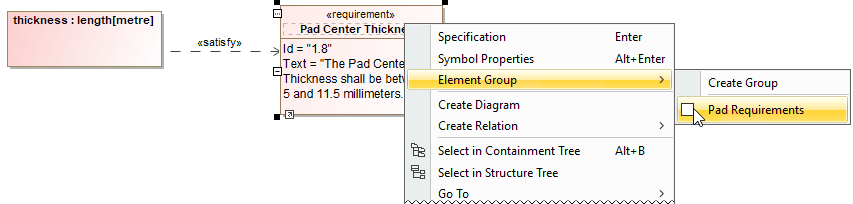You can create element groups to more easily manage selected (possibly heterogeneous) model elements. For example, you can group elements associated with a particular model release, elements that have a certain risk level, or requirements that need to be satisfied. New elements can be added to a group and unnecessary ones removed from it any time directly from the element shortcut menu.
To create an element group
- In the diagram pane or Containment tree, right-click an element.
- Click Element Group > Create Group.
- Name the newly created group and specify other properties.
- Click Close when you are done. The element group is created.
To add an element to an element group
- In the diagram pane or Containment tree, right-click an element and then go to Element Group.
- Check the box next to the group you want to add an element to.
To delete an element from an element group
- In the diagram pane or Containment tree, right-click an element.
- Uncheck the box next to the group you want to remove an element from.