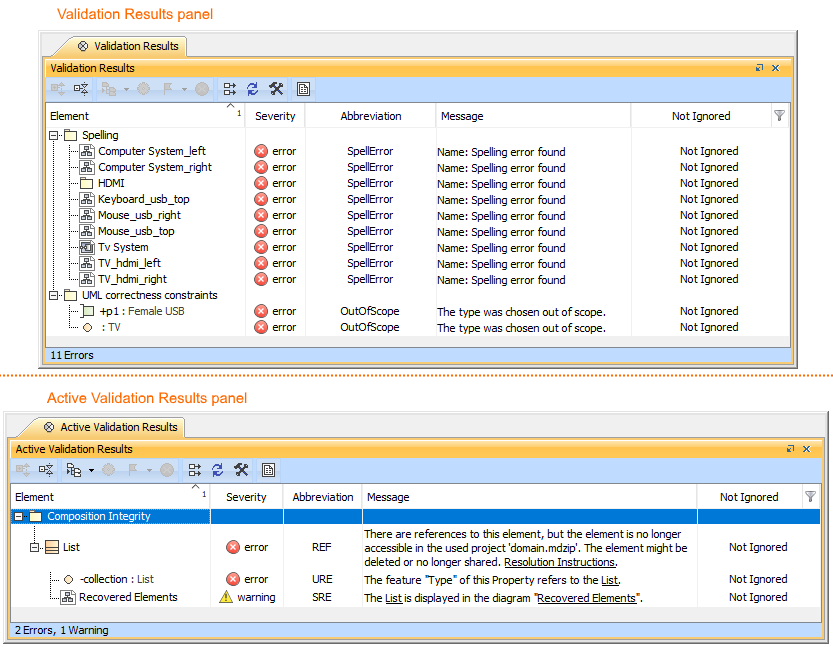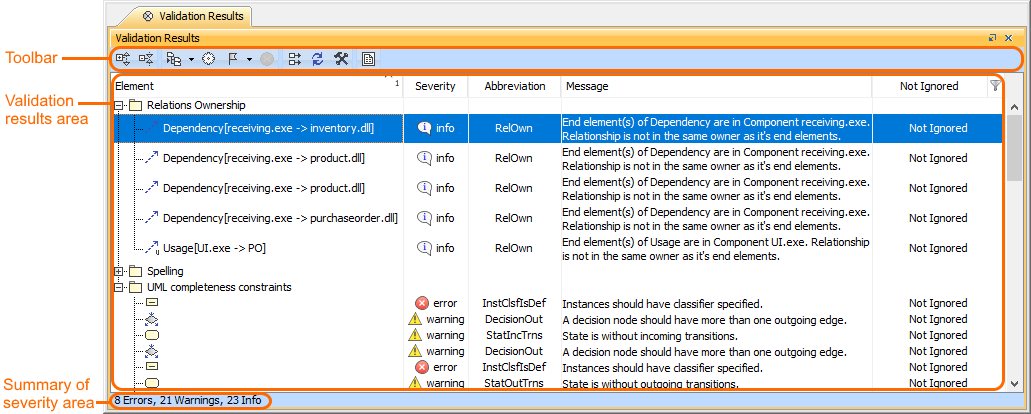On this page
Introduction
The Validation Results panel and Active Validation Results panel display the results of the validation: invalid element, severity, explanation of the validation rule and its abbreviation. The Active Validation Results panel shows the results of active validation suites, while the Validation Results panel shows predefined validation suites.
The Validation Results and Active Validation Results panels.
Opening the Validation Results panel
The Validation Results panel opens automatically after the validation has ended. How to start the validation >>
Since the active validation suites always check your model's correctness, you must open the Active Validation Results panel to see the results of active validation.
To open the Active Validation Results panel
On the status line, click the failure indicator (e.g. ).
If you cannot see the failure indicator on the status line, your model is correct according to active validation suites.
Description of Validation Results panel areas
The Validation Results panel consists of the following areas:
The Validation Results panel areas: toolbar, validation results, and summary of severity areas.
Toolbar
The toolbar allows you to manage the validation results. All buttons are described in the following table.
| Button icon | Button name | Description |
|---|---|---|
| Expand All | Click to expand recursively all the elements in the validation results area. | |
| Collapse All | Click to collapse recursively all the elements in the validation results area. | |
Navigate to Validated Object (Alt+B) | Click the button to select the element in the Containment tree. Click the arrow next to the button to open the menu of the following navigation commands:
| |
Solve | Click to open the list of available commands to solve a selected element violation in the validation results area. | |
| Ignore | Click to ignore a selected element violation in the validation results area. In server projects, you can select whether to ignore the violation for you as a project user or for all users who works on that server project. The button is available when you select an unignored element in the validation results area. Click the arrow next to the button to open the menu of the following commands:
| |
| Unignore | Click to make a selected element in the validation results area violation unignored. The button is available when you select an ignored element in the validation results area. | |
Display the full path of the elements | Click to show the full path of all elements in the validation results area. | |
Run validation with current settings | Click to run the validation with current settings. | |
Run validation with new settings | Click to open the Validation dialog and run the validation with new settings. | |
| Export | Click to export the list of validation results either to .html or .csv file. |
Validation results area
The validation results area provides a list of violated elements. This area contains the following columns:
- Element - elements that violate the validation rule.
- Severity - severity level of the validation rule.
- Abbreviation - a short word, phase, or acronym of the validation rule used for sorting/filtering.
- Message - description of the invalid situation when a validation rule fails.
- Is Ignored - indicator of whether the violation is ignored or not.
You can use the validation results area to:
To manage validation results
- Right-click the element in the validation results area and select one of the following commands from the shortcut menu:
- Solver name
- Ignore
- Navigate to Validated Object
- Open Specification
- Go To
- Select Rule in The Containment Tree
All those commands are described in the table above.
To sort the validation results
- Click the header of the column you want to sort the validation results. A small arrow appears on the column header:
- - ascending sorting.
- - descending sorting.
To filter the validation results
- Point to the header of a column whose value you want to select for filtering the validation results.
- Click at the right of the column header and select a value from the drop-down list.
Summary of severity area
The summary of the severity area displays the number and severity of violated elements in expanded packages. If you collapse the package in the validation results area, the number of violated elements are excluded from the count.