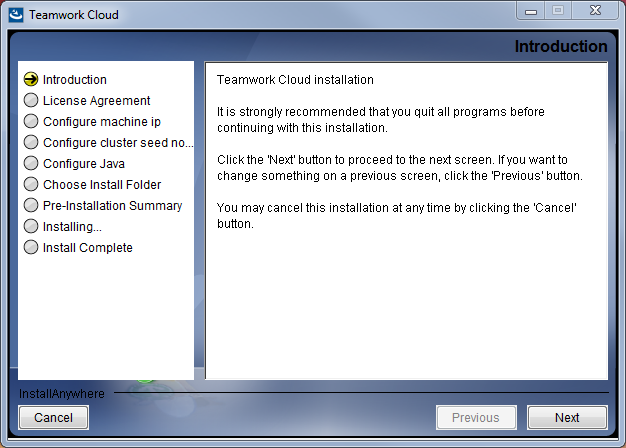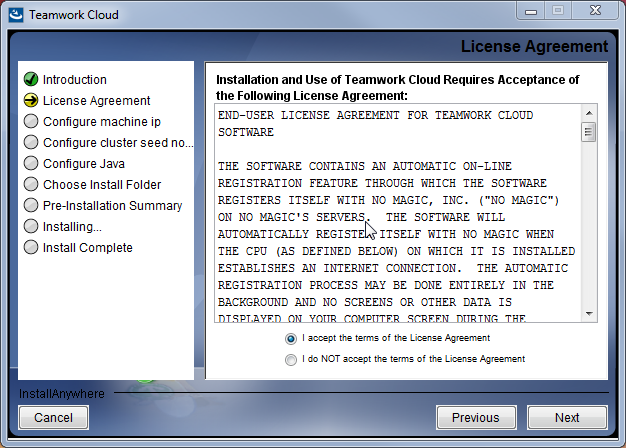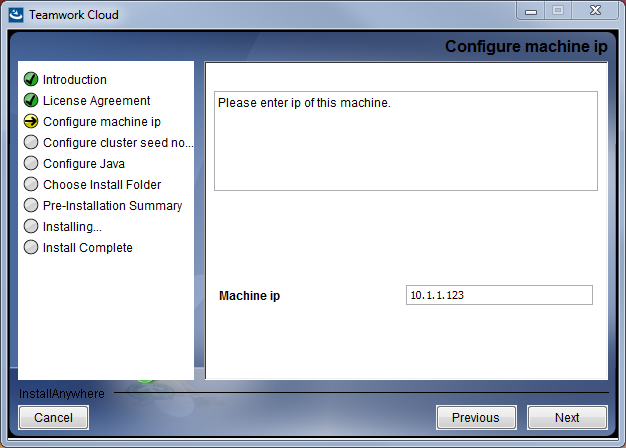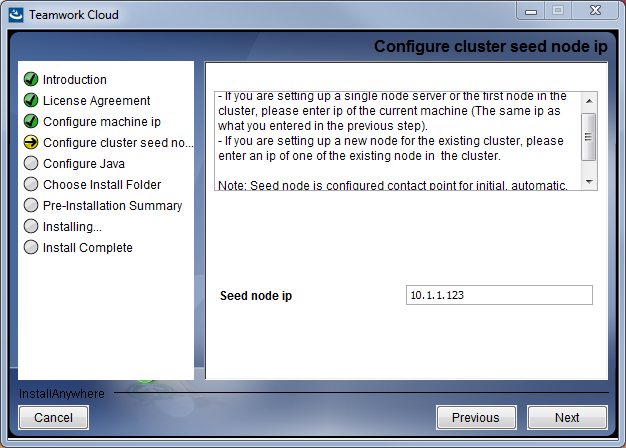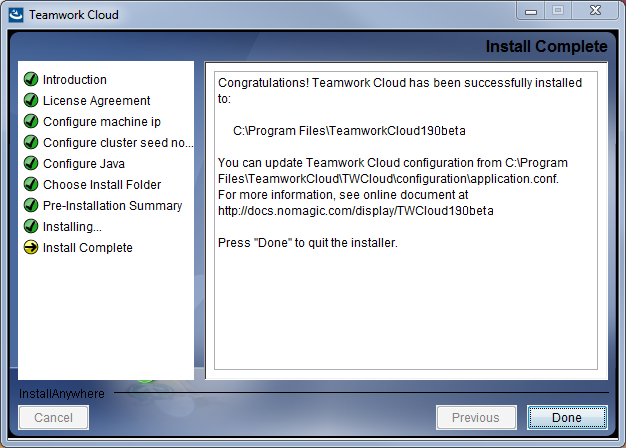The installer file includes both Teamwork Cloud (TWCloud) and Teamwork Cloud Admin (TWAdmin) in its installation package. Once the installation completes, you will have both TWCloud and TWAdmin installed on your machine.
Warning
If the installation path contains any of the following characters, like '[', ']', '(', ')', '!', '@', '#', '$', '#', '%', '{', '}', '+', '=', or ';' the installation procedure cannot be completed successfully and the login page will not load. If, for example, the installation path is C:\Program Files\TeamworkCloud, which does not contain any of the special characters, the installation will not fail.
To install TWCloud by using the installer file on Windows
- Run the file, twcloud_190_installer_win64.exe. The Introduction section opens.
- Click . The License Agreement section will open.
- Accept the license agreement terms and click .
- Type the name or IP of the machine on which you want to install TWCloud and click .
- Enter the node IP. If your machine is a single node server or the first node in the cluster, enter the IP of your machine,
Select the Java VM installed on your machine for running TWCloud, for example, C:\Program Files\Java\jdk1.8.0_172\bin\java.exe, and click .
Select a location on your machine where you want to install TWCloud and click . The Pre-Installation Summary section will open.
- Check if everything is correct.
Click . The installer will install TWCloud on your machine.
Upon successful installation, click to close the installation window.
Edit the configuration file: C:\Program Files\TeamworkCloud190\configuration\application.conf. Search for seeds = , located under the section for the persistence Cassandra section, and replace: localhost with: ip_address_of_cassandra_node. Search for server =, located in the esi.auth section. Please remove the "#" sign and enter the IP address or FQDN (if accessing via FQDN) of your server.
If you are accessing Teamwork Cloud Admin via its FQDN, edit the configuration file: C:\Program Files\TeamworkCloud\AuthServer\config\authserver.properties. Search for server.public.host and replace the IP address with the FQDN. Search for authentication.redirect.url.whitelist, and append the following to the entry, https://FQDN:8111/twcloud_admin/
Please create a an entry in C:\Windows\System32\drivers\etc\hosts containing the local IP address and the FQDN of your machine, if accessing via FQDN. For example, if your IP address is 10.1.1.123 and your FQDN is mymachine.mydomain.local, it would be in the form:
10.1.1.123 mymachine.mydomain.local