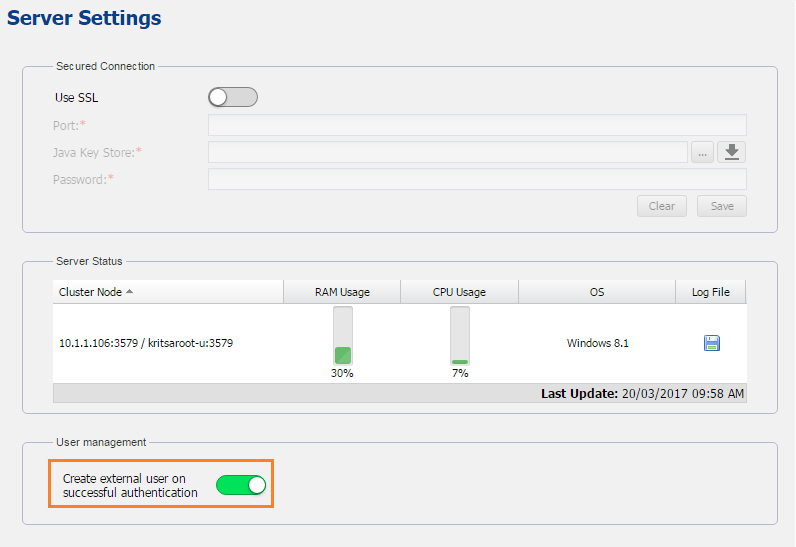This page describes two ways to log into Teamwork Cloud Admin (TWAdmin):
Log in using TWAdmin
After applying the TWCloud license and starting Teamwork Cloud (TWCloud), you can log into Teamwork Cloud Admin (TWAdmin) by entering your username and password. Once you are logged in, you can start utilizing the system according to the permissions granted to you such as managing user accounts or projects.
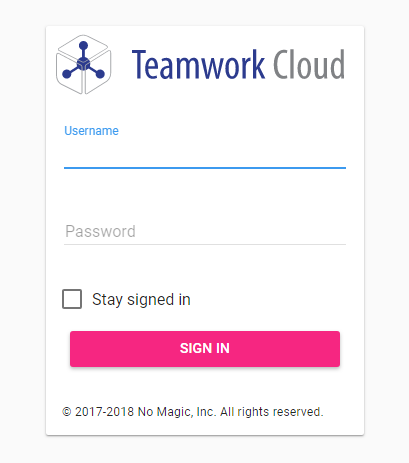
The login page of TWAdmin
The table below describes UI components of the login page.
| UI Component | Function |
|---|---|
| Username | To enter a valid username (case-sensitive). |
| Password | To enter a valid password (case-sensitive). |
| Stay signed in | To allow TWAdmin to remember your Username every time you attempt to log in. |
| SIGN IN button | To submit a username and a password for verification. |
Once you are logged in, you will see the first page of TWAdmin. Your landing page depends on your role/ permissions. On the upper part of the page, you will see the main menus in TWAdmin: USERS, REPOSITORY, ROLES, LDAP, and SETTINGS. The menu bar allows you to navigate through the functionality of TWCloud easily. Depending on your role in TWAdmin, you may see all or some of the menus.
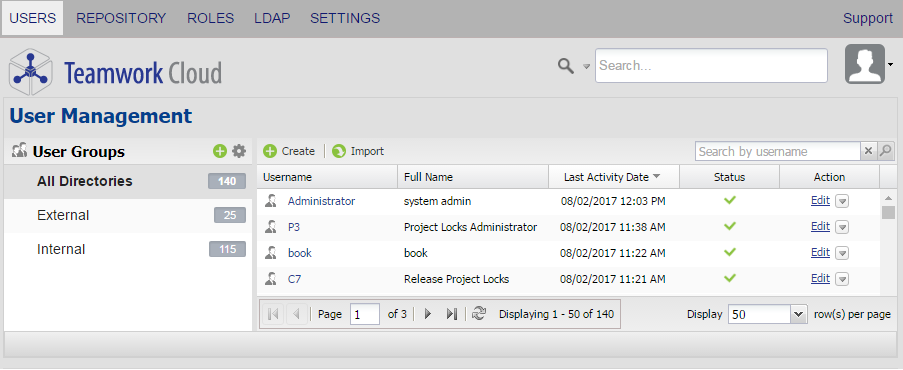
TWAdmin's User Management page.
To log into TWAdmin
- Open a web browser.
Type the URL of TWAdmin using the following format: https://<machine ip>:<port>. For example, if the machine ip is 10.1.1.123 and the default port is used, the URL will be https://10.1.1.123:8111.
Press Enter. The Login page of TWAdmin will open.
- Type your username and password.
- Press Enter or click
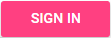 . Upon your successful login to the server, the first page will open.
. Upon your successful login to the server, the first page will open.
Note
- Every time an external user logs into TWAdmin, the TWCloud system will send the username and password to the connected LDAP servers for authentication. If they match the user account on any of the LDAP servers, TWAdmin will allow the user access to the system.
- The first page that opens after successful login varies according to the user's role.
- TWAdmin will log you out if you leave it open and idle for 15 minutes (session timeout). When you start doing an operation after the session timeout, you will be directed to the Login page to re-log in.
If your TWCloud license expires, the following screen notification window will appear on your screen after logging into TWAdmin. You need to select a new TWCloud license from the License Server to activate TWCloud. For more information on license application, see Applying a TWCloud license.
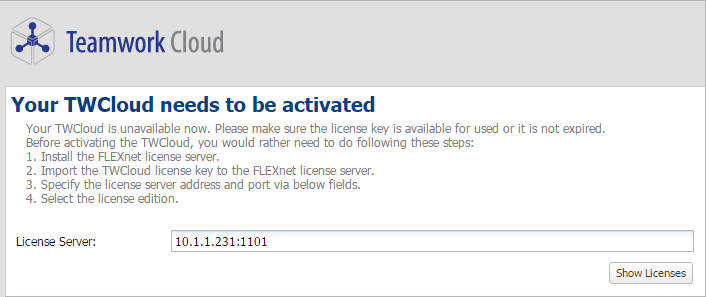
Selecting a new TWCloud license to activate TWCloud.
To log out of TWAdmin
- Click
 on the top right-hand side of the TWAdmin page and select
on the top right-hand side of the TWAdmin page and select  .The Log out dialog opens.
.The Log out dialog opens. - Click
 .
.
Depending on their roles and permissions, some users may not be able to access some specific content in the Teamwork Cloud (TWCloud) system or view the detail.
Log in using authentication server
TWCloud uses an authentication server to allow users from a remote machine to log into TWCloud. These users are normally connecting from an LDAP server or SAML. The Server Settings page provides an option for you can select whether to convert them into external users once they are logged in. The option is called Create external user on successful authentication.