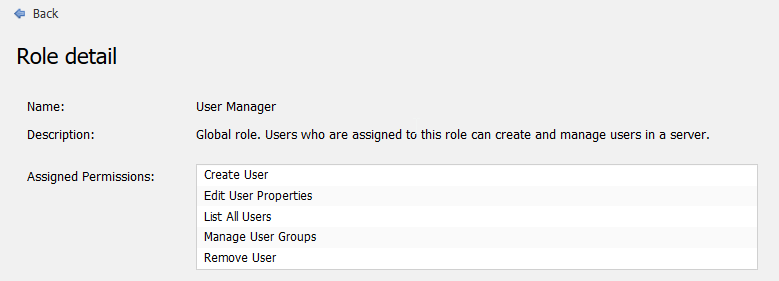On this page
A permission in Teamwork Cloud Admin (TWAdmin) is an approval to perform a particular task or access one or more data or resource objects in the system. Permissions are associated with roles. A role contains a set of permissions allowing the user with that role to perform specific tasks or work on a resource. For example, a Resource Contributor (Role) has permissions to edit, read resources, or edit resource properties. The permissions enable that role to perform specific operations that are forbidden to other users.
Some permissions can only be used once a role has been assigned a resource, such as a resource reviewer role whose permission allows him to view or read data in a resource. If no resource is assigned to this role, the resource reviewer cannot access the data. You can assign one or more permissions to a custom role.
Note
You cannot directly assign the permissions to the user. You must assign permissions to a role first and then assign the role to a user.
The Role detail page in TWAdmin allows you to see all permissions for each role. As an example, the figure below shows the permissions of the User Manager role, which include creating, editing, listing, and removing users.
The role's permissions on the Role detail page of TWAdmin.
Some types of permission do not require you to specify which protected objects you want to assign them to. For example:
- Read Resources either specifies which resource to read or assigns resources by selecting Global as the scope of the role.
- Create Resources does not require a specific resource to create because this permission belongs in the Global role scope by default. This permission can be used to create any resource.
For more information about the scopes of role, see Scopes of roles.
Role's permission
We use permissions to protect data such as files or information in TWAdmin and to limit what a user can read, write, and execute within the system. A user can have many roles and a role can have many users. The table below lists all permission types that belong in each preexisting role in the TWCloud system.
| Role | Permissions |
|---|---|
| Resource Contributor |
|
| Resource Creator |
|
| Resource Locks Administrator |
|
| Resource Manager |
|
| Resource Reviewer |
|
| Security Manager (Global role) |
|
| Server Administrator (Global role) |
|
| User Manager (Global role) |
|
If a user has more than one permission type, the permission types will be merged to the user’s assigned permissions. For example, if you assign the following:
- role_A to read resource_A only.
- role_B to edit resource_A only.
This user will be able to read and edit resource_A.
Note
If a user with the Resource Creator role creates a resource, that user will be assigned as the Resource Manager for that particular resource.
Permission description
The following table describes predefined permissions and the possible role scope for each permission type.
To be able to read-write resources, the user must have the Edit Resources and Edit Resource Properties permissions, otherwise user will see resources as read-only.
| Permission | Description | Scope |
|---|---|---|
Administer Resources | The user is required to have also the Edit Resources and Edit Resource Properties permissions to enable listed actions, otherwise resource will be read-only. The user with these three permissions can:
| Global/Resource |
| Edit Resources | The user with this permission can edit the resource contents. This includes the ability to change or augment the model. | Global/Resource |
| Edit Resource Properties | The user with this permission can edit resource properties, change the name or description of the resource. | Global/Resource |
| List All Resources | The user with this permission can see all resources and access them. | Global |
| Read Resources | The user with this permission can read the resource contents. This includes the ability to open resources and review the models. | Global/Resource |
| Release Resource Locks | The user with this permission can release other users locks in a resource. | Global/Resource |
| Create Resource | The user with this permission can create resources. This also includes the ability to add the resources to the server. | Global |
| Remove Resource | The user with this permission can delete resources. | Global/Resource |
| Manage Model Permissions | The user with this permission can manage model-level permissions. This permission automatically includes the permission List all users. | Global/Resource |
| Manage Owned Resource Access Right | The user with this permission can manage resource-specific access rights, including the ability to grant or revoke user roles in the limited resource scope. This permission automatically includes the permission List all users. | Global/Resource |
| Categorize Resources | The user with this permission can categorize resources, including the ability to create, delete, or edit existing categories. | Global |
| Create User | The user with this permission can create new server users. | Global |
| List All Users | The user with this permission can see all Users. | Global |
| Remove User | The user with this permission can delete users. | Global |
| Edit User Properties | The user with this permission can edit user details. | Global |
| Manage User Permissions | The user with this permission can manage user-level permissions, including the ability to grant or revoke roles in unlimited scope. | Global |
| Configure Server | The user with this permission can configure server settings, including the ability to configure a secured connection, LDAP connection, and manage server licenses. | Global |
| Manage User Groups | The user with this permission can manage User groups, including the ability to create, edit, or delete user groups. | Global |
| Manage Security Roles | The user with this permission can manage security roles, including the ability to create, edit, or delete security roles. | Global |
Related pages