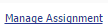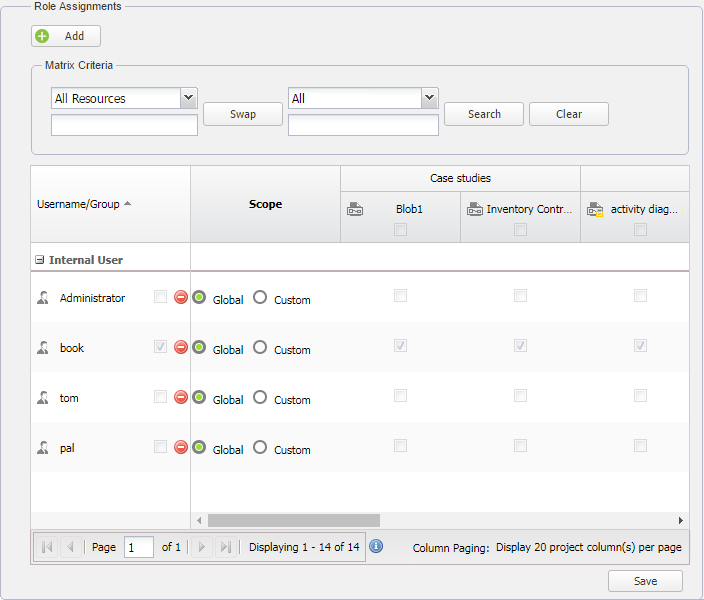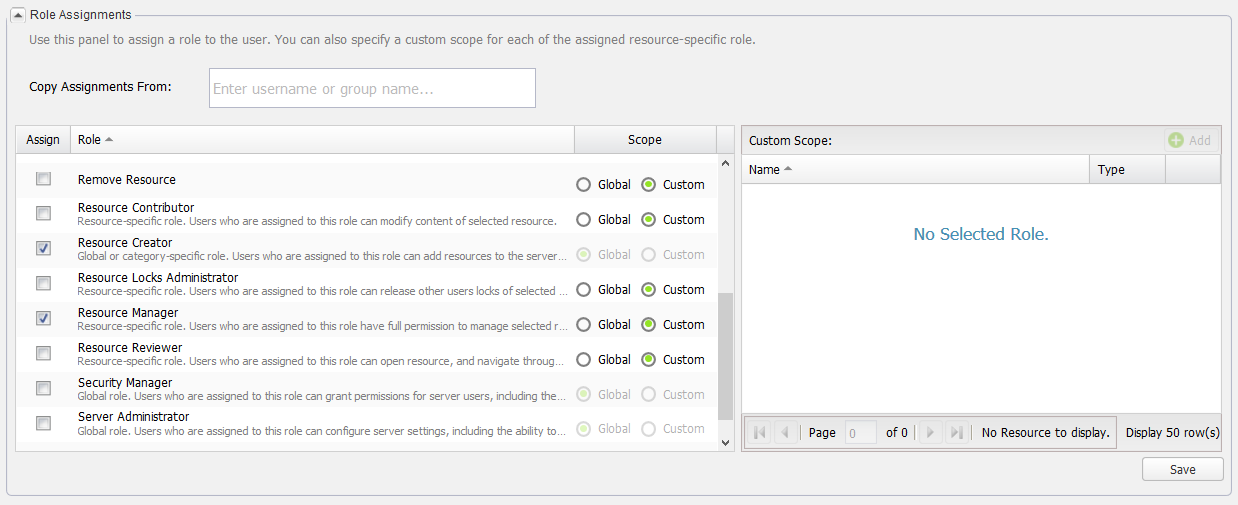You can remove a user from a role and you can do it on either the User detail page or the Role detail page. When you remove a user from a role, you take away the permissions associated with the role, which will cause any resources assigned to the role be removed as well. When you remove a user group from a role on the User Group detail page, you cancel the role assigned to all users in the user group.
Tip
You can remove a user from a role through the Role Assignments section on either the Role detail or the User detail page.
To remove a user from a role using the Role Management page
- On the Role Management page, click any of the following: a role you want to remove from the user, if it is a custom role, or if it is a pre-existing role. The Role detail page will open.
- Select a user you want to remove in the Username column (in the Role Assignments section) and click to remove the user from the role. The selected user will be deleted from the list.
- Click to save the changes.
To remove user or a user group from a role using the User detail or User Group detail page
- On the User Management page, click either a username/user group whose role(s) you want to remove or .
- Go to the Role Assignments section.
- Clear the check box(es) of the role(s) you want to remove from the user or the user group.
- Click to save the changes.
Tips
- Besides assigning more users to the role and removing users from the role, you can also add or delete one or more resources to or from the role by selecting or clearing the resource name check box(es) in the Role Assignment section. For more information about assigning or removing a resource from a role, see Assigning resources.
- Removing a user from a role will also remove him or her from any resource associated with the role. Changes to the role assignment will take effect immediately after the user logs out of the TWCloud system.