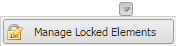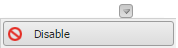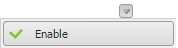The menu  opens the User Management page. This page contains a list of all users of Teamwork Cloud (TWCloud) including their usernames, full names, and their login status (Enable or Disable) in tabular form.
opens the User Management page. This page contains a list of all users of Teamwork Cloud (TWCloud) including their usernames, full names, and their login status (Enable or Disable) in tabular form.
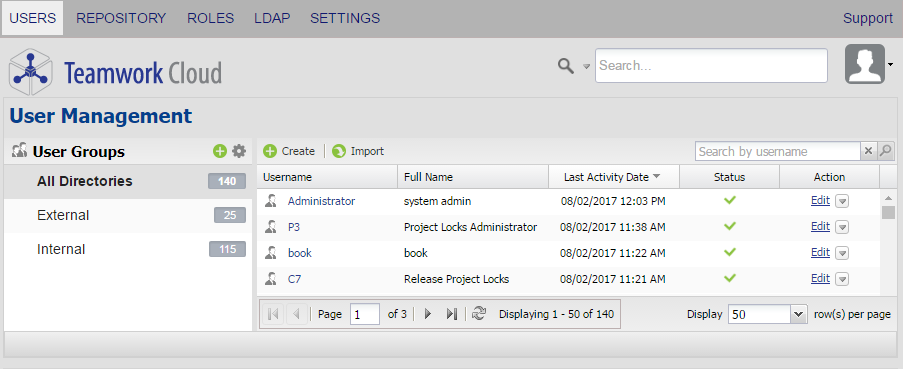
The User Management page of TWAdmin.
Only authorized users are able to view all users in the TWCloud system. There are individual users and user groups TWCloud, which are classified as into external/internal users and external/internal user groups. External users or user groups are those imported from external LDAP servers. Internal users or user groups are those created in TWCloud. Find out more about internal and external users in section User categories and internal and external user groups in section Managing user groups.
The User Management page allows you to:
- Create new users.
- Import users. (Note that the Import button will not be visible unless you add an LDAP server to the TWCloud system.)
- Create new internal user groups.
- Import external user groups.
- Disable or enable users' login access.
- Search for users.
- View a user's information including the profile and the role(s) and assigned resource(s).
- Manage user directories.
- Change or reset users' passwords.
Note
Only a User Manager can create a new user and/or change a user's password.
Tip
You can also enable or disable a user's login access on the User Detail page. The User Detail page is accessible by clicking the username on the User Management page.
The table below describes the UI components on the User Management page.
| UI Components | Description |
|---|---|
| Username column | This column shows a username that is used to log into the TWAdmin. A username is a hyperlink that you can click to view the user's details, edit the user's data, or manage the user's role or resource assignments. See Editing user information for more information. |
| Full Name column | This column shows a user's full name. When creating a new user, you may type the full name or leave it blank (optional). |
| Last Activity Date | This column shows the time and date of the user's last activity on TWCloud. The time-date format is DD/MM/YYYY HH:MM. |
| Status column | This column shows a user's login status in TWAdmin is either:
|
Action column
| The Edit button in the Action column allows you to edit a user's information and change the user's login access (enable or disable) by selecting either option from the drop-down menu. |
| The Manage Locked Elements in the submenu allows you to release all elements in each project and branch that are locked by a particular user (see Releasing elements locked by a user for the instructions). |
| The Disable button in the submenu item allows you to disable a selected user whose current login access is Enable. The button will be enabled once you select a user from the User page. |
| The Enable button in the submenu item allows you to enable a selected user whose current login access is Disable. The button will be enabled once you select a user from the User page. |
| The Create new User Group button opens the Create a new User Group page that allows you to create a new user group. See Managing user groups for more information. |
| The Manage LDAP directories button allows you to manage LDAP user directories. |
| The Create button is to open the create user page to allow you to create a new TWCloud user. See Creating a user for more information. |
| The Import button is to import a user from an LDAP server. | |
 | You can use this search box to find a username by typing a keyword and TWAdmin will run the search and find matching usernames. |