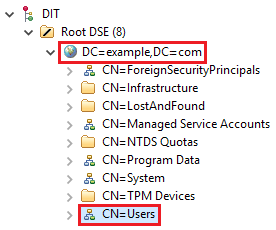As an example of the process of adding and connecting to the LDAP server, let's suppose you want to add the LDAP server named Active Directory running on host 192.168.1.1. The connection timeout is defined in milliseconds (ms) and specifies the period of response waiting time from the LDAP server. Following are the steps to add the LDAP server Active Directory using this example.
To add and configure the LDAP server
Go to Setting application > LDAP management page.
Click . The Create LDAP configuration pane will open to configure the LDAP server settings.
Enter all required data and click Save button, the LDAP configuration pane will open.
- Using Encryption card, configure encryption parameters. The LDAP server connection is secured with SSL protocol (LDAPS) at default port number 636. The Encryption Protocol must be SSL, and the LDAP server certificate file must be selected. The Encryption information group must look like the following figure.
All LDAP users necessary to connect to Teamwork Cloud reside in CN=Users. The Search Base of this kind of LDAP server should be CN=Users,DC=example,DC=com. The pattern for the Search Base is {Parent_Of_LDAP_Users},{Grand_Parent_Of_LDAP_Users},…{n}.
Note
Only users that are under the Search Base will be able to log in using the User DN Template authentication method. Other users in another subtree will be unable to log in. See the Authentication section in Configuring LDAP properties to configure the authentication method using User DN Template.
The LDAP query authentication method is selected by default. This Active Directory LDAP attribute name and value should be set to (sAMAccountName={0})”. Besides sAMAccountName, you can use any attribute name, but it must be followed with “={0}”. The Authentication information group is similar to the following figure.
Note
If the LDAP server is OpenLDAP or ApacheDS, the default attribute name is uid. If the LDAP server is set for LDAP query, the LDAP query for querying a user DN should be entered into the Query box. Click the following for more information about the LDAP query https://www.ietf.org/rfc/rfc2254.txt.
Now the structure of the LDAP Active Directory in a tree view is as follows.