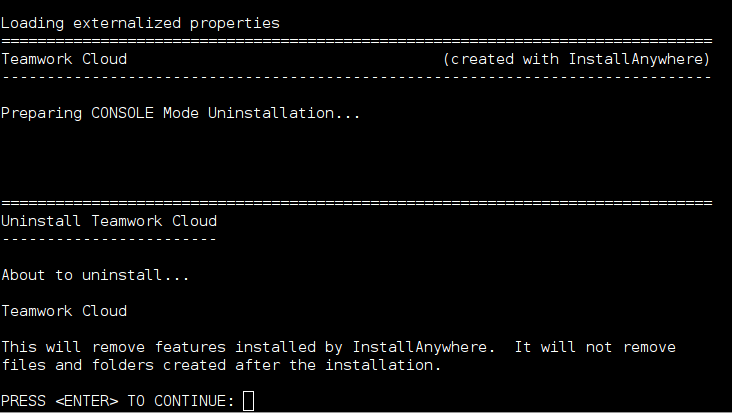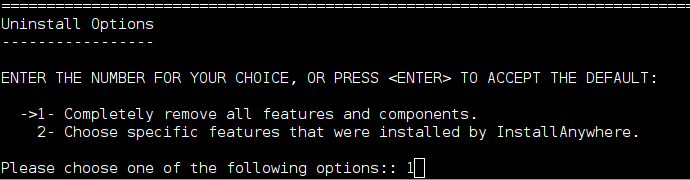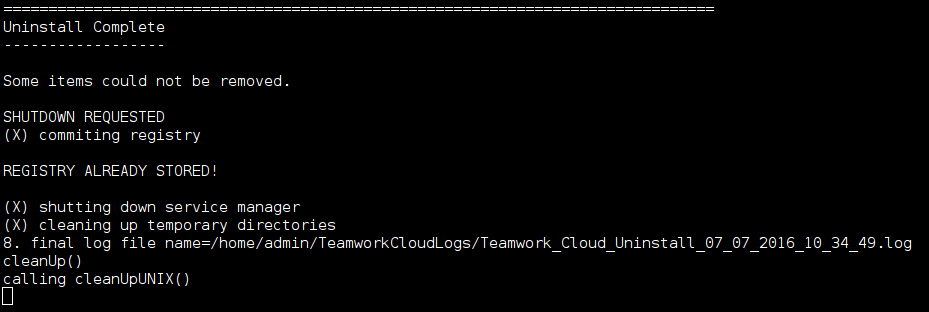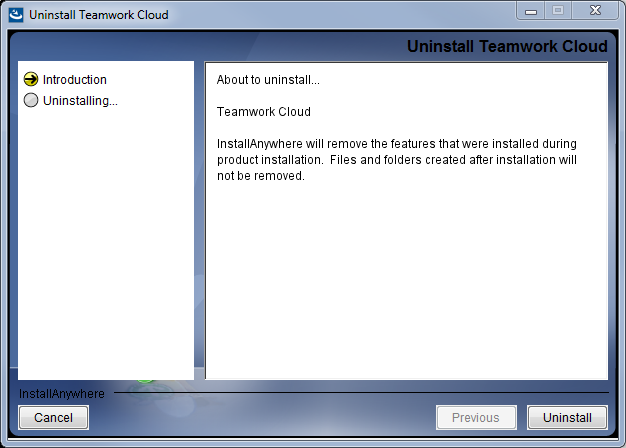On this page:
is section provides two methods to uninstall Teamwork Cloud (TWCloud) and Cassandra using the command line and using the uninstall file. The uninstall file is located in your Teamwork Cloud folder.
Using command line to uninstall
To uninstall TWCloud, TWCloud Admin, and Cassandra
- Stop TWCloud and Authentication Server.
- Delete the directory in which TWCloud is installed.
Uninstall Cassandra using the following commands:
$ sudo service cassandra stop $ sudo yum remove cassandra-3.11.0-1
If you have services installed, remove them using the following commands.
Remove TWC service using the following commands:
$ sudo service twcloud-svc stop $ sudo chkconfig --del twcloud-svc $ sudo service twcloud-svc stop $ sudo rm /etc/init.d/twcloud-svc
Remove Authentication service using the following commands:
$ sudo service authserver stop $ sudo chkconfig --del authserver $ sudo service authserver stop $ sudo rm /etc/init.d/authserver
Remove WebApp service using the following commands:
$ sudo systemctl stop webapp $ sudo systemctl disable webapp $ sudo rm /usr/lib/systemd/system/webapp.service $ sudo systemctl daemon-reload
To uninstall TWCloud and Cassandra
- Delete the directory in which TWCloud is installed.
Uninstall Cassandra using the following commands:
$ sudo service cassandra stop $ sudo yum remove cassandra
Using the uninstall file
The uninstall file is available for Linux and Windows (.bin for Linux and .exe for Windows).
On Linux
To uninstall TWCloud using the uninstall file
Stop TWCloud and Authentication server services using the following commands:
$ sudo service twcloud-svc stop $ sudo service authserver stop $ sudo systemctl stop webapp
Run the uninstall file to uninstall TWCloud and TWCloud Admin.
Press Enter to continue.
Type either 1 to completely uninstall TWCloud and TWCloud Admin or 2 to uninstall selected features and follow the instructions. A message informing that TWCloud and TWCloud Admin uninstallation is complete will appear.
On Windows
To uninstall TWCloud using the uninstall file
- Stop Teamwork Cloud, AuthServer, and WebApp services from Services window.
- Run the uninstall file to uninstall TWCloud. The Uninstall Teamwork Cloud dialog will open.
3. Click . TWCloud will uninstall itself. The dialog will close once the uninstallation is complete.