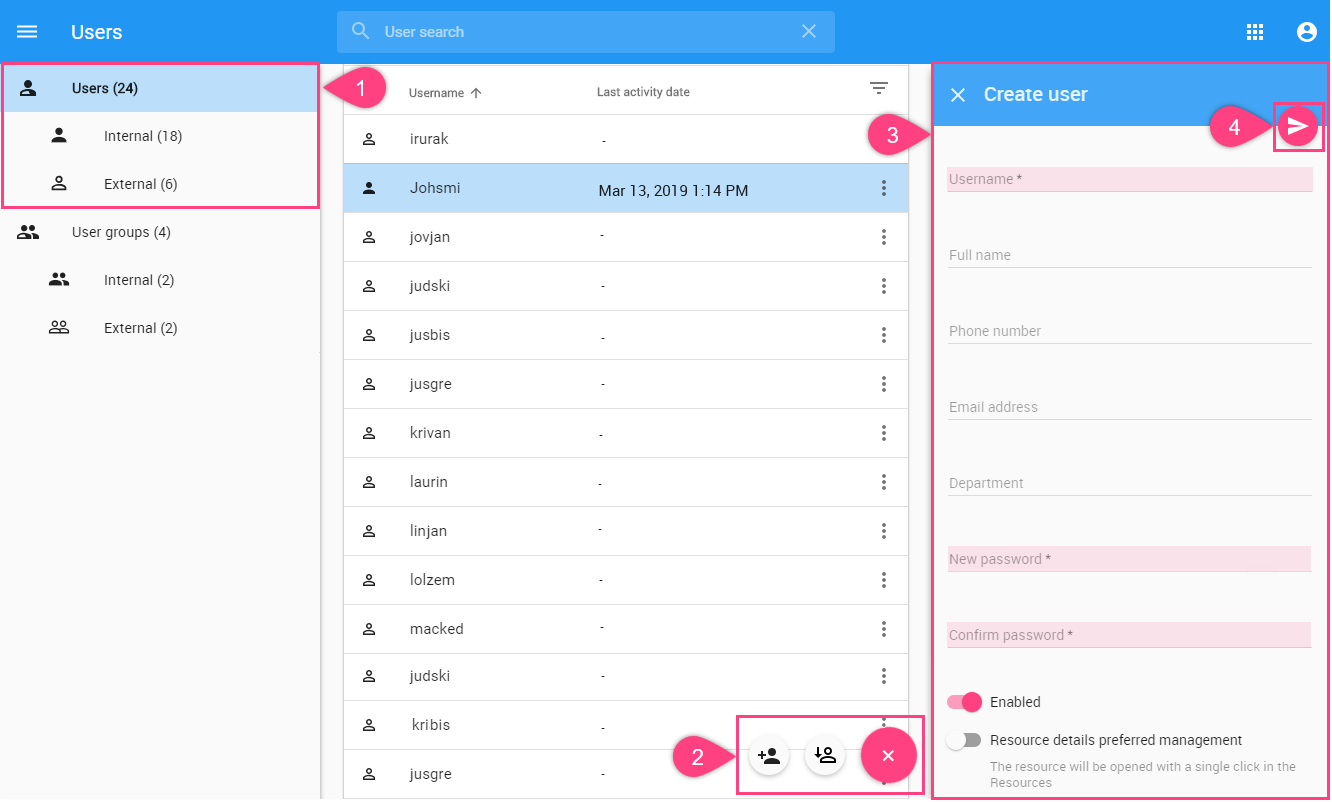To create a new user account
- From the left side users/user groups filter select Users.
- In the lower right side of the Users application, click the action button and select a Create User button.
In the Create User pane, fill in the required fields.
A text box with a red asterisk (*) means that the information is mandatory. Thus, the Create button will be enabled only if you fill in the Username, Password, and Confirm password text boxes.
- Click on top right corner to save the user account.
Enable or disable user access
When creating a new user or editing user information, you may select to either enable or disable their access. If you want the user to access the TWCloud system and carry out the tasks assigned, select Enable (selected by default). If you clear the Enable, the user's status will be disabled and thus he or she cannot log into TWCloud Admin and TWCloud in the modeling tool.
After the user account is saved, the User details pane will be opened, here you can:
- Edit user details,
- Assign roles,
- Assign a user to a group.
To create new user groups
From the left users/user groups filter select User groups.
- In the lower right side of the Users application, click the action button and Select a Create user group button, and in Create user group pane fill in the required fields.
Click on the top right corner to save the user group.
After the user group is saved, the Group details pane will be opened, here you can:
- Edit group details,
- Assign roles,
- Assign users to a group.