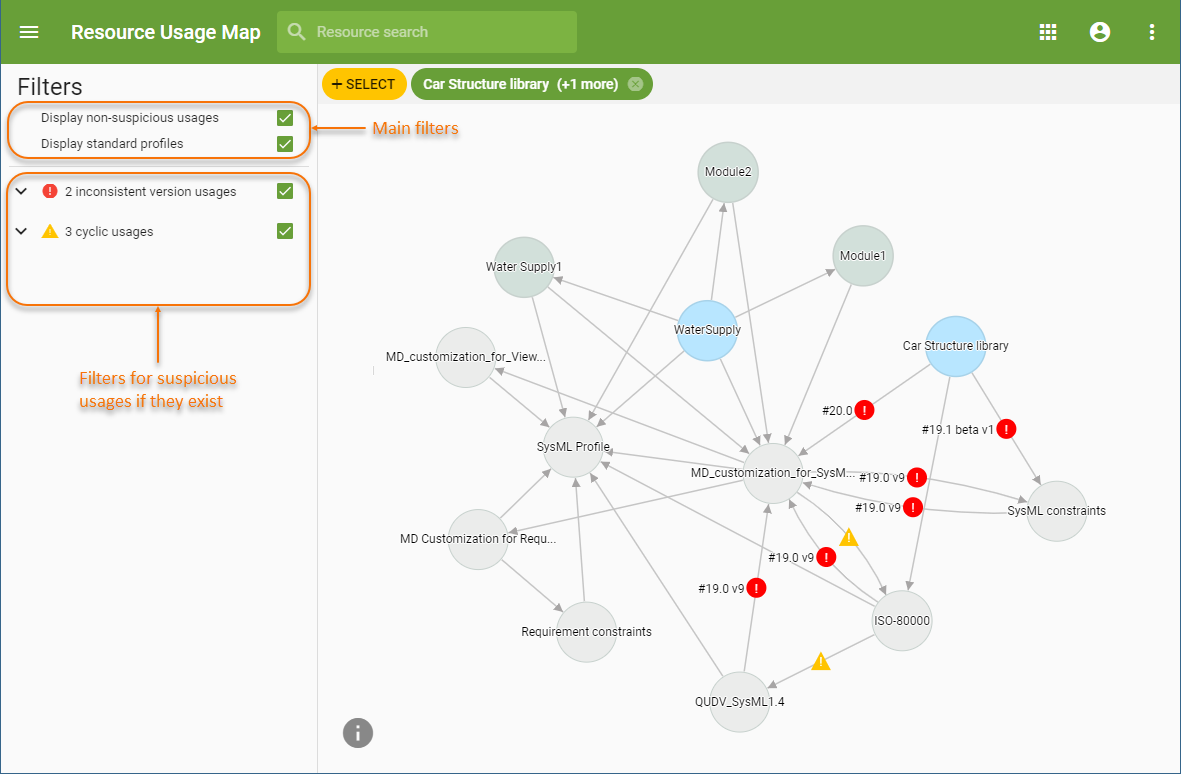After creating a resource usage map, you can use the Filters pane located on the left side of the application portal to choose what types of usages should be displayed in the map. As you can see below, there two filter groups: main filters which you can use in every resource usage map, and filters for suspicious usages which only exist if there are suspicious usages in a map.
To filter resources in a resource usage map, select the check-boxes next to the types of usages you want to view and clear the check-boxes next to the types of usages you want to hide.
Why a map is empty?
If no usages in your resource usage map meet the criteria of the selected filters, the map is displayed as empty. Select more filters to see resource usages in the map.
This example of a resource usage map illustrates different types of filters you can use in the Filters pane.
The following tables describes all the filters you can use in a resource usage map:
| Resource usage map filter | Description |
|---|---|
| Main filters | Main filters are located at the top of the Filters pane. You can use them in every resource usage map to show or hide non-suspicious usages and standard profiles including local used projects. |
| Display non-suspicious usages | Select this filter to show non-suspicious usages in a resource usage map. |
| Display standard profiles | Select this filter to show the usages of standard profiles and local used projects in a resource usage map. |
| Filters for suspicious usages | Filters for suspicious usages are located under the main filters in the Filters pane. You can use them to show or hide different types of suspicious usages. However these filters are displayed only if there are suspicious usages in a resource usage map. |
| Inconsistent version usages | Select this filter to show the resources that use different versions of the same resource directly and through other used projects. |
| Cyclic usages | Select this filter to show the resources that use themselves through other used projects and form a usage loop. |
| Unused resources | Select this filter to show the resources that are not used by other resources stored in the Teamwork Cloud repository. The Unused resources filter can only be displayed in a map created for all the resources in the repository. |