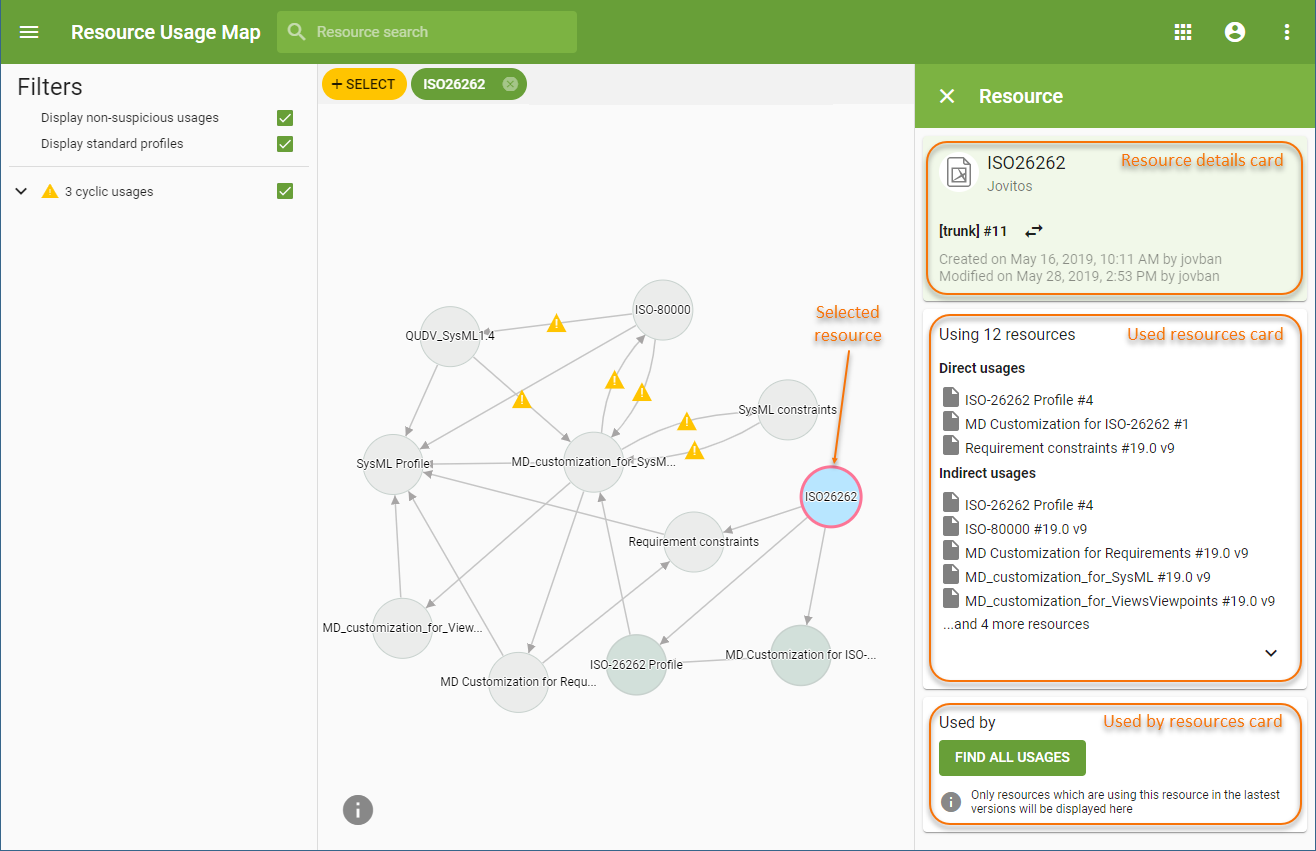If you want to view the information of a particular resource in a resource usage map, simply select it to the Resource pane on the right side of the application portal. This pane displays details and usages of the selected resource. Here, you can also find all the resources that use the selected resource in the their latest versions.
The Resource pane has three cards displaying different types of resource information highlighted in the figure below.
| Resource details card | The Resource details card displays the information of the resource selected in a resource usage map. The information includes resource name, creator, version, creation and modification time. You can also use this card to change the version of the selected resource. |
| Click this icon to change the version of the resource selected in a resource usage map. Once you select a different resource version from the given list, a new resource usage map is created for that version of the resource. | |
| Used resources card | After selecting a resource in a resource usage map, the Used resources card displays the list of all Teamwork Cloud projects that the selected resource uses. Used projects are divided into two groups: direct usages - the projects that are directly used by the resource, and indirect usages - the projects that are used by the resource through other used projects. |
| Used by resources card | In the Used by resources card, click the Find all usages button to see the list of all Teamwork Cloud projects that use the resource selected in a resource usage map. The usages are divided into two groups: direct usages - the projects that use the resource directly, and indirect usages - the projects that use the resource through other used projects. |