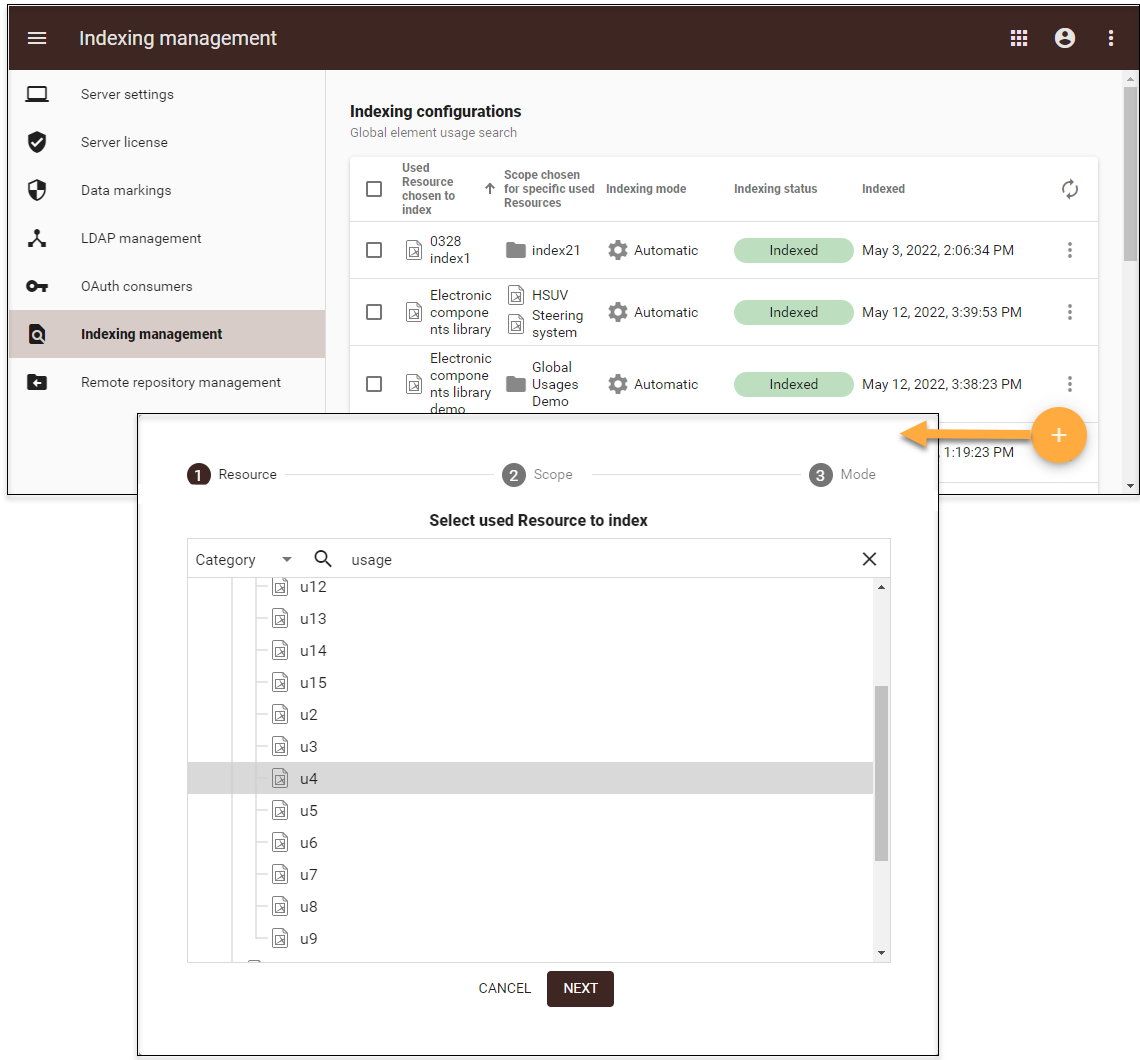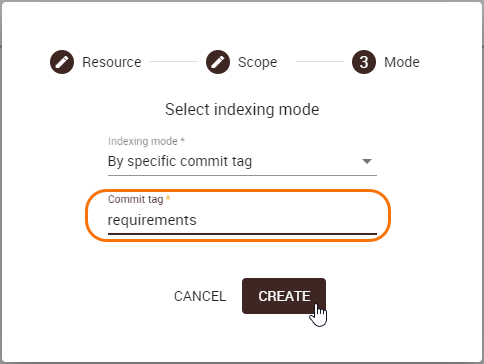To improve the efficiency of resource usage, you can index resources and monitor their element usages within the selected scope of the Teamwork Cloud repository. This allows you to see if modifying or deleting certain model elements impacts other models that use these elements.
This chapter explains how to index resources for their element usages within the selected scope of the Teamwork Cloud repository so that later you could query these usages through the modeling tool.
Prerequisites
- To enable this functionality, you need to install Elasticsearch (v7 series) and configure Magic Collaboration Studio. Elasticsearch allows you to index model element usage data and serve it efficiently when queried from a modeling tool.
- Only users with the Server Administrator and Index Manager roles can create indexing configurations.
Creating indexing configurations.
To create indexing configurations
- In the right-side menu of the Settings application, select Indexing management.
- Click on the bottom right corner of the screen as shown in the figure above.
In the open wizard, select the resource you want to create an indexing configuration for and click Next.
Note
You can index just one resource at a time. Note that it is possible to search for element usages of indexed resources only.
Select the scope to search for the element usages of the indexed resource, selected in step 3. Click Next.
Note on Scope
- The scope defines the resources or categories in which the element usages will be searched for. You can select one or several resources or categories as the indexing scope. If you want to search for the indexed resource element usages in the whole repository, select the Select all check box at the top of the resource tree.
- Your chosen scope determines the speed of indexing and the required disk space. See more detailed information in the System requirements section of the Global element usage indexing and search page.
- In the last step of the wizard, select one of the following indexing modes:
- Automatic (default) - the resource is automatically indexed every time new project versions are committed in the indexing scope.
- Manual - the resource is indexed only when indexing is initiated by an authorized user.
- By specific commit tag - the resource is indexed only when new project versions are committed with a specified commit tag in the indexing scope. If you select this indexing mode, the Commit tag box appears where you need to specify the desired commit tag.
- Click the Create button.
The created indexing configuration automatically appears in the Indexing configurations list on the content pane. To refresh the indexing status, reload the web page.