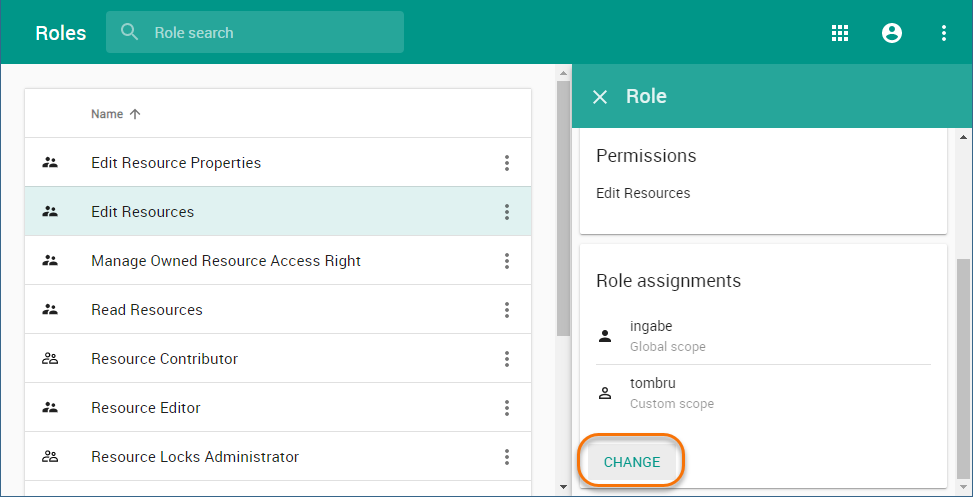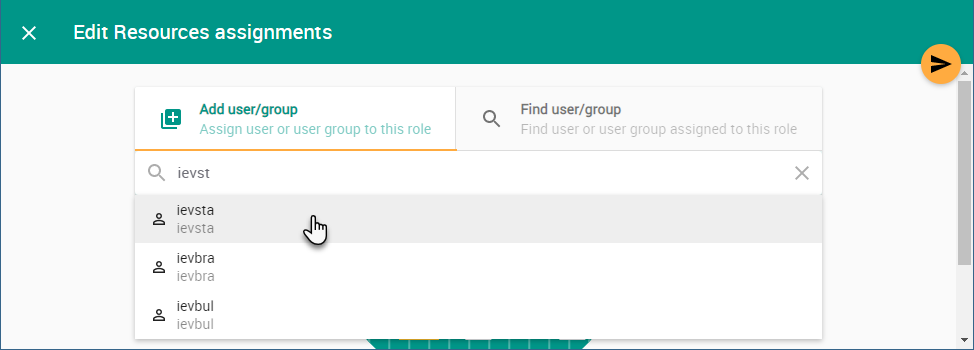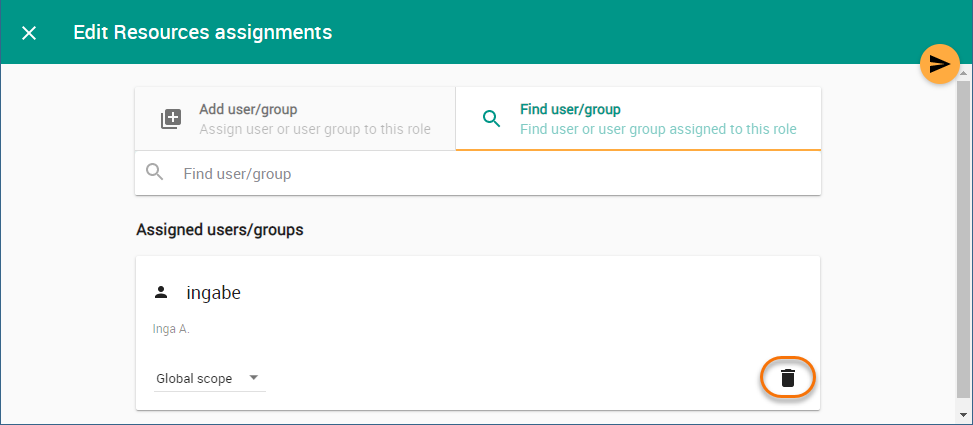On this page:
In the Roles application, you can assign a predefined or custom role to users or user groups as described below. When assigning roles, you can also specify the role scope (resources the role applies to) for the users or user groups the role is assigned to.
Assigning roles
Only users with the Resource Manager role can assign roles to users and user groups.
Assigning a role to a user or user group
To assign a role to a user or user group
- In the content pane of the Roles application, do one of the following actions:
- Select a role and when the Role pane opens, click the Change button in the Role assignments card.
- Click next to a role name and select Change role assignments.
- Select a role and when the Role pane opens, click the Change button in the Role assignments card.
When the role assignments screen opens, select the Add user/group tab.
In the search bar, start typing a user or user group name and select the desired name from the search result list. The selected user or user group should be added to the role assignments screen.
- Click to save the changes.
If you want to assign multiple roles to a user at once, you can do it in the Users application. For more information, see Adding roles.
Removing users or user groups from a role
You can use the Roles application to remove a user or user group from a role. When you remove a user/group from a role, you take away the permissions associated with the role, which will cause any resources assigned to the role to be removed as well. When you remove a user group from a role on the Users application, you cancel the role assigned to all users in the group.
To remove a user/group from a role
- In the content pane of the Roles application, do one of the following actions:
- Select a role and when the Role pane opens, click the Change button in the Role assignments card.
- Click next to a role name and select Change role assignments.
When the role assignments screen opens, click next to the name of the user or user group you want to remove.
If the are a lot of users or user groups assigned to the role, go to the Find user/group tab and use the search bar to find the user or user group you need.
- Click to save the changes.