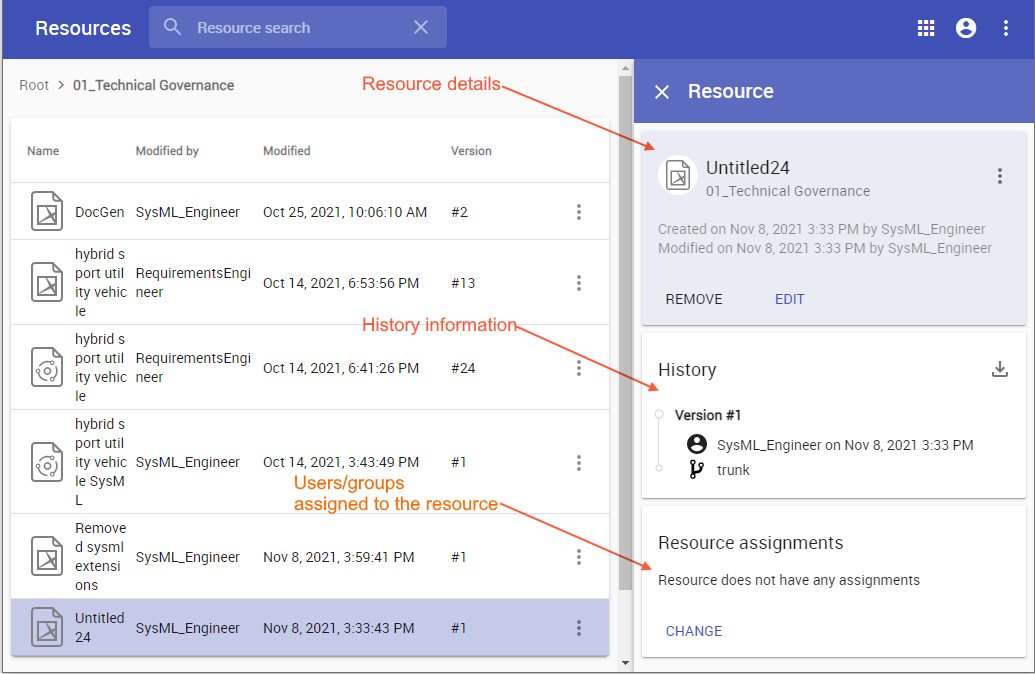On this page
Viewing resource details
In the Resources app you can view the following resource information:
- Resource details, including the resource name, creation and last modification dates, and the user who created or modified the resource.
- Resource history information, including the user who created each version of the resource, the version creation date, and the type of changes that were made.
- The roles assigned to the resource.
To view resource details
- In the Resources application, find the resource whose details you want to view.
- Click next to the resource and select View resource details.
Resource details, such as category, creation date, and last modification date, are shown on the Resource pane on the right side of the screen.
- To edit resource details in the Resource pane, click Edit on the bottom of the pane. To remove the resource - click Remove.
- If you are the Administrator, simply click a resource to view its details.
Viewing resource details, history, and the users/groups assigned to the resource.
Editing resource details
You can edit a resource name and description or move the resource to another category, as described below.
To edit resource details
- Open the Resources application and go to the category where the relevant resource is located.
- Click next to the resource with the details you want to edit.
- On the Edit resource details pane, do one or more of the following actions:
- Change the resource name in the Resource name field.
- Change the resource category in the Category field to move the resource to another category.
- Change or add a resource description in the Description field.
- Click on the top right corner of the Edit resource details pane.
When you get a confirmation message, it means the resource details are successfully updated.
Setting a resource classification
A resource classification that you set through data markings allows you to control access to that resource. To set a resource classification, enable data markings in the Settings app and ensure you have sufficient permissions.
To set a resource classification
- Open the Resources application and go to the category where the relevant resource is located.
- Click next to the resource and select Edit resource details.
- In the Classification drop down select the desired data marking.