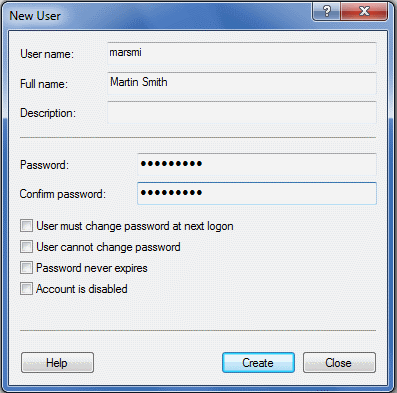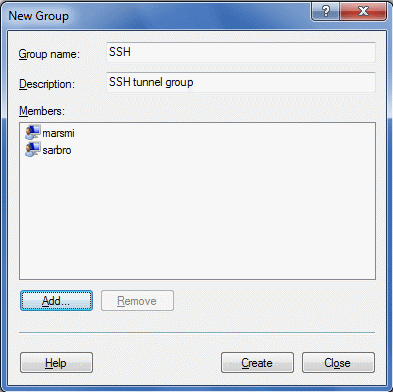- Log in to the Teamwork Server with administrator privileges.
- Install OpenSSH with default settings. This will install the OpenSSH server and client on your Teamwork Server machine. A warning about editing password and group file will appear while installing. Click OK.
- Create a local user for SSH tunnel. To do this correctly, click on My Computer, then select Manage. In the Local Users and Groups section right-click on Users and choose New User. The New User dialog opens.
- Enter a new username to log in into SSH service to establish tunneling. For example, tunnel.
- Enter the user password according to your local system policy.
- Clear the User must change password at next logon check box.
- Click Create. The local user will be created.
This is not the same as the MagicDraw Teamwork Server user used to check out and commit UML models from/to the server. Use Teamwork Administrator to manage Teamwork users.
The New User dialog
- Create a local group for SSH tunnel users. To do this right-click on My Computer and then select Manage. In the Local Users and Groups section, right-click on Group and choose New Group. The New Group dialog opens.
- Enter a new groupname, for example, SSH.
- Add the “tunnel” user to the SSH group.
The New Group dialog
- Create SSH-aware local password file with 'tunnel' user entry. Any users in this password file will be able to log on with SSH. To create the SSH-aware local password file run command prompt (click "Start"-> "Run", then type "cmd" and click Enter) and then type the following commands:
cd C:\Program Files\OpenSSH\bin
mkgroup -l >> ..\etc\group
mkpasswd -l -u tunnel >> ..\etc\passwd
- Start OpenSSH Server service from your control panel. To do this right-click on My Computer and then select Manage. In the Services and Application section, under the Services item, right-click on the OpenSSH Server service and choose Start.
- Test the SSH server.
- Type “ssh tunnel@localhost” from your command prompt.
The following warning appears:
The authenticity of host 'localhost (127.0.0.1)' can't be established. RSA key fingerprint is xx:xx:xx:xx:xx:xx:xx:xx:xx:xx:xx:xx:xx:xx:xx. Are you sure you want to continue connecting (yes/no)?
- Type yes and press Enter. You must type the full word “yes," not just “y.”
- Enter the password you created in step 3.
- A warning about nonexistent home directory appears. Please ignore it.
- Now you are logged in into localhost via SSH service and you can see the shell prompt.
- After the SSH server testing, exit the server by typing exit.
Another way to test if the SSH port (port 22) is opened on the server:
In the command prompt go to the C:\Program Files\OpenSSH\bin and type the 'netstat -na' command. You will get the list of all connections. The state of the port should be "LISTENING" while the SSH server is running.