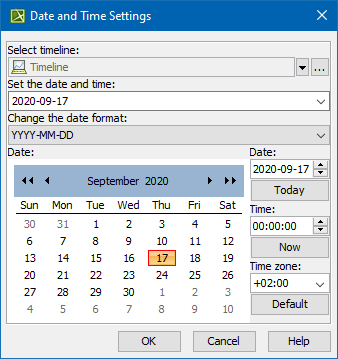The Date and Time Settings dialog is provided for defining a particular date and time. The dialog supports ISO8601, the International Standard for the representation of date and time.
The dialog can be used for elements or views that have date and time properties (e.g. Actual Project Milestone, Actual Enterprise Phase).
To open the Date and Time Settings dialog
- Open element's Specification window.
- Select the Date property value cell and click ... Edit.
The Date and Time Settings dialog opens.
| Dialog element | Element type | Description |
|---|---|---|
| Select timeline | Text box | A package for the data grouping. |
| Set the date and time | Drop-down list | A date and time value that exists in the model. Select a new date and time value from the drop-down list. |
| Change the date format | Drop-down list | Select a preferable date format from the drop-down list. You can also set the default date format in the Project Options dialog. |
| Date | Visual calendar | A date value in the visual calendar. To select a day, click the day on the calendar. To move through months, use arrows on the left and on the right in the title section of the calendar. To move through years, use double-arrows on the left and on the right in the title section of the calendar. |
| Date | Spin box | A date value in the selected text format (e.g. “YYYY-MM-DD”). To change the time value you can do one of the following
|
| Time | Spin box | A time value in the text format (“hh-ss-mm”). To change the time value you can do one of the following
|
| Time zone | Drop-down list | A time zone value. Select a new time zone value from the drop-down list. The default time zone value is the one of your computer regional settings. |
| Button | Description |
|---|---|
[...] (by the Select timeline box) | Click to select or create a new timeline. The Select Timeline dialog opens. |
| Today | Click to set the Date box value to the current date of your computer. |
| Now | Click to set the Time box value to the current time of your computer. |
| Default | Click to set the Time zone box value to the value that is set in your computer. |
Related procedures