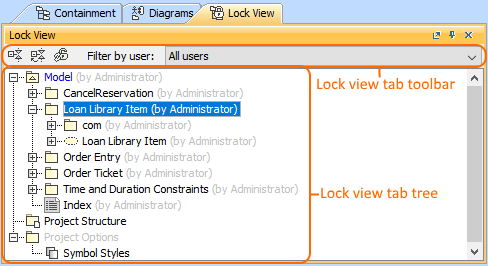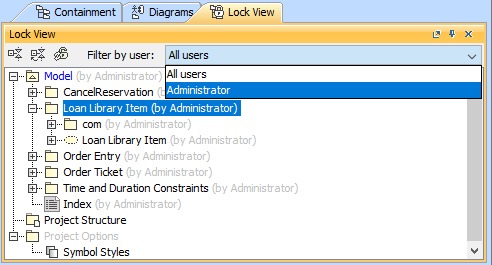The Lock View tab is displayed only when working with server projects. To open the Lock View tab, do one of the following The Locked Elements tab consists of the following two components: The Lock View tab toolbar contains the following: Using the Filter by user list you can select to display only the elements locked by the particular user. You can work with elements in the Lock View tree using the commands available from the selected element's shortcut menu. The shortcut menu contains the following commands: Command Function Lock Locks or unlocks the particular element for edit. Select in Containment Opens the Containment tab and selects the Select in Inheritance Opens the Inheritance tab and selects
The Lock View tab is used to display what was locked in the project (locked elements, project structure, symbol styles) and by which users. Next to the locked element, you can see the name of the user who has locked it. Using the Filter by user list in the Lock View tab toolbar, you can see the elements, locked by the particular user.Lock View tab toolbar
Working with model elements in the Lock View tree
Tree
current element in the Containment tree.
Tree
the current element in the Inheritance tree.
No Magic, Inc. Copyright © 1998 – 2024 No Magic, Incorporated, a Dassault Systèmes company – All Rights Reserved.