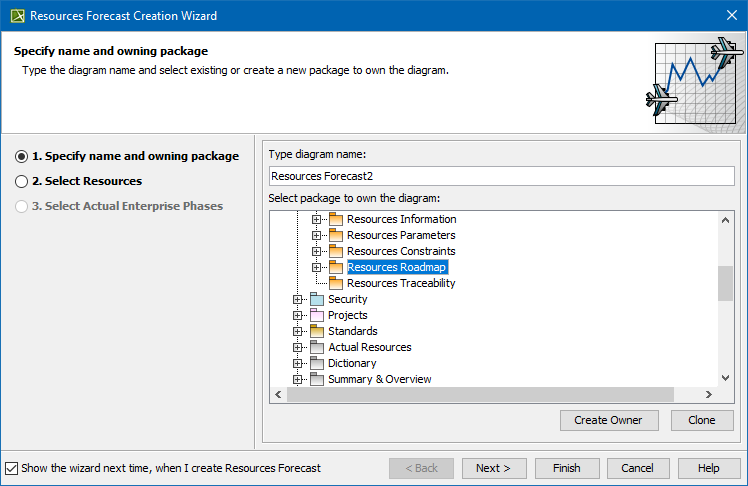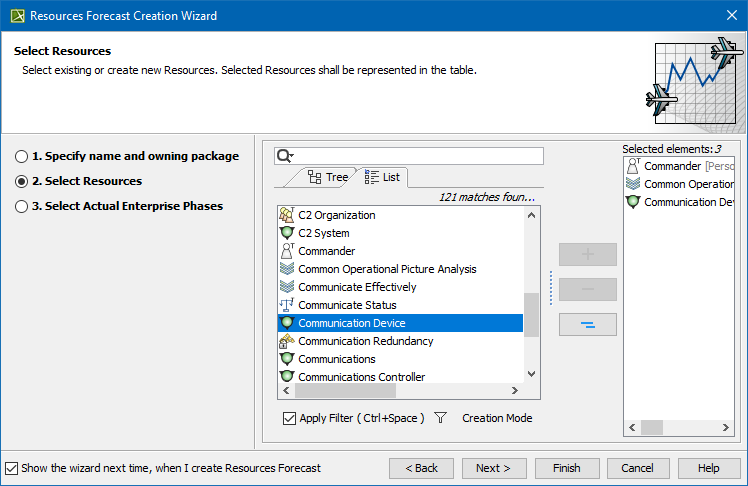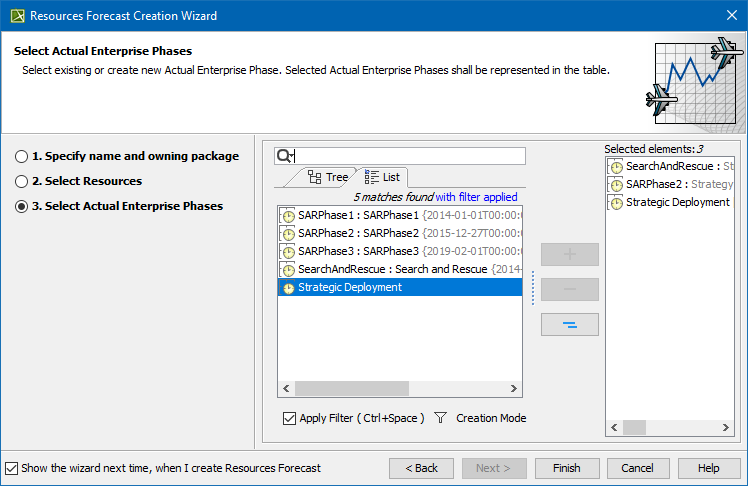The Resources Forecast Creation Wizard is used to create forecast tables.
The same wizard is used for the following tables:
- SV-9
- SvcV-9
- StdV-2
- NSV-9
- NTV-2
- MODAF. SV-9
- MODAF. TV-2
- P1 Technology Forecast
- A8 Standards Forecast
- Standards Roadmap
- Resources Forecast
- Personnel Forecast
To open the Resources Forecast Creation Wizard
- Do one of the following:
- Press Ctrl+N.
- From the main menu, select Diagrams > Create Diagram.
- Right-click the <view name> Package and select Create Diagram > <diagram name>.
- In the main toolbar, click Create Diagram and in the opened window, search for the needed diagram.
The Resources Forecast Creation Wizard opens.
The wizard consists of three steps:
Diagram name and owning package specification
In this step, you can select the existing or create a new owner for the created diagram. You can also type the diagram name.
Resources selection
In this step, choose the needed resources or create new resources. The selected resources will be represented as Resources Forecast table rows.
The resources (Capability Configuration, Competence, Known Resource, Natural Resource, Organization, Person, Post, Project, Protocol, protocol Stack, Resource Architecture, Resource Artifact, Resource Mitigation, Responsibility, Security Enclave, Software, Standard, System, Technology) are offered depending on the domain.
To create a resource
- In the Select Resources step, click the Creation Mode.
- Select the package where you want to create a resource.
- Click the Create button.
- From the list, select the resource type.
- In the Specification window of the newly created resource, type its name.
Actual Enterprise Phases selection
In this step, you can select existing or create new Actual Enterprise Phases which will be represented as Resources Forecast table columns.
To create an Actual Enterprise Phase
- In the Select Actual Enterprise Phase step, click the Creation Mode.
- Select the package where you want to create a resource.
- Click the Create button.
- In the Specification window of the newly created Actual Enterprise Phase, type its name.