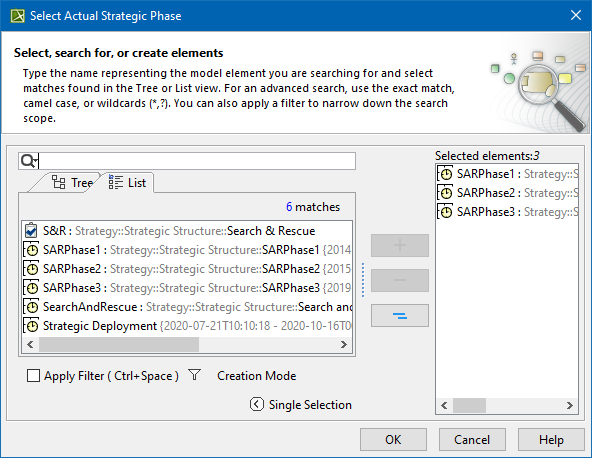To create a SvcV-9 table
- Do one of the following:
- Press Ctrl+N.
- From the main menu, select Diagrams > Create Diagram.
- Right-click the <view name> Package and select Create Diagram > <diagram name>.
- In the main toolbar, click Create Diagram and in the opened window, search for the needed diagram.
The Resources Forecast Creation Wizard opens.
- Follow the steps of the wizard.
When the table is created, you can later add new or existing resources as well as add or remove columns.
Adding rows
To add rows with new resources
- In the Resources Forecast table toolbar, click Add New.
- Choose a resource type from the list.
- In the opened Select Owner dialog, choose the owner.
- In the Specification dialog, type the name for the new resource.
To add rows with existing resources
- In the Resources Forecast table toolbar, click Add Existing.
- In the opened Select Element dialog, choose a needed resource.
- Click OK.
Adding new columns
To add new columns
- In the Resources Forecast table toolbar, click Add / Remove Columns.
- In the opened Select Actual Strategic Phase dialog, choose one or more needed Actual Strategic Phases.
- Click OK.
Filling cells
When you add rows and columns, you can begin filling out the cells by adding Subjects of Forecast.
If you add the resources which are connected through the Forecast relationship, the Subject of Forecast is added automatically after creating a table.
To add a Subject of Forecast
- Double-click a needed cell.
- Click the ... button.
In the Select Subject of Forecast dialog, choose the resources you need to add.
You can also create resources using the Creation Mode.
- Click OK, when you are done.
When you add the resources into cells, the Forecast relationship is created between the added resource and the resource which represents the row. The relationship's Start and End dates are filled according to the dates defined in the relevant Actual Strategic Phase.
Removing columns
To remove columns
- In the Resources Forecast table toolbar, click Add / Remove Columns.
- In the opened Select Actual Strateic Phase dialog, remove Actual Strategic Phases from selection or click Remove All.
- Click OK.
Sorting columns
After you add new columns, you can sort them according to Actual Strategic Phase dates.
To sort columns
- In the Resources Forecast table toolbar, click Sort Columns.
Related pages