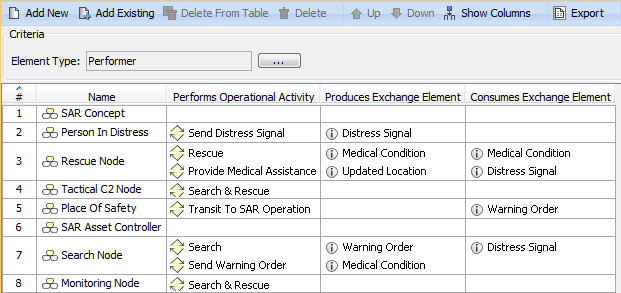Let’s say, we need to show Warning Order and Medical Condition exchange elements that are produced and consumed by the performer Search Node. Exchange elements are information indirectly related to the Search Node element.
We will analyze the OV-2 diagram from the DoDAF sample project.
First, we will show the exchange elements produced by the Search Node.
Let’s create the Produces Exchange Element derived property for the performer Search Node. Open the Search Node Specification window and in the Traceability property group click the Create button. In the opened Criterion Editor dialog, select the Meta Chain tab. Then specify the derived property name and the expression for the meta chain as it is shown in the following figure.

Specification of derived property name and expression
In the following figure, you can see that a new subgroup named Other is created in the performer Specification window. Our created Produces Exchange Element derived property is placed under this subgroup. The Produces Exchange Element derived property has Warning Order and Medical Condition exchange elements as its values.
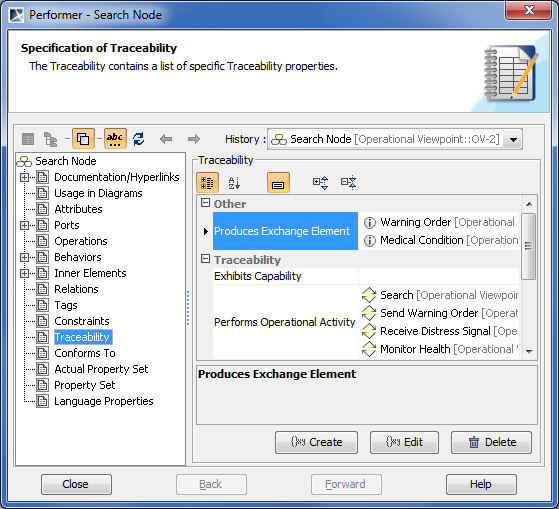
Example of newly created derived property
Next, we need to display values of the Produces Exchange Element derived property for the Search Node performer in the OV-2 diagram.
A derived property is applicable to an element type, not the specific element. In this particular example, our created derived properties are applicable to all performers, not only to Search Node.
We can use a Note element wherein we can display information indirectly related to the Search Node. Let’s draw a Note and connect it to the Search Node performer. Then click the Edit Compartment as it is shown in the following figure. In the Compartment Edit dialog, select the Element Properties tab. From the properties list, select to display the Produces Exchange Element property. After clicking the OK button, Warning Order and Medical Condition exchange elements are displayed in the Note.
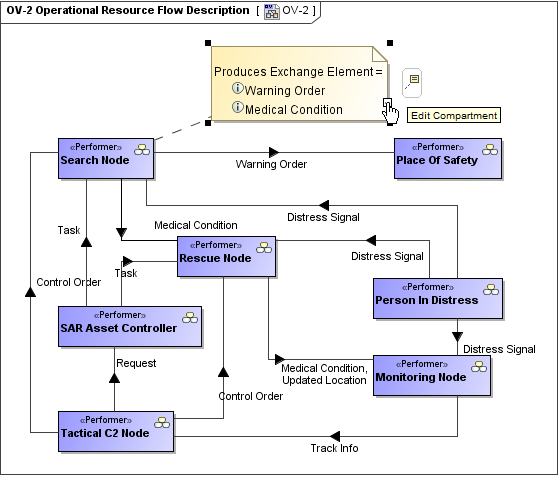
Information indirectly related to Search Node is displayed in Note
Now, let’s create a generic table wherein we can also display information indirectly related to the Search Node, as well as to other performers. For that purpose, we select Performer as an Element Type and add existing performers to the table. Then we select which information to display as new columns. Previously created Produces Exchange Element derived property is also available to add as a new column through the Show Columns menu (see the following figure).
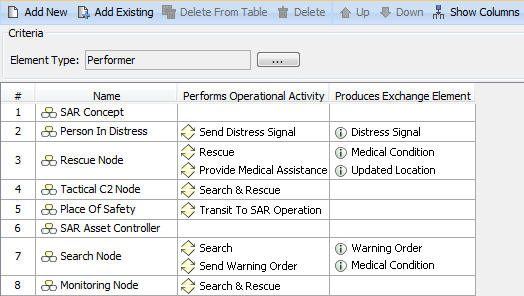
Produces Exchange Element derived property displayed as column
Now, let’s create a new derived property directly in the generic table. This property will show which exchange elements are consumed by the performer element. We can do that using the same Criterion Editor and doing the same actions as described previously. In the following figure is the example of the Consumes Exchange Element derived property expression.
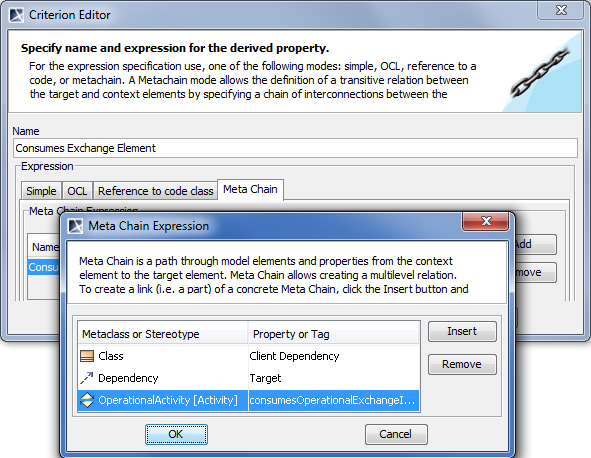
Consumes Exchange Element derived property expression
When the expression is specified, the newly created derived property is displayed as a new column (see the following figure).