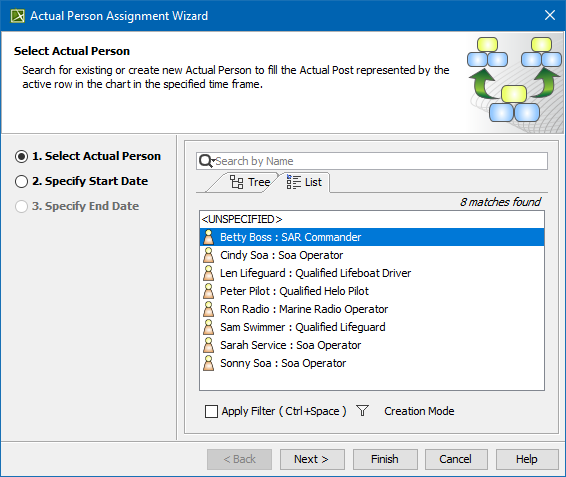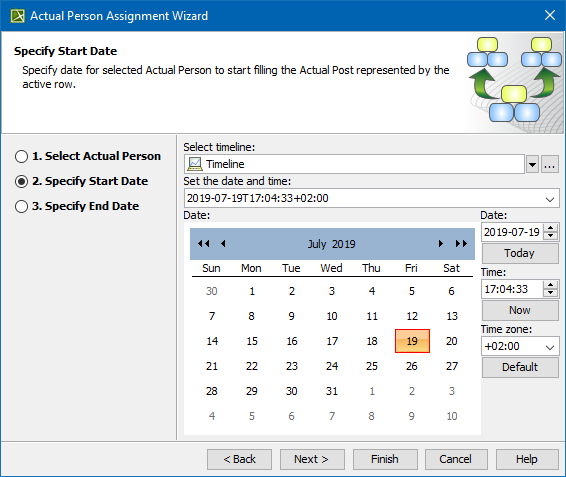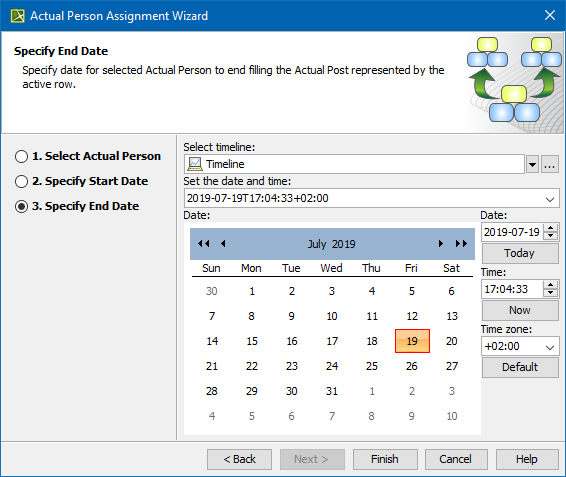On this page
The Actual Person Assignment Wizard is used to assign an Actual Person for the Actual Post in specified time frame.
To open the Actual Person Assignment Wizard
- Open Personnel Availability Gantt Chart.
- On the diagram pane, right-click the Actual Post and from the shortcut menu, select Add Actual Person.
The Actual Person Assignment Wizard opens.
The wizard consists of three steps:
Actual Person selection
In this step, you can select the existing or create new Actual Person that will be assigned for the Actual Post.
When you select (or create) an Actual Person, the relationship Fills Post is created between Actual Person and Actual Post. Start and End Dates are set to Fills Post Relationship. The bar with Actual Person is displayed in the Gantt Chart.
To create an Actual Person for the Actual Post
- In the Select Actual Post dialog, click the Creation Mode.
- Select package where you want to create an Actual Post.
- Click the Create button.
- In the Specification window of the newly created Actual Person, type its name.
Start date specification
In this step, you can set the start date (or select the date from the Timeline) when the selected Actual Person is being used in the Actual Post.
For more information on setting the day and time, see Date and Time Settings dialog.
End date specification
In this step, you can set the end date (or select the date from the Timeline) when the selected Actual Person is being used in the Actual Post.
For more information on setting the day and time, see Date and Time Settings dialog.