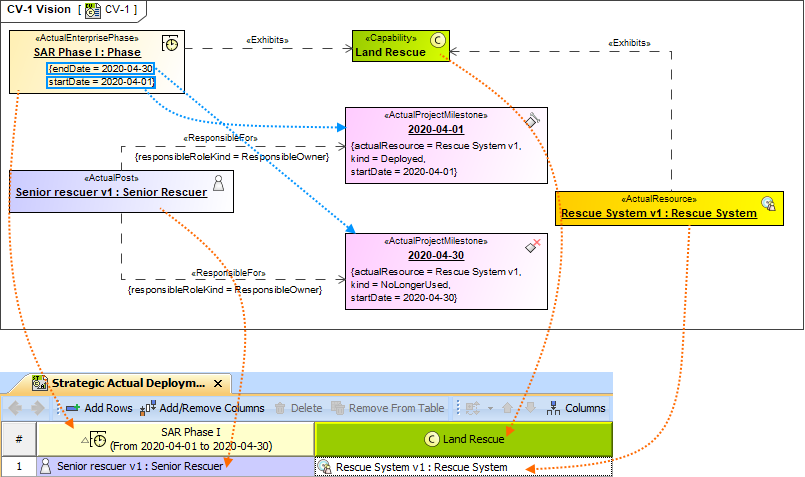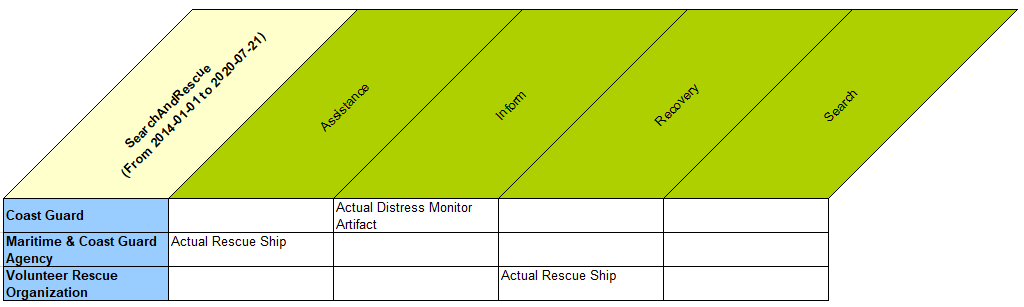On this page
Creating CV-5 table
The context of the CV-5 table is the Actual Enterprise phase. The Actual Enterprise Phase can have Start and End dates defined. Those dates can be reused for deploying Actual Resources. The Enterprise Phase element is related to the CV-1 view.
The content of the CV-5 table are Actual Resources used by Actual Responsible Resources (Actual Organizations, Actual Posts, and Actual Persons) to realize Capabilities in a particular time period of the enterprise. Rows of the CV-5 table are Actual Responsible Resources, and columns are Capabilities.
In earlier versions, the Exhibits relationship was created between the Type of Actual Resources and Capability. Now, the Exhibits relationship is created directly between the Actual Resource and Capability.
Deploy the Actual Resources that are necessary for the Actual Responsible Resource to accomplish the selected Capability. Actual Responsible Resources are related to Actual Project Milestones (Deployed and No Longer Used) using the Responsible For relationship. Actual Resources are set as the Actual Resource for both Actual Project Milestones.
There can be one or more Actual Resources related to the Actual Organizational Resource. The Deployed Milestone defines the time when the Actual Resource is started to use. The No Longer Used Milestone defines the time when the Actual Resource is no longer used. We recommend using the timeframe from the Actual Enterprise Phase.
Actual Resources are related to Capabilities using the Exhibits relationship.
To work with the CV-5 table
- Create a CV-5 table.
- Add Actual Organizational Resources as rows in the table.
- Add Capabilities as columns in the table.
- Add Actual Resources in table cells as content in the table.
Create a CV-5 table
To create an empty CV-5 table
- Do one of the following:
- Right-click a CV-5 package as the diagram owner and select Create Diagram > CV-5 Capability to Organizational Development Mapping.
- Right-click an Actual Enterprise Phase and select Create Diagram >CV-5 Capability to Organizational Development Mapping.
- The Actual Resources Deployment Creation Wizard opens. Follow the steps of the wizard.
You can click Finish in the first step of the Actual Resources Deployment Creation Wizard. Then an empty table is created and you will need to add rows and columns manually.
Add Actual Organizational Resources as rows in the table
To add Actual Organizational Resources as rows in the table
- Click the Add Rows button.
- In the Select Actual Organizational Resources dialog, choose Actual Organizational Resources.
- Click OK when you are done.
Add Capabilities as columns in the table
To add Capabilities as table columns
- Click the Add/ Remove Columns button.
- In the Select Capabilities dialog, choose Capabilities.
Click OK when you are done.
- An Exhibits relationship between the context element and an added Capability is added in the model.
Add Actual Resources in table cells as content in the table
To add Actual Resources in table cells as content in the table
- Click the cell wherein you want to add an Actual Resource.
- Click the + button that appears at the right of the selected cell.
- In the Actual Resources Deployment Wizard, select Actual Resources and specify deployment and no longer used dates for them.
- Click Finish when you are done.
Removing Capabilities from a CV-5 table
To remove Capabilities from a CV-5 table
- In the table toolbar, click the Add/ Remove Columns button.
- In the Select Capability dialog, choose Capabilities to remove them from a table.
Click OK when you are done.
- Capabilities are removed only from the table. They are not removed from the model.
- An Exhibits relationship between the context element and a removed Capability is removed from the model.
- If you have more Strategic Actual Deployment tables where the same Actual Enterprise Phase and Capability are used, then removing the Exhibits relationship, the Capability is removed from other diagrams as well.
To hide Capabilities in a CV-5 table
- In the table toolbar, click Columns.
- In the open menu, click the Capabilities you want to hide.
Removing Actual Resources from a CV-5 table
To remove the deployment of the Actual Resources from a CV-5 table
- Click the cell you want to edit.
Select an Actual Resource and click the - button.
Actual Resource is no longer deployed for the particular Actual Responsible Resource, but it is not removed from the model.
Removing rows from the table
To remove a row from the table
- Select a row you want to remove.
In the table toolbar, click Remove From Table.
The row is only hidden from the table. The deployment is not removed.
Generating a report
There is a predefined report for the CV-5 table.
To generate the report
- In the table toolbar, click Report.
- Select the location and type the name for the report file.
- Click Generate.