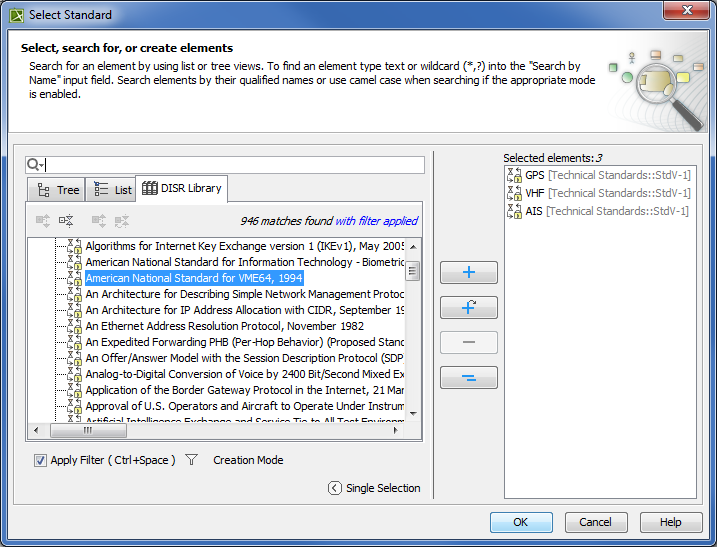UPDM 2 plugin supports three element libraries:
- The Universal Joint Task List (UJTL).
- DoD Information Technology Standards and Profile Registry (DISR).
- Joint Conditions.
The Universal Joint Task List (UJTL), when augmented with the Service task lists, is a comprehensive integrated menu of functional tasks, conditions, measures, and criteria. It supports all levels of the Department of Defense in executing the National Military Strategy. In UPDM UJTL library consists of a list of Operational Activities representing universal joint tasks.
The DoD IT Standards Registry (DISR) is an online repository of IT standards formerly captured in the Joint Technical Architecture (JTA), Version 6.0. DISR replaces JTA. In UPDM, DISR is the list of standard elements that any of UPDM element may conform to. DISR Library usage is the same as UJTL library. Library item indexes are included when searching for elements within the element Selection dialog.
The Joint Conditions Library supports physical, military, and civil locations, where joint tasks can be performed.You can use it, when selecting Locations.
Case Study
Let us say, we need to add a standard or a policy for a system element using the StdV-1 Standards Profile table. We will select a standard from the DISR library.
To add a standard/policy from the DISR library
- Create the StdV-1 diagram.
- Create new or add an existing system element.
- In the Standard / Policy cell of the created or added row, click the Edit button. The Select Standard dialog opens.
- Click the DISR Library tab. The list of DISR standards is displayed.
- Select the standard and do one of the following:
- Double-click the selected standard to add it to the Selected elements list.
- Click the + button to add the selected standard to the Selected elements list.
- Click OK, after you finish selecting the standards.