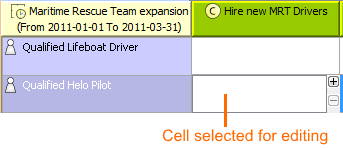The content of the CV-5 table are Resources used by Actual Organizational Resources (Organizations and Actual Posts) to realize Capabilities in a particular time period of the enterprise. Rows of the CV-5 table are Actual Organizational Resources, and columns are Capabilities.
A relationship between an Actual Organizational Resource and a Resource is expressed by the Deployed and No Longer Used Milestones. There can be one or more Resources related to the Actual Organizational Resource. The Deployed Milestone defines the time when the resource is started to use. The No Longer Used Milestone defines the time when the resource is no longer used.
A CV-5 table can be owned by a Capability Phase that will be the context element for this table. The Capability Phase element is related to the CV-1 view.
A relationship between a Capability and a context element is represented by the Capability of Performer.
To create the CV-5 table
Create an empty CV-5 table for the selected Enterprise Phase.
Add Actual Organizational Resources as table rows.
Add Resources in table cells as table content.
Related Pages: