MagicDraw report handling functionality allows you to store UPDM report data in a UPDM project. With this feature you can easily manage multiple reports with different properties and quickly print a report directly from the model. Another benefit from storing your report data within a project is that you can easily pass the report on to other users by passing the project.
UPDM reports can be handled similarly as any other artifacts: diagrams, matrices, and tables. There is a report data element created by default in a project template for each UPDM report. A report data element is filled in with predefined default data.
You can create a new report data element from the shortcut menu of a viewpoint or view package.
To create an AV-1 Overview & Summary report data element
- In the Containment tree, right-click the All Views package.
- Select Create Report > AV-1 Overview & Summary Information.
A new report data element that stores the default data for a particular report is created.
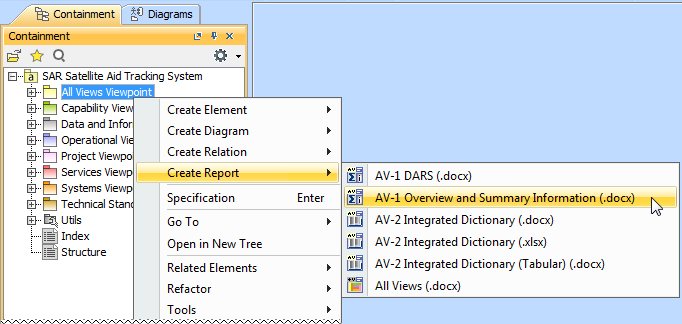
The newly created report data element is filled in with default data for successful generation of the report. To see variables and data of the report, expand the report element node in the Containment tree.
If you need to change data stored within a variable, open the variable's Specification window and then edit the Value property value.
You can store not only variables as data within a report data element, but the editable default report properties as well. The following table lists available editable default report properties and their descriptions.
|
|
Name | To specify the name of the report data element. |
Generate Recursively | Set to true to generate the report, recursively including all inner packages within a defined report scope. |
Data | To select one or more packages and / or elements to define a scope for generating the report. |
Auto Image Size | To specify an image size in the report. |
Empty Text | To specify a value to be inserted when data contains no value. |
Image Format | To select an image format for all the images in the report. |
Template | To select a report template. A report template is not part of a project. |
Variables | To add, remove, and order report input variables. |
To edit a report property, open the report data element's Specification window.
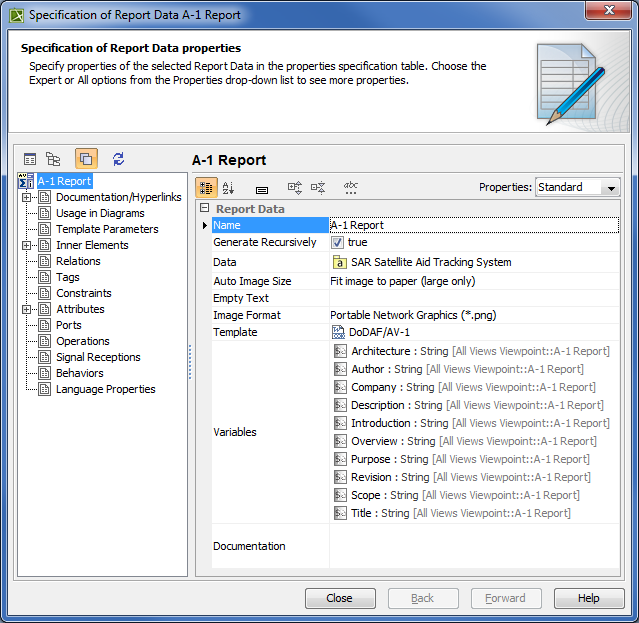
You can generate a report directly from the report data element without using the Report Wizard.
To generate a report from the report data element
- Right-click a report data element and click Quick Generate Report.
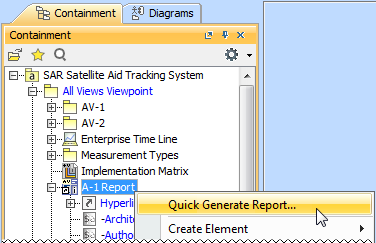
- Specify the location to save the generated report.
- Select whether or not to open the generated report directly after the generation.
You can create several reports with different data for each type of the report.
You can also use the MagicDraw Report Wizard for report generation. Using this wizard, you can generate a report either from existing report data elements (after loading them to the wizard) or from external report data.
To open the Report Wizard
- Click Tools > Report Wizard and select the report templates for the UPDM views.