The Realized Resource Interaction wizard provides you with the instructions to follow when adding a new Resource Interaction to:
- A Resource Interface between a pair of Resource Roles in the SV-1, SV-2 diagrams.
- A Function Edge (Function Control Flow and Function Object Flow) between a pair of Functions in the SV-4 Flows diagram.
- A Resource Message between a pair of two lifelines of Resources in the SV-10c diagram.
The Realized Resource Interaction wizard includes of two steps:
Resource Interaction creation (mandatory).
This step is designed to create a new Resource Interaction by specifying a conveyed Resource Interaction Item, both sending and receiving Resources, and a direction of a Resource Interaction. Depending on a fact, if selected Resources are known or not, requested information differs:
- If sending and receiving Resources are unknown form the wizard invocation context, you need to specify both.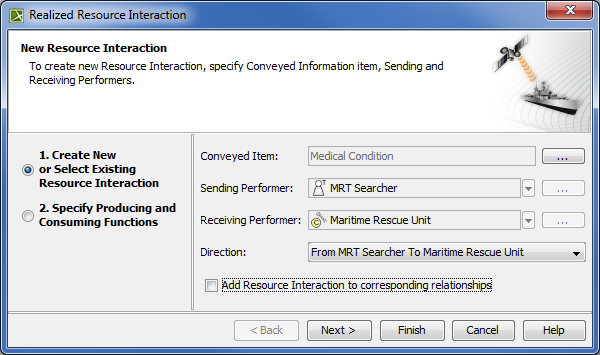
- If sending and receiving Resources are known, they are added to a Realized Resource Interaction wizard automatically.
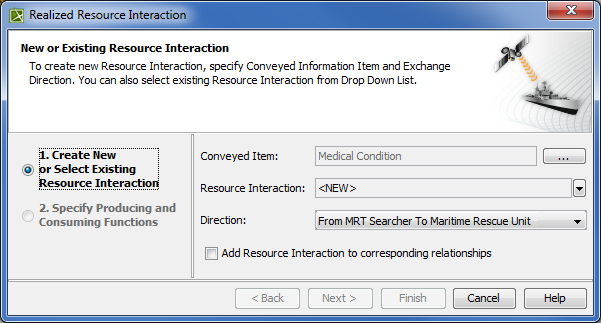
Box Description Conveyed Item One or more Resource Interaction Items that are conveyed by the information flow from the sending Resource to receiving Resource.
Resource Interaction Resource Interaction that specifies an information flow for specified conveyed items.
If you select an existing Resource Interaction from the drop-down list, Conveyed Item and Direction boxes will be filled with corresponding information automatically. You will be able to edit values of conveyed items.
The direction of the information flow won’t be editable.
Available if sending and receiving Resources are known from the wizard invocation context.
Sending Resource Resource that sends the specified conveyed information.
Available if a Resource is unknown from the wizard invocation context.
Receiving Resource Resource that receives the specified conveyed information.
Available if a Resource is unknown from the wizard invocation context.
Direction Direction of the information flow.
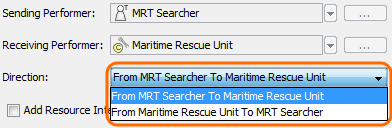
After changing the direction from the default one, the sending resource will be switched with the receiving resource. The direction of the Resource Interaction will be changed accordingly.
Add Resource Interaction to corresponding relationships
Select the check box, if you want to add the Resource Interaction to corresponding relationships existing in other related diagrams. These are the relationships that can realize the Resource Interaction:
- System Connector (SV-1 Systems Interface Internal Description, SV-2 Systems Communications Internal Description)
- Resource Connector (DoDAF) / Resource Interface (MODAF / NAF) (SV-1 Systems Interface Internal Description, SV-2 Systems Communications Internal Description)
- Function Edge (SV-4 Systems Functionality Description)
- Resource Message (SV-10c Systems Event-Trace Description)
Button Description  (by the Conveyed Item box)
(by the Conveyed Item box)Click to open the element Selection dialog to select or create a conveyed item. You can specify more than one conveyed item.
 (by the Sending Resource box)
(by the Sending Resource box)Click to open the element Selection dialog.  (by the Receiving Resource box)
(by the Receiving Resource box)Click to open the element Selection dialog. Producing and Consuming Functions specification (optional).
This step is designed to specify Producing and Consuming Functions for the created or selected Resource Interaction. Resource Interactions are produced and consumed by Activities acting under the Resource (System Function (DoDAF) or Function (MODAF / NAF)). In terms of UPDM, Resources perform System Functions (DoDAF) or Functions (MODAF / NAF).
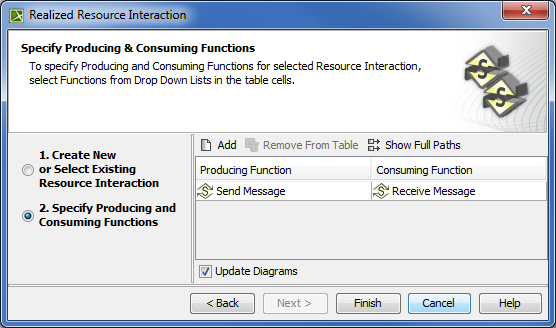
There should always be a pair of functions: one to produce and other to consume information flow
To open the Realized Resource Interaction wizard do one of the following
Create the Resource Interaction relationship between System Resources.
DoDAF:
SV-1 Systems Interface Description
SV-2 Systems Resource Flow Description
SV-4 Systems Functionality Description
MODAF:
SV-1 Resource Interaction Specification
SV-2 Resource Communications Description
SV-4 Functionality Description
NAF:
NSV-1 System Interface Description
NSV-2 System Communications Description
NSV-4 System Functionality Description
Select a Resource Connector or a Resource Interface and click
 on the smart manipulator toolbar.
on the smart manipulator toolbar.DoDAF:
SV-1 Systems Interface Internal Description
SV-2 Systems Internal Resource Flow Description
MODAF:
SV-1 Resource Internal Interaction Specification
SV-2 Resource Internal Communications Description
On the diagram pallet, click
 and select a Resource Connector or a Resource Interface.
and select a Resource Connector or a Resource Interface.DoDAF:
SV-1 Systems Interface Internal Description
SV-2 Systems Internal Resource Flow Description
MODAF:
SV-1 Resource Internal Interaction Specification
SV-2 Resource Internal Communications Description
Select a Function Edge and click
 on the smart manipulator toolbar.
on the smart manipulator toolbar.DoDAF:
SV-4 Systems Functionality Description
MODAF:
SV-4 Functionality Description
NAF:
NSV-4 System Functionality Description
In the diagram pallet, click
 and select a Function Edge.
and select a Function Edge.DoDAF:
SV-4 Systems Functionality Description
MODAF:
SV-4 Functionality Description
NAF:
NSV-4 System Functionality Description
On the table toolbar, click the Add New button.
DoDAF:
SV-4 Systems Functionality Description
MODAF:
SV-4 Functionality Description
NAF:
NSV-4 System Functionality Description
Select a Resource Message and click
 on the smart manipulator toolbar.
on the smart manipulator toolbar.DoDAF:
SV-10c Systems Event-Trace Description
MODAF:
SV-10c Resource Event-Trace Description
NAF:
NSV-10c Systems Event-Trace Description
In the diagram pallet, click
 and select a Resource Message.
and select a Resource Message.DoDAF:
SV-10c Systems Event-Trace Description
MODAF:
SV-10c Resource Event-Trace Description
NAF:
NSV-10c Systems Event-Trace Description
- Creating Resource Interaction in P1 diagram
- Creating Resource Interaction in P2 diagram
- Creating Resource Interaction in P4 Resource Functions diagram
- Creating P4 Resource Functions diagram
- Creating Resource Interaction in P6 diagram
- Creating Resource Interaction in SvcV-1 diagram
- Creating Resource Interaction in SvcV-2 diagram
- Creating Resource Interaction in SvcV-4 Service Functionality Description
- Creating Resource Interaction in SvcV-10c diagram
- Creating Resource Interaction in SV-1 diagram
- Creating Resource Interaction in SV-1 Internal diagram
- Creating Resource Interaction in SV-2 Internal diagram
- Creating Resource Interaction in SV-2 diagram
- Creating Resource Interaction in SV-4 Systems Functionality Description diagram
- Creating Resource Interaction in SV-10c diagram
- Producing and Consuming Functions dialog
- Resource Interaction Manager dialog