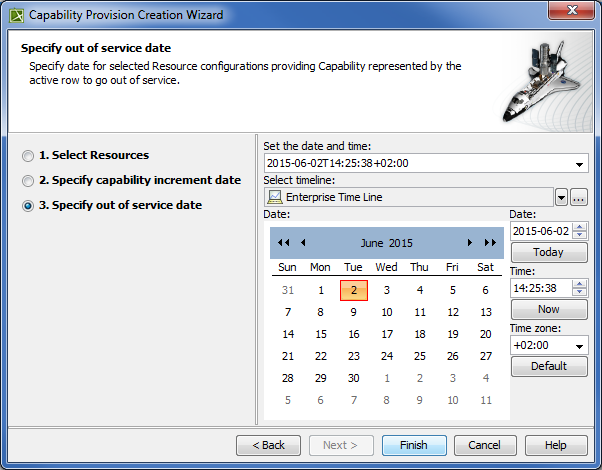The Capability Provision Creation Wizard is used to define a Capability Provision by one or more Resources at ta specific period of time.
To open the Capability Provision Creation Wizard
- Open a CV-3 (DoDAF), StV-3 (MODAF), NCV-3 (NAF), or Cr (NAF 4.0)
- Select a Capability.
- Do one of the following:
- On the <viewpoint name> diagram toolbar, click Add New > Capability Provision.
- Right-click the Capability and select Add New Capability Provision.
The wizard consists of three steps:
Resources selection.
In this step, you can select the existing or create new resources.
For more information on selecting elements, see Diagram Creation Wizard, Step #2.
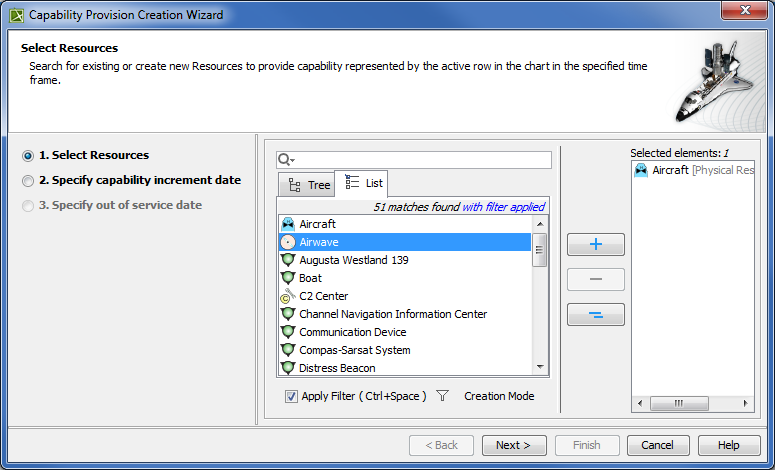
Capability increment date specification.
In this step, you can set the date and time, when the resource should begin provisioning the capability. The increment milestone is created.
For more information on setting the day and time, see Date and Time Settings dialog.

Out of service date specification (Optional).
In this step, you can specify when the Resource should stop provisioning the Capability. The out of service Milestone is created. This step is optional. If you skip this step, the capability exhibition bar on the chart will have the triangle ending.
For more information on setting date ant time, see Date and Time Settings dialog.