While working with diagrams, you can display and edit measurement values for the element in the:
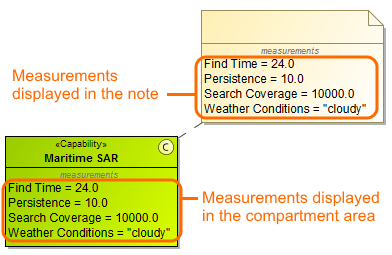
To display measurement values in the compartment area of the element shape
- Right-click the element, for which you want to display measurements.
- Click Edit Compartments and select Measurements tab.
- Select the measurements you want to display.
- Click OK, when you are done.
In the Symbol Properties dialog, you can select to display the name of the measured element.
To display measurement values in the note or comment
- Create a note or comment for the element which measurements you want to display.
- Right-click the note or comment and select Edit Compartments.
- Choose Measurements tab and select the measurements you want to display.
- Click OK, when you are done.
- Only measurements with predefined values can be displayed.
- You can also display indirectly related measurement values.
To edit measurement values
- Select an element with the displayed measurement values you want to edit.
- Double-click a measurement value you want to edit.
- Type a new value.