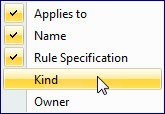The purpose of the tables is to improve usability of particular UPDM products that cannot be achieved by using custom diagrams or matrices. Tables can be created from diagrams menu exactly the same as diagrams. All the tables in UPDM plugin are editable.
The table pane consists of two major parts:
- Toolbar. It's position is fixed at the top of the table.
- Data Table. It is right below the toolbar.
These parts are arranged horizontally.
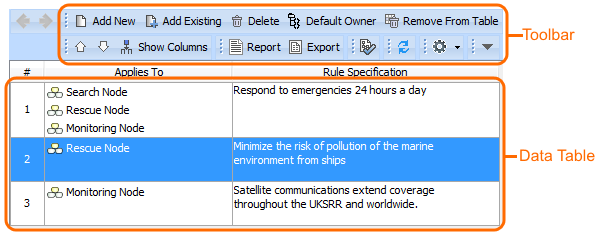
Toolbar buttons are quite similar for all tables. There are the Add New, Add Existing, Delete from Table, Delete, Default Owner, Move Up and Move Down, Show Columns, Report, Export, and Show Full Types buttons on the toolbar. Other buttons that are specific to particular product are described within the product specification sections.
| Button | Description |
|---|---|
Add New | To create a new element in the model and a new row in the data table. |
Add Existing | To allow you choosing one or more existing elements from the model and add a new rows to the data table. |
Delete from Table | To remove the selected element and row from the data table. |
| Delete | To remove the selected element and row from the data table and the model. |
Default Owner | To define Constrains and Measurement Sets default ownership. |
Move Up | To move the selected row up. |
Move Down | To move the selected row down. |
Show Columns | To open the shortcut menu with a list of the available columns for the data table.
You will find that currently displayed columns are selected. Click an unselected column to display it. Click a selected column to hide it. |
| Report | To create a corresponding spreadsheet report by passing all the elements form the data table directly to the report. The Report button is available for CV-5, OV-3 (DoDAF, MODAF, and NAF), OV-6a (DoDAF, MODAF, and NAF), SV-6, SV-7, SV-10a, SOV-4a, SvcV-6, SvcV-7, and SvcV-10a, StV-5 tables.
|
| Export | To export an active table either to a plain text file (.cvs) or to a Hypertext Markup Language (.html) format. |
Show Full Types | To show or hide the full path (qualified name) of each element used in the data table. |
Tables are fully synchronized with model which means that modification to the table such as deleting or creating will affect model elements except for a few cases that are described within the product specification sections.
Some tables, such as OV-3 and SV-6, allow rows filtering.
To filter row
- Create an OV-3 or SV-6 table.
- On the table toolbar, click the Show Rows button.
- Deselect row types that you want to hide or select row types that you want to show in the table.