The New Service Channel wizard supports the automated Service Oriented modeling in UPDM plugin.
On the basis of input data, the wizard:
- Creates a Service Channel and its required prerequisites.
- Synchronizes Service Parameters with Operational Exchange/ Resource Interaction Items.
- Creates the SV-1 internal diagram to visualize a Service Channel and connected parties.
To open the New Service Channel wizard, do one of the following
- Select a Needline and on the Smart Manipulator toolbar, click the New Service Channel button.
- Select a Resource Interface and on the Smart Manipulator toolbar, click the New Service Channel button.
- Select a Service Channel and on the Smart Manipulator toolbar, click the New Service Channel button.
- On the Service Channels Summary table toolbar, click the Add New button.
- On the Service Channels Summary matrix, click the intersection and from the shortcut menu, select New Service Channel.
Dependent on the way the wizard has been opened, it either knows about the Service Provider and the Service Receiver or does not.
The wizard consists of these three steps:
Service Channel specification.
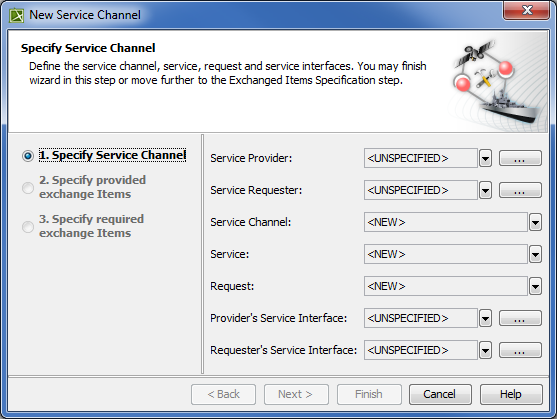
This step allows you to specify participating parties, service and request ports, and service interfaces.
By default Service Provider and Service Requester are required, if you want to finish the wizard in the step #1. You can also choose an existing Service Channel, existing Service and Request points, and Service Interfaces.
Service Interfaces can be left undefined. In this case you will not be allowed to proceed further, but you will be able to finish the wizard.
Box name Description Service Provider Performer/ Resource providing a service for a service requester. If Service Provider is known (the wizard is opened using the smart manipulator on a Needline/ Resource Interface/ System Connector/ Service Channel), it can not be changed. Otherwise, if Service Provider is unknown, it can be selected from the model.
Service Requester Performer/ Resource requesting a service from a service provider. If Service Requester is known (the wizard is opened using the smart manipulator on Needline/ Resource Interface/ System Connector/ Service Channel), it can not be changed. Otherwise, if Service Requester is unknown, it can be selected from the model.
Service Channel Connector expressing a communication channel between Service Provider and Service Requester. A new Service Channel can be created or the existing one can be selected. Only Service Channels connecting existing and selected Service and Request points can be selected.
Service An offer of the Service by Service Provider to Service Receivers. Only Services owned by Service Provider can be selected. If there are none, new Service will be created by default.
Request The use of a Service by the Service Requester. Only Requests owned by Service Requester can be selected. If there are none, new Request will be created by default.
Provider's Service Interface The type of the Service port, which describes interfaces the Service port provides and/or Requires. Any of Service Interfaces can be selected from the model using the drop down list. The field can also be left unspecified. It means you will not be able to specify data/information provided by Service Provider.
Requester's Service Interface
The type of the Request Point, which describes interfaces the Request Point provides and/or Requires. Any of Service Interfaces can be selected from the model using the drop down list. The field can also be left unspecified. It means you will not be able to specify data/information required by Requester.
Button Description Switch Service Provider with Service Requester
The button is visible only if both Service Provider and Service Requester are known (the wizard is opened using the smart manipulator on a Needline/ Resource Interface/ System Connector/ Service Channel).
Click to switch Service Provider with Service Requester.
 (by the Service Provider box)
(by the Service Provider box)The button is visible only if Service Provider is unknown.
Click to open the Select Elements dialog.
 (by the Service Requester box)
(by the Service Requester box)The button is visible only if Service Requester is unknown.
Click to open the Select Elements dialog.
 (by the Provider's Service Interface box)
(by the Provider's Service Interface box)Click to open the element Selection dialog for Provider's Service Interface search/selection/creation.
 (by the Requester's Service Interface box)
(by the Requester's Service Interface box)Click to open the element Selection dialog for Requester's Service Interface search/selection/creation.
Provided Operational Exchange/ Resource Interaction item specification.
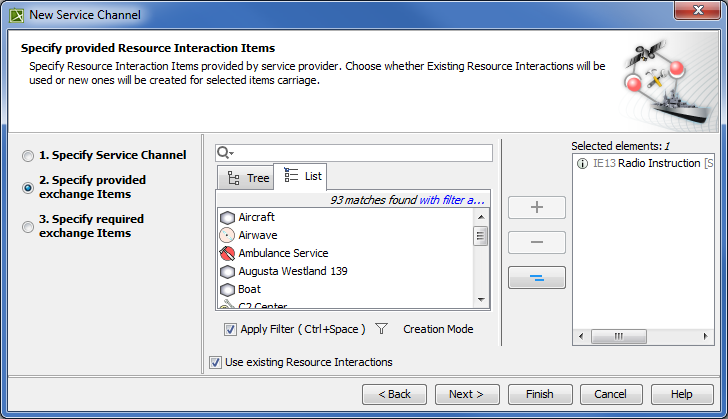
This step allow you to specify provided exchange items that are required by Service Provider and provided by Service Requester in exchange.
Check box Description Use Existing Operational Exchanges/ Resource Interactions If selected, application searches for and reuses compatible with provided Data/Information Elements exchanges flowing via Service Provider and Service Requester. Otherwise new exchanges are created instead of reusing existing ones. Required Operational Exchange/ Resource Interaction item specification.
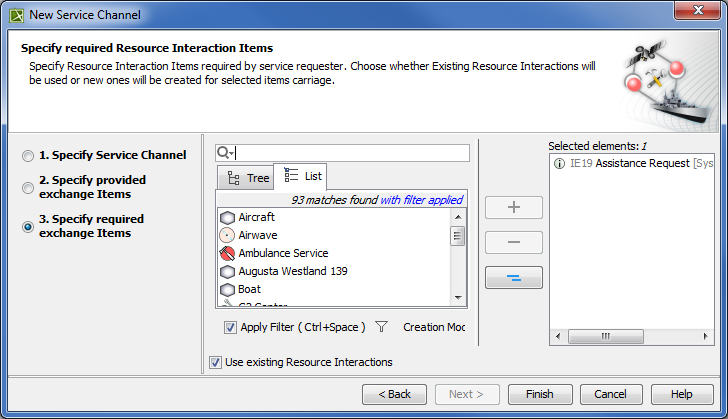
This step allow you to specify required exchange items that are required by Service Provider and provided by Service Requester in exchange.
Check box Description Use Existing Operational Exchanges/ Resource Interactions If selected, application searches for and reuses compatible with provided Data/Information Elements exchanges flowing via Service Provider and Service Requester. Otherwise new exchanges are created instead of reusing existing ones. The first step is mandatory and the other steps are optional.