The Project Status Application Wizard is used to apply the DLOD Milestone, DOTMLPF Milestone, or custom Milestone type to the selected element, which can be one of the following:
- Out Of Service Milestone
- Increment Milestone
- Deployed Milestone
- No Longer Used Milestone
- Actual Project Milestone
To open the Project Status Application Wizard
- Right-click the Milestone and select Edit Status.
The Project Status Application Wizard opens.
The wizard consists of two steps:
Select an Actual Project Milestone Type.
In this step, select DLOD Milestone, DOTMLPF Milestone, or create your own Milestone type.
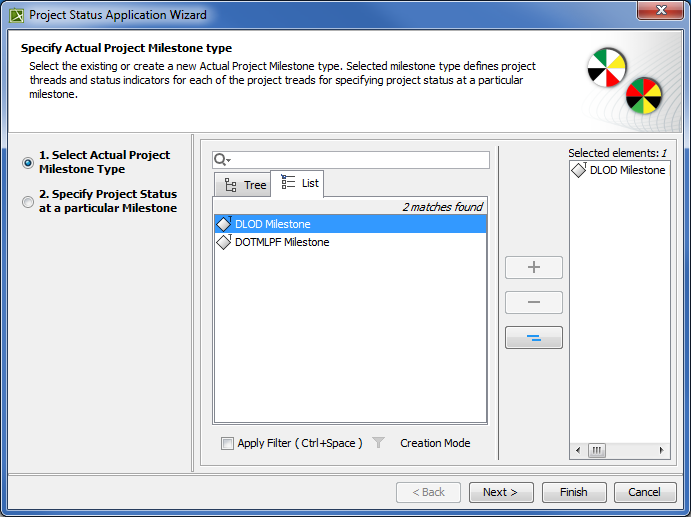
Specify Project Status at a particular Milestone.
In this step, specify project threads and status indicators of the selected Actual Project Milestone Type.
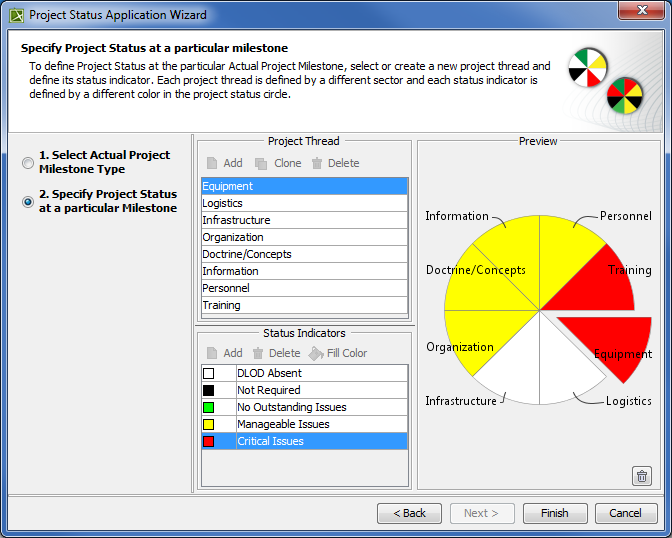
Project threads Status indicators DLOD Milestone type - Equipment
- Logistics
- Infrastructure
- Organization
- Doctrine/Concepts
- Information
- Personnel
- Training
- DLOD Absent
- Not Required
- No Outstanding Issues
- Manageable Issues
- Critical Issues
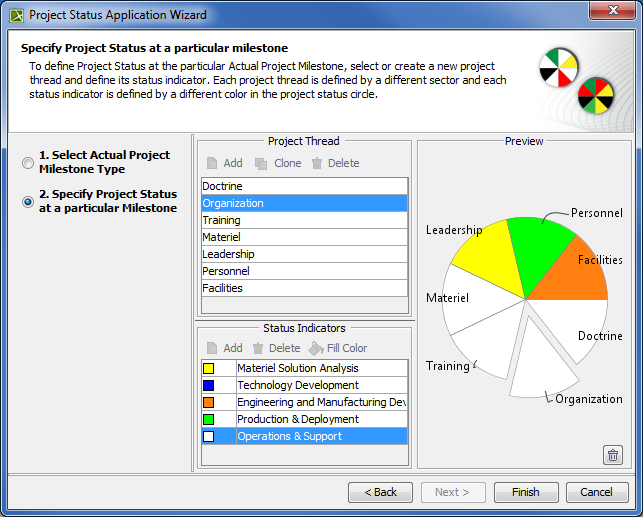
Project threads Status indicators DOTMLPF Milestone type - Doctrine
- Organization
- Training
- Materiel
- Leadership
- Personnel
- Facilities
- Materiel Solution Analysis
- Technology Development
- Engineering and Manufacturing Development
- Production & Deployment
- Operations & Support
If you selected your own milestone type, you can create your own projects threads and status indicators.
To create project threads and status indicators
1. In the Project Thread area, click the Add button.
2. Specify the thread name.
3. In the Status Indicator area, click the Add button.
4. Specify the indicator name.
5. Click the Fill Color button.
6. In the Color dialog choose the color and click OK.
To create a second thread with the same status indicators, select a previously created thread and click the Clone button. A new thread with previously defined status indicators is created.
To remove the applied Project Status
1. Click
in the right bottom corner.