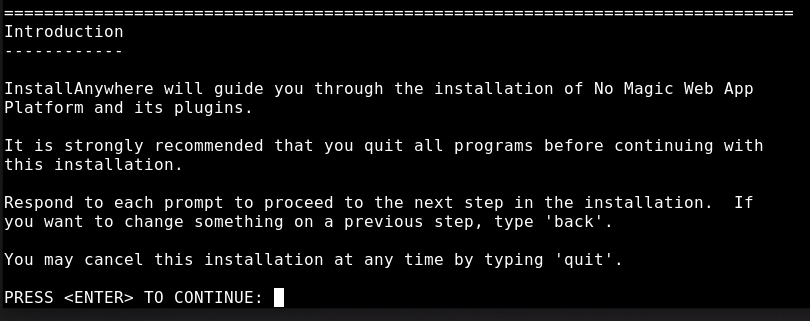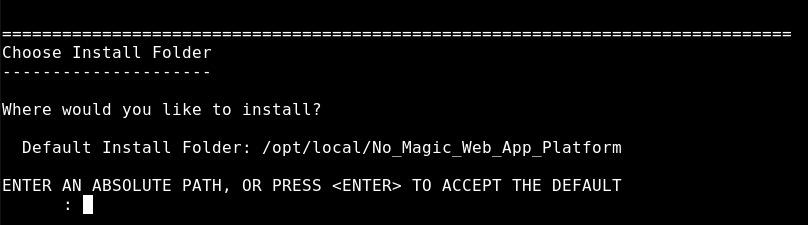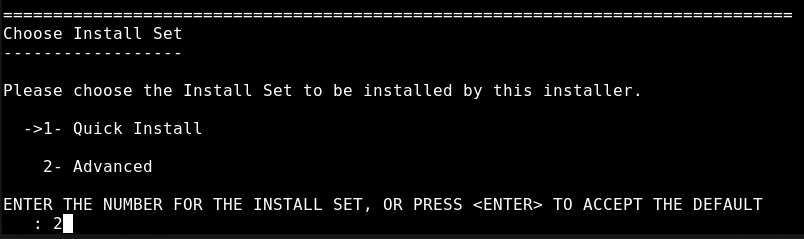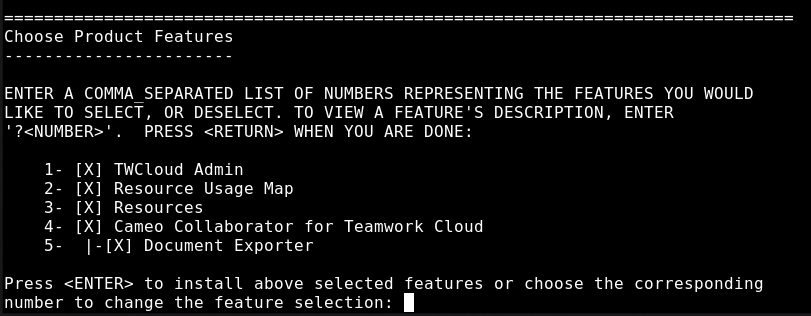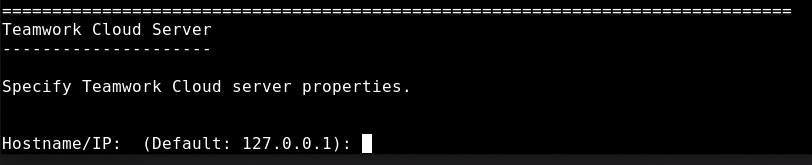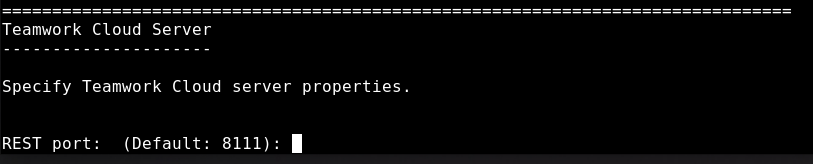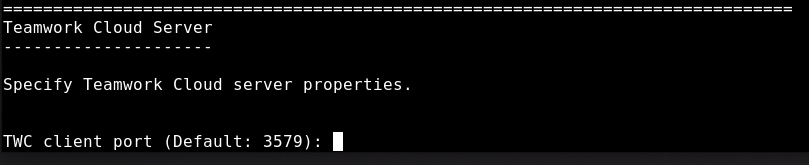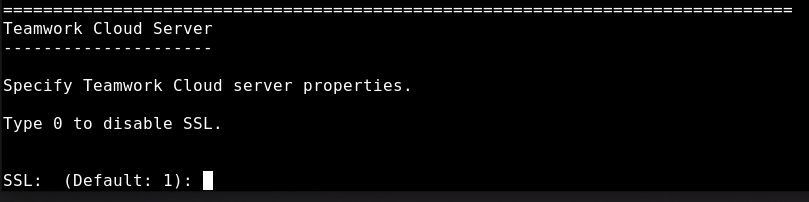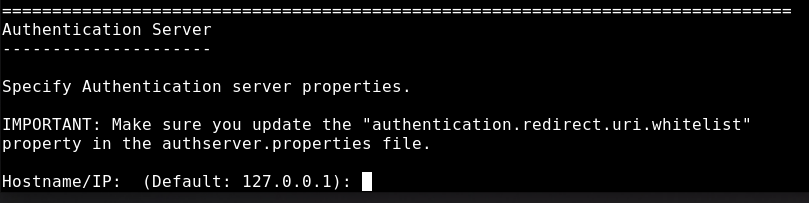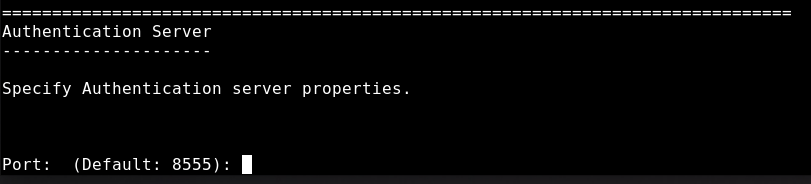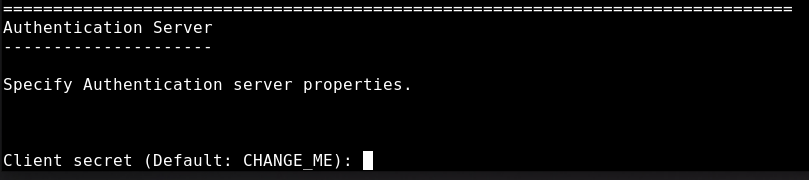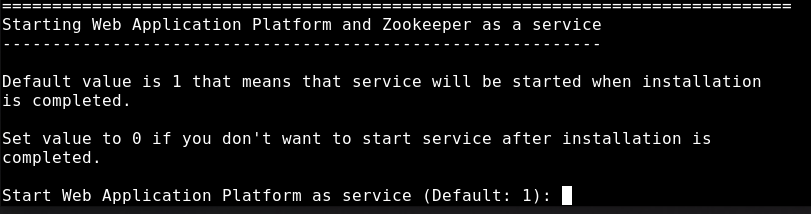The content of this page is intended for system administrators. Here you can learn how to install and configure Web Application Platform with Cameo Collaborator and other web applications by using the command-line interface
Installation prerequisites and other important information
To install the Web Application Platform with plugins, you need to:
- Have a working instance of Teamwork Cloud.
- If you intend to install the Cameo Collaborator for Teamwork Cloud application, make sure that the FlexNet license server is installed beforehand.
- Download the Web_App_Platform_<version number>_unix.sh file.
Before starting the installation, you should know the following:
- We recommend installing Web Application Platform and Teamwork Cloud on different machines.
- Before installing Web Application Platform, make sure you know Teamwork Cloud, Authentication server and FLEXnet server data, such as the hostname (or IP address) and port. You will need to enter this data during installation.
- After installing Web Application Platform, it is recommended to disable the web container (e.g., Apache Tomcat) on the machine where Teamwork Cloud is installed.
To install the Web Application Platform for production use
- Open the terminal and go to the directory where the Web_App_Platform_<version number>_unix.sh file is stored.
Execute the following command:
./Web_App_Platform_<version number>_unix.sh -i console
When the introduction to the Web Application Platform installation is displayed, press Enter to continue.
- Specify the location where you want to install Web Application Platform:
- Press Enter to use the "Default Install Folder".
- Enter the full path to the installation directory and press Enter.
- Enter "2" to select the Advanced install option and press Enter.
Choose which web applications you want to install.
- To install all available applications listed in the figure below, press Enter.
- If there are web applications you DO NOT want to install, enter a comma-separated list of the numbers representing the applications you want to deselect and press Enter.
Important
You have to install at least Resource Manager, otherwise, Web Application Platform will not work.
- Specify the Teamwork Cloud hostname or IP address (for example, 127.0.0.1) and press Enter.
- Specify the Teamwork Cloud REST API port (for example, 8111) and press Enter.
- Specify the Teamwork Cloud client API port (for example, 3579) and press Enter.
- Specify if your Teamwork Cloud instance uses SSL certificates:
- If Teamwork Cloud uses SSL, press Enter.
- If Teamwork Cloud does not use SSL, type "0" and press Enter.
- Specify the Authentication server hostname or IP address (for example, 127.0.0.1) and press Enter.
- Specify the Authentication server port (for example, 8555) and press Enter.
- Specify the Authentication server password to be used by the authentication client (the client secret) and press Enter.
- Specify if your Authentication server instance uses SSL certificates:
- If the Authentication server uses SSL, press Enter.
- If the Authentication server does not use SSL, type "0" and press Enter.
- Specify the FLEXnet server hostname or IP address (for example, 127.0.0.1) and press Enter.
- Specify the FLEXnet server port (for example, 1101) and press Enter.
- When you get the notification that Web Application Platform is successfully installed, press Enter.
- If you want to start Web Application Platform after exiting the installation, press Enter. Otherwise, type "0" and press Enter.
- When the installation is finished, update the authentication.redirect.uri.whitelist property in the authserver.properties file by adding the Web Application Platform address http(s)://<domain_name>:<port>/webapp as its value.
- If you chose to install Came Collaborator for Teamwork Cloud, apply the Cameo Collaborator license.
Web Application Platform is now installed with the selected plugins and started if you choose this option in step 18. To access Web Application Platform, open a web browser and go to http(s)://<domain_name>:<port>/webapp. By default, Web Application Platform uses port 8443.
Starting Web Application Platform manually
If you want to start Web Application Platform manually, start Zookeeper first and only then - Web Application Platform.
Scripts for upgrading Java and Tomcat in the Linux environment
- Java: upgrade_jdk_webapp.sh
- Tomcat: upgrade_tomcat_webapp.sh