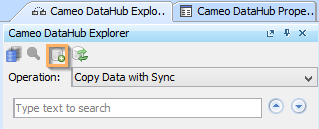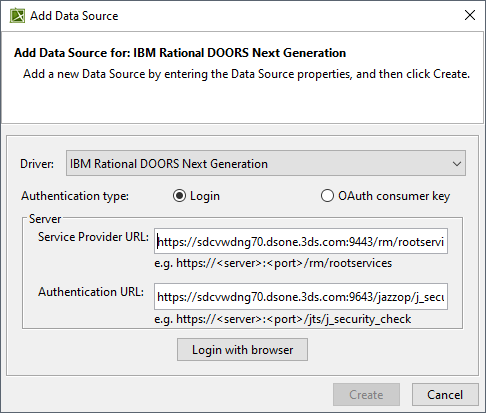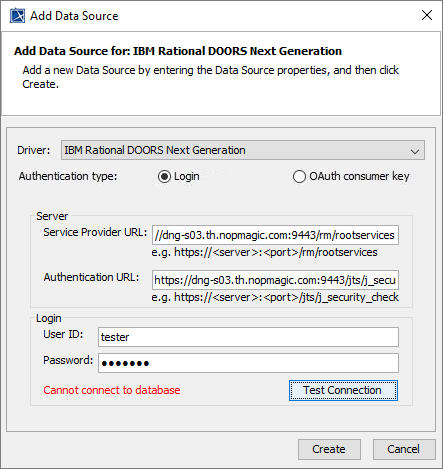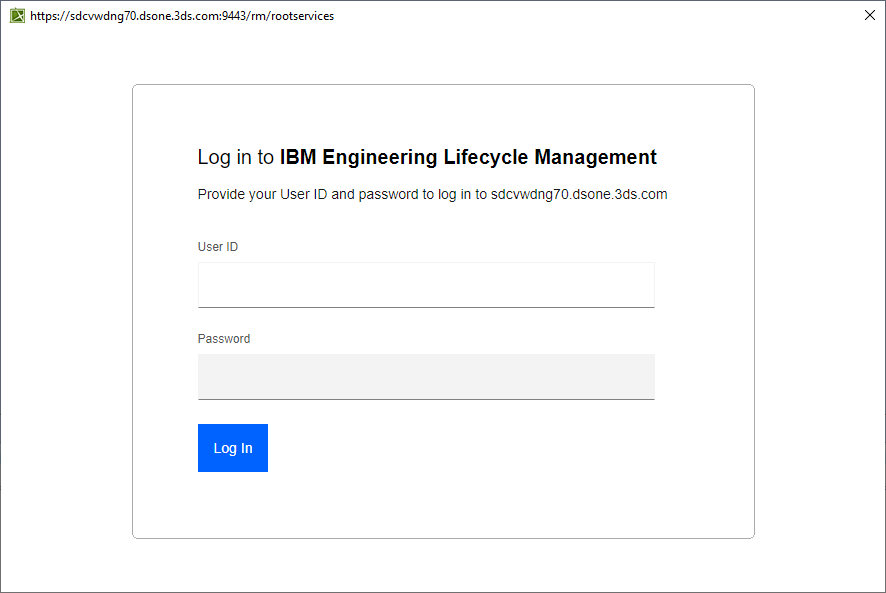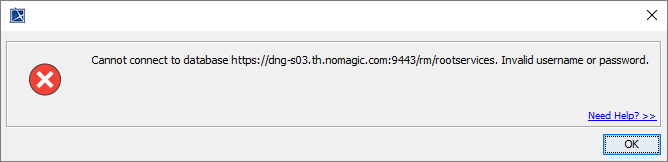Page History
There are two types of authentication when adding Data Sources for IBM Rational DOORS Next Generation as follows
- Login authentication through the embedded browser
To support the secured environment with different authentications including single sign-on, the embedded browser can be used to allow you to log on directly to the DNG login page so that DataHub is able to make connections to a variety of secured servers. - OAuth consumer key authentication
...
- On the DataHub Explorer toolbar, click the Add Data Source button. The Add Data Source dialog opens.
- From the Driver drop-down list, select IBM Rational DOORS Next Generation.
...
To add an IBM Rational DOORS Next Generation Data Source using the Login authentication type through the embedded browser
...
- From the Authentication type options, select Login.
Specify Service Provider URL, Authentication URL, User ID, and Password.
Note title Note If server addresses are copied and pasted into the Service Provider URL and Authentication URL boxes, the addresses are automatically formatted as the format examples shown below the boxes.
The Server information to be specified is explained in the table belowServer information
Function
Format
Service Provider URL
Specifies a web application address to access DOORS.
https://<server>:<port>/rm/rootservices
Authentication URL (optional)
Specifies an authentication address to log on DOORS.
An authentication URL is required for distributed authentication service.
https://<server>:<port>/jts/j_security_check
Note title Note - The Test Connection button allows testing the connection first before adding the Data Source. If the connection is not successful due to an invalid URL, username, or password, the “Cannot connect to database” message in red appears as follows.
- If server addresses are copied and pasted into the Service Provider URL and Authentication URL boxes, the addresses are automatically formatted as the format examples shown below the boxes.
- Click Login with browser. The embedded browser opens the DNG Login page.
- After logging on successfully, close the embedded browser. The newly created Click Create, and a DOORS Next Generation Data Source is added to appears in the DataHub Explorer tree. If the Data Source cannot be added, an error message dialog opens as shown.
tab.
To add an IBM Rational DOORS Next Generation Data Source using the OAuth consumer key authentication type
...